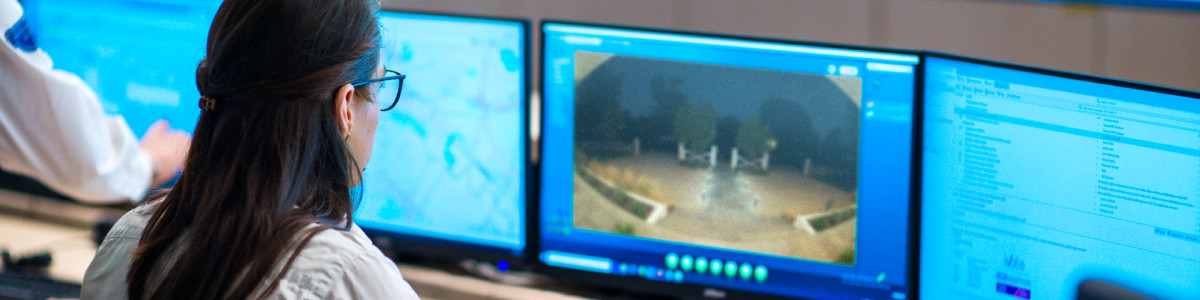Creating a Property Zone for Virtual Security Guard
Property Zone is a feature for Virtual Security Guard that lets you define a zone, or area, where you want Rapid Response guards to monitor (when armed). The Property Zone feature lets guards know where to focus when monitoring an event and helps avoid unnecessary interactions with people off your property. This feature gives guards additional context that they can use when deciding whether to take action. You can set up a Property Zone for any device enrolled in Virtual Security Guard.
This feature requires a compatible Ring Home subscription.
Create a Property Zone
To use Property Zones, make sure your Ring app is updated to the latest version. You can only create and update a Property Zone from the Ring app.
- In the Ring app, open themenu(top left), then tapDevices.
- Select a device.
- TapMotion Settings.
- TapProperty Zone.
- TapCreate Zoneand follow the on-screen instructions.
- TapEdit Zoneto update an existing zone.
- TapDoneand save your zone.
To update or delete a Property Zone, repeat steps 1-5 above and make any changes before saving.
Property Zones and Camera Motion Settings
Property Zones don’t affect what motion events get detected by Ring's person detection feature on your enrolled cameras. A guard will see your Property Zone when they are monitoring your cameras, and the Property Zone will assist them in what action to take. You can update which motion events are detected and sent for guard review on the Ring app. Guards can’t see your motion settings and don’t see Motion Zones on your cameras.
Visit this page to learn how to update Motion Settings.
Property Zones and Privacy Zones
A Privacy Zone is an area in your camera's field-of-view that you define as off-limits (e.g. another property or a private area). The Ring app won't display anything in that area in Live View, and that area won't be video recorded.2 Privacy Zones appear as black rectangles in the Ring app and on video. Privacy Zones will also appear as black rectangles on devices that have Property Zones, and the Privacy Zones will not be monitored by a guard.