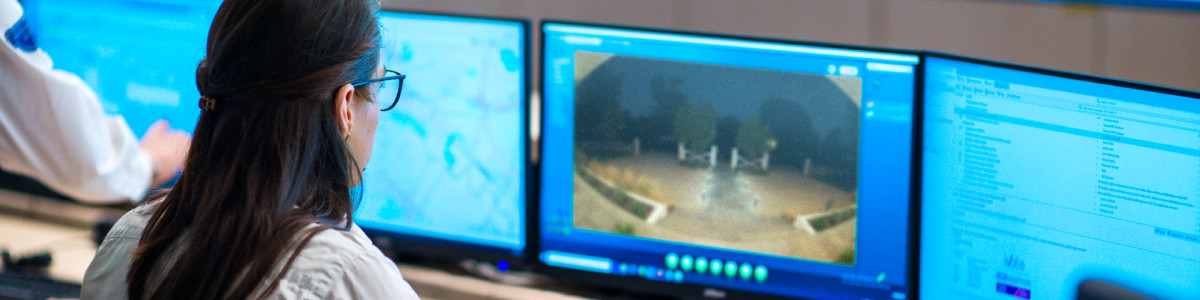Pause Monitoring for Virtual Security Guard
When to pause monitoring
With Virtual Security Guard,1 you can temporarily pause Events from being sent to guards while keeping your Ring system Armed. With a Virtual Security Guard subscription, you can use Snooze to pause monitoring for up to 12 hours, or you can turn monitoring off until you decide to turn it back on. By using Snooze or turning off guard monitoring, you can use fewer events in a billing cycle, and get fewer alerts.
Learn how Snooze works without Virtual Security Guard.
Learn how to Manage Your Events for Virtual Security Guard.
Things to know:
- If you turn guard monitoring off, your settings for motion events and alarm sensors won’t be affected. Also, your Alarm Professional Monitoring3settings won’t be changed.
This feature requires a compatible Ring subscription. Learn more about Ring subscriptions.
Pause monitoring for up to 12 hours
Snooze lets you pause Virtual Security Guard¹ monitoring and alert notifications for up to 12 hours, without having to disarm your Ring system. When Snooze is turned on, guards won’t receive or review camera motion events triggered on the snoozed devices. Guards will resume monitoring when Snooze expires, or when you turn it off. When Snooze is turned off, guards will resume monitoring motion events for your enrolled cameras. You will also start receiving new motion alerts. Snooze will not disable notifications from Alexa-enabled devices (e.g., Echo devices).
Motion Snooze
Pause monitoring for selected cameras on your property.
- In the Ring app, go to the menu and tapDevices.
- Tap the device you want to snooze.
- To snooze all devices enrolled in Virtual Security Guard, follow steps for Global Snooze.
- TapMotion Snoozeand set the desired snooze time (up to 12 hours).
- TapStart Snooze.
We will send you a confirmation text message that Virtual Security Guard is not monitoring your property for the duration of the Snooze. To turn off or extend Snooze (up to 12 hours), repeat steps 1-3.
Global Snooze
Pause monitoring for all enrolled and non-enrolled cameras on your property.
- In the Ring app, tap the Global Snooze icon. The icon will be white or transparent when Global Snooze is off.
- Set the desired snooze time (up to 12 hours).
- TapSnooze Motion. All snoozed devices will display a half moon in the camera preview.
We will send you a text message if Virtual Security Guard is on when you Snooze your device(s), or if you Snooze and then turn on the service. To turn off or extend Snooze, repeat steps 1-2. We will send you a text message if you turn Snooze off while the service is active.
Pause monitoring for 12+ hours
You can turn off Virtual Security Guard¹ monitoring for all enrolled cameras on your property for an unlimited amount of time – all while still keeping your Ring system Armed. Virtual Security Guard monitoring will remain off until you turn it back on. If you would like to auto-resume monitoring within 12 hours, consider using Snooze instead. When guard monitoring is off, events won’t be sent to guards for review, and you won’t be sent a text for activity on your property. Motion alerts (including push notifications) will continue as usual.
Turn monitoring off
Pause monitoring for an indefinite amount of time.
- Next toGuard Monitoring, toggle the service on/off, and confirm your selection.
To turn monitoring back on, repeat the steps above.
Note: When you turn guard monitoring off, it does not cancel the Virtual Security Guard subscription. Learn how to cancel Virtual Security Guard.