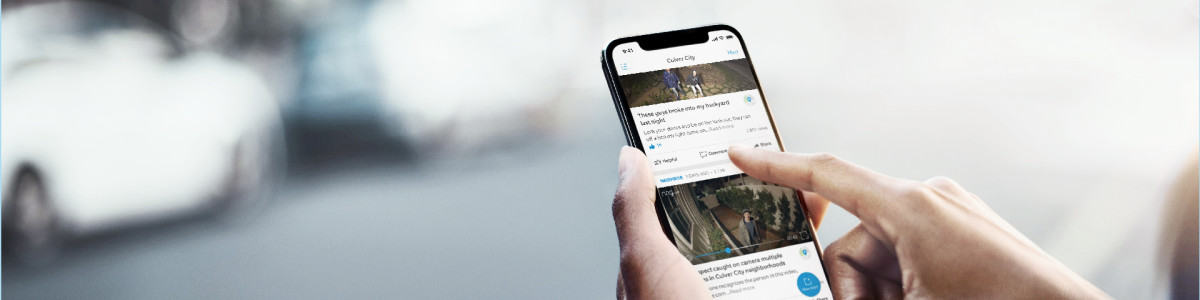Using Neighbors by Ring
Neighbors by Ring lets you easily share and communicate with your community about issues impacting your neighborhood. You do not need a Ring device to use the Neighbors app.
Note: Neighbors by Ring is only available in the United States.
Downloading, accessing, and disabling Neighbors
You can access the Neighbors community by downloading the Neighbors app, navigating to Neighbors through the Ring app, or logging in to your Ring account from a computer on neighbors.ring.com.
Downloading and accessing the Neighbors app
If you have a Ring device: The Neighbors app is automatically integrated in the Ring app for the location where you set up your device. To access Neighbors, open the Ring app and navigate to the Neighbors tile on the main dashboard. If you do not have a Ring device: Download the Neighbors app or the Ring app for your compatible smartphone or tablet.
Disabling Neighbors
To disable Neighbors in the Ring app: You must have the latest version of the Ring app installed on your smartphone or tablet to access the disable setting.
- Navigate to theControl Centerfrom the main menu.
- SelectNeighborsand disable the feature using the toggle.
- ClickConfirm.
Using Neighbors by Ring
You can communicate with public safety officials and community members, help find lost pets, stay up to date on what is happening in your neighborhood, and more with Neighbors by Ring.
Locations
Neighbors is automatically enabled for any location where you have a Ring device set up. You can use Neighbors at up to three locations even if you do not have Ring devices set up there. To add a new location:
- Open Neighbors in the Ring app, or open the Neighbors app.
- Tap the downward triangle next to your location name at the top of yourNeighbors feed.
- TapAdd a Neighborhoodin the drop down menu to add a new neighborhood.
- Find your neighborhood by selectingUse Current LocationorEnter Address Insteadand follow the prompts to complete.
- You will receive confirmation when you’ve successfully added a new neighborhood.
Edit an existing location:
- Open Neighbors in the Ring app, or open the Neighbors app.
- Go toSettings.
- Under each location, you can:
- Customize Neighborhood: adjust location name, address, or neighborhood area, or delete neighborhood
- Neighborhood Settings: adjust feed, post, and notification settings
To remove an additional location:
- Open Neighbors in the Ring app, or open the Neighbors app.
- Go toSettings.
- Scroll down to your location and tap onMy Neighborhood Settings.
- Tap onRemove This Neighborhood.
- TapRemove.
Posting to Neighbors feed
Connect with local residents and businesses and discuss topics related to your immediate area. Learn more about posting to Neighbors.
Customizing Neighbors feed
You can customize your Neighbors feed so that you only see posts about topics that interest you. Learn more about customizing your neighbors feed and notifications.
Pet Profiles
You can store photos and information about your pets using Pet Profiles and Lost Pet posts in the Neighbors app to help keep your furry friends safe in your community. Learn how to create a Pet Profile, Lost Pet Post, or Lost Pet Flyer.
Verified Accounts
A Verified Account is only given to select local government agencies, public safety departments and community organizations. This does not imply an endorsement by Ring. Check out our FAQ for Verified Account Users. Local organizations can connect, communicate, and share announcements with their community members through Neighbors Verified.
For local government agencies, community organizations and public safety departments: Set up a Verified Account today to start connecting with your community.