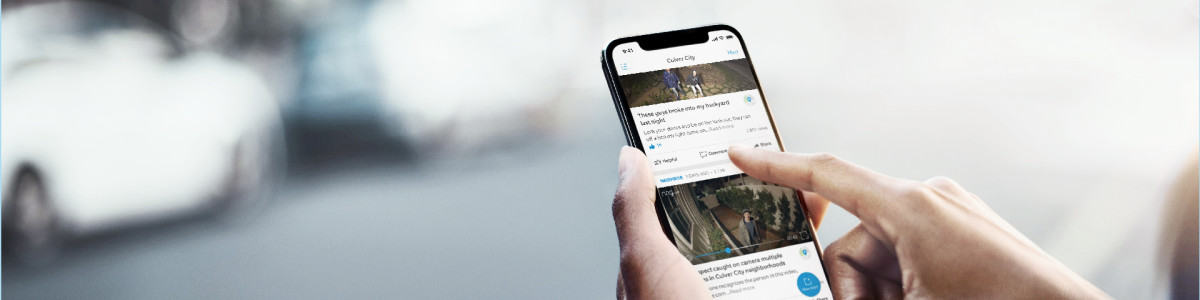Customizing Neighbors app notifications and feed
Customize your Neighbors feed to receive relevant safety alerts and neighborhood updates that matter most to you. Your privacy is protected, only content you choose to share publicly on Neighbors can be viewed by other users, including public safety agencies, local governments, and community organizations. Ring does not display personal information on Neighbors.
Managing Neighbors notifications and feed
Customize your notifications and Neighbors feed to see relevant posts. Your feed settings determine which neighborhood events appear in your summary.
To access Neighbors push notification settings, email notification settings, and customize Neighbors feed:
- Open the Ring app or Neighbors app.
- For the Ring app, tap theNeighborsshortcut tile, then tap thegear icon.
- For the Neighbors app, tap themenu (≡)
- TapNeighborhood Settings.
- To edit push notifications, tapPush Notification Settings. Then, tapFilter Alerts by Type.Once complete, tapApply FilterorDone.
- To edit Neighbors feed, tapFeedSettings.
- TapAdvanced Settingsto choose and refine what topics you want to see in your feed. Once complete, tapApplyorDone. The topics you select also enable or disable push notifications for each topic.
- To edit Neighbors email notifications, tapEmail NotificationSettings. Select your desired notification settings and tapSave.
Adjusting your neighborhood area
To adjust your neighborhood area:
- Open the Ring app or Neighbors app.
- For the Ring app, tap theNeighborsshortcut tile, then tap thegear icon.
- For the Neighbors app, tap themenu (≡)
- TapCustomize Neighborhood.
- TapNeighborhood Area.
- Use the slider left or right to adjust neighborhood size. Use the eight radius dots to shape your neighborhood area.
- TapSave.
Disabling Neighbors feed and notifications
Disabling the Neighbors feature removes its feed and notifications from the Ring app. This removes the Neighbors tile from your dashboard and stops all notifications, including safety alerts and information shared by individuals, public safety agencies, local governments, community organizations and Community Requests. The Neighbors invitation options will also disappear from your dashboard and menu. Note: To access disable settings, you need a United States location and the latest Ring app version. To disable Neighbors feed and notifications from the Ring app:
Open the Ring app to the main dashboard.
Tap the menu (☰).
- TapControl Center.
- Tap theNeighborssection under Community Control.
- Tap the toggle to disable Neighbors.
- TapYes, disable nowto disable.
To disable Neighbors feed and notifications from a web browser:
- For computers or laptops, under theAccounttab on the top right, clickControl Center. For mobile devices,
Tap the menu (☰).
and tapControl Center. - TapNeighborsunder Community Control on the left side panel.
- Tap the toggle to disable Neighbors.
- TapYes, disable nowto disable.
Once disabled, you can restore access through the Control Center or by downloading the Neighbors app.