Setting Up and Using Your Ring Alarm Pro Base Station
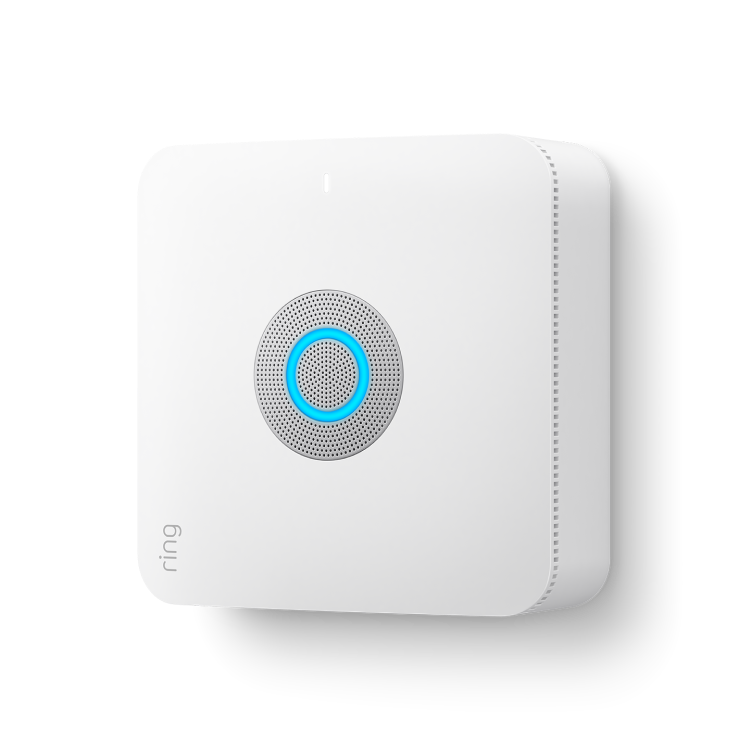
The Ring Alarm Pro Base Station is designed to be the hub of your home, with a Ring Alarm security system, an eero Wi-Fi 6 router,¹ and optional battery backup and backup cellular internet² add-ons available in case the power or internet go out.
On its own, Alarm Pro is designed to serve as the primary router for your home. Ideally, it should not be added to an existing wifi network, unless you're using an eero Mesh Network, in which case you can add Alarm Pro as an additional router/access point.
The image below shows the most direct way to set up your home network, with Alarm Pro served as the sole router:
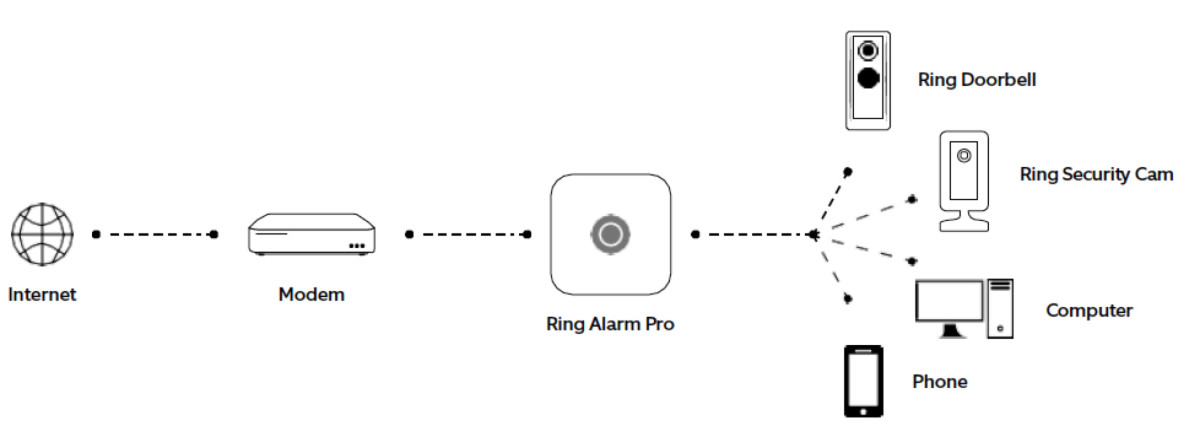
Alarm Pro Base Station features
- SIREN: The Alarm Pro Base Station has a 104 dB siren.
- ROUTER: The Alarm Pro Base Station has a built-in eero Wi-Fi 6 router.
- INTERNET ACCESS: You can connect your Alarm Pro Base Station to the internet using wifi or an Ethernet cable. You can also use cellular data using the 24/7 Backup Internet² feature, available with a compatible.
- 24/7 BACKUP INTERNET²: The Alarm Pro Base Station has a SIM card that can provide you with awhen your internet goes down, or if an internet connection is not available.
- BUILT-IN BATTERY BACKUP: The Base Station has an internal backup battery that will switch on when your power goes out. When the Alarm Pro Base Station is using the internal backup battery, it shuts down most services, including wifi, to conserve power.
You can add up to 4 Ring Power Packs to get more battery backup, and keep Alarm Pro on during a power outage.
- ALARM CELLULAR BACKUP²: If you subscribe to a compatible, your Base Station will also have cellular backup to protect your home when is no power source or main internet available.
- Z-WAVE & WORKS WITH RING: You can connect Works with Ring smart devices that use Z-Wave to your Ring Alarm Pro Base Station.
- ONE PER LOCATION: You can only have one Base Station per location, but you can have multiple locations - up to 10 - on one Ring account.
Where should I install my Alarm Pro Base Station?
You can install your Alarm Pro Base Station almost anywhere.
- Place it on a flat surface.
- Make sure it’s in a spot that near your modem if you want to use an internet service provider (ISP) as your primary connection to the internet. (In this case, you’ll want to connect your Alarm Pro to the modem using the included ethernet cable.)
- Choose a location that has the best cellular signal. If your cell phone doesn’t have good reception in that spot, your Alarm Pro may not get a strong signal either. (Use of cellular network as backup internet requires a compatible Ring subscription.)
- Install in an area where the siren is best heard throughout the location.
- Choose a centralized location to improve Z-Wave network coverage and wifi coverage in all directions.
- Make sure the spot you choose has good cellular service.
Is there anywhere I should avoid using a Base Station?
- Don’t use it outdoors or in an environment with extreme temperatures or humidity.
- Don’t use near corrosive chemicals.
- Don’t use it with additional Base Stations.Only one Base Station can be used for each address.
- Avoid hiding it in a location where the siren won’t be heard if triggered, such as an attic or basement.
- We don’t recommend wall mounting the Alarm Pro Base Station. Ring Power Packs cannot be wall mounted, and you won’t be able to use external battery backup when it is wall mounted.
How does Battery Backup work when the power goes out?
When your Ring Alarm Pro loses power, the internal rechargeable battery will keep the Base Station online for a few hours. You may have some limited functionality while on battery backup, but you can still arm and disarm³ your Ring Alarm using the Keypad, and if there is a break-in, your siren will still sound.
Compatible Ring subscription required for digital arming/disarming and certain other in-app features.
If you add one or more Ring Power Packs, your Alarm Pro Base Station will have full Ring Alarm and eero wifi functionality. Each Power Pack will give you up to 8 hours of power, or more. Learn more about Power Packs.
How does Alarm Pro work when the internet goes out or is not available?
When you add a compatible Ring subscription, you’ll get access to 24/7 Backup Internet and Alarm Cellular Backup,² two features that will help your Base Station stay online when there’s no internet connection.
If no internet connection is available, Alarm Pro uses 24/7 Backup Internet. You get 3GB of cellular data each month to stay online and keep your Alarm Pro wifi network connected to the internet². You can opt in to Extra Data in case you need more. Don’t worry, you’ll only pay for cellular data you use.
If you run out of 24/7 Backup Internet data,² Alarm Pro will automatically switch to Alarm Cellular Backup.² This service is designed to provide a cellular internet connection to send alarm signals when your alarm is triggered. Alarm Cellular Backup² is included in compatible Ring subscriptions at no extra cost.
When using Alarm Cellular Backup², you’ll have access to some alarm security features, like arming and disarming with the Ring app. Wifi and internet connectivity are not available, so Ring cameras and non-Ring devices will not be connected to the internet. If you have professional monitoring,4 cellular backup will ensure the signal gets out.
How to set up and install an Alarm Pro Base Station
Before you begin, download the Ring app and set up an account. You can download the eero app as well, if you don’t have it. The Ring app will tell you when to begin setting up the Alarm Pro in the eero app. Finally, make sure your phone or tablet has Bluetooth enabled, then follow the steps below.
Open the Ring app to the main dashboard.
Tap Set Up a Device at the bottom of the screen.
- Next, tapSecurity.
- TapAlarm Pro Base Station.
- Select a location, or add a new one.
- Follow the in-app instructions to complete setup.
The first time your Base Station connects to the internet, it will automatically begin a software update, which may take a few minutes. During the update, the light ring on your Base Station glows blue with a spinning yellow indicator. Once the ring is solid blue, the update is complete.
How do I adjust the volume on my Ring Alarm Pro?
Open the Ring app to the main dashboard.
Tap the Alarm tile under Devices.
Tap your device's Settings.
- TapAudio Settingsto set the app volume and select your volume preference for sound effects.
