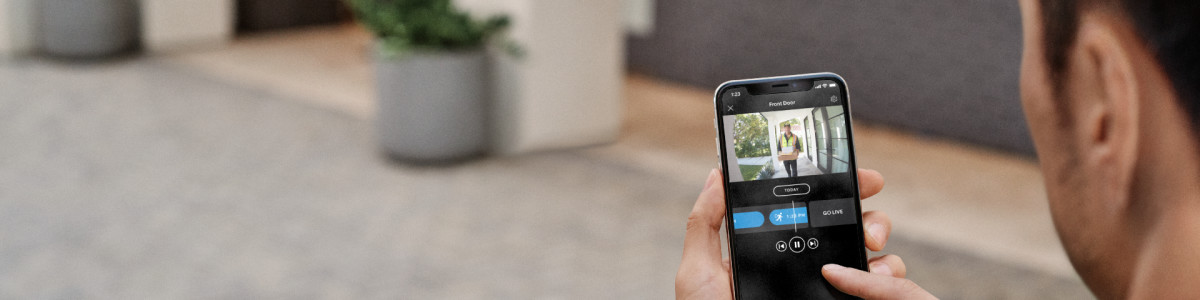Adjusting your video storage time
Ring subscription plans1 and trials2 allow you to store videos in your Ring account. Storage time for each device you have will need to be set individually.
Video storage time options
- 1 day
- 3 days
- 7 days
- 14 days
- 21 days
- 30 days (default)
- 60 days
- 90 days
- 120 days
- 180 days
To keep important videos beyond 180 days, download them to your PC or mobile device.
Learn how to download or save videos.
How to change video storage time
In the Ring app:
Open the Ring app to the main dashboard.
- Tap onControl Centre.
- TapVideo and Snapshot Storage.
- TapVideo and Snapshot Storage Time.
- TapEditnext to a Video Doorbell or Security Camera.
- Select an option and tapSave.
From a computer or laptop:
Go to Ring.com and login with the same email address and password that you use for the Ring app.
- Click onAccounton the top right.
- Click onControl Centrein the dropdown menu.
- Click onVideo and Snapshot Storage.
- ClickVideo and Snapshot Storage Time.
- ClickEditnext to a Video Doorbell or Security Camera.
- Select an option and clickSave.
From Ring.com on a mobile device:
Go to Ring.com and login with the same email address and password that you use for the Ring app.
Open the Ring app to the main dashboard.
- TapControl Centre.
- TapVideo and Snapshot Storage.
- Tap Video and Snapshot Storage Time.
- TapEditnext to a Video Doorbell or Security Camera.
- Select an option and tapSave.
Tips on video storage time
- Adjusting video storage time requires an active subscription plan. This includes trial versions, although you will need to subscribe to a plan to keep videos in the cloud beyond your trial.
- If you change the video storage time, the new setting will only apply to videos captured after the setting has been changed in the Ring app or on Ring.com.
- If a Ring device is reset or replaced, storage time reverts back to 30 days.
- New devices with a Ring subscription or trial will default to 30 days.
- Devices that are set up with a new owner will default to 30 days.
- If a Ring subscription plan is cancelled and later reinstated, the device will keep the selected storage time.
- Videos will be permanently lost if they are deleted, if your plan subscription lapses or if the video storage time expires. To keep your videos, download them.
- You can share videos by accessing your Ring.com account from a browser or from the Ring app,
Videos shared to other platforms
Videos shared to other platforms via a Share Link may still exist through that share link even if the video event has been deleted from the Ring app. Learn more about Shared Video Management.