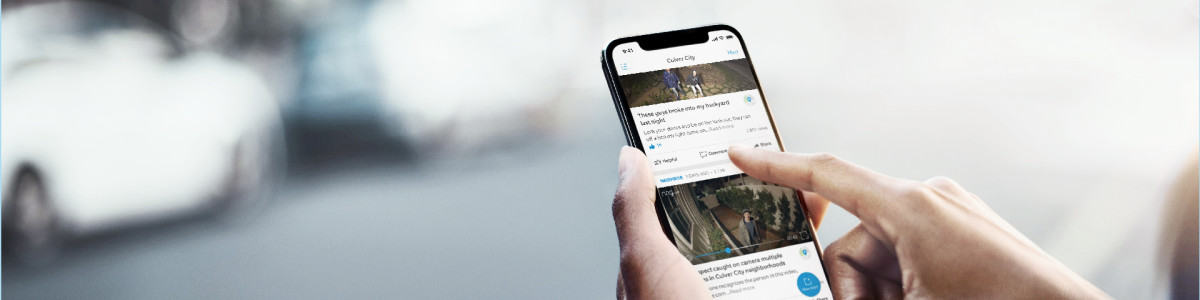Keeping your pets safe with Search Party for dogs
Search Party uses AI to let nearby neighbors assist in identifying lost pets using their Ring cameras.
The below devices are compatible for Search Party:
- Doorbells: All Ring doorbell models
- Floodlight Cams: All models
- Spotlight Cams: All models
- Stick Up Cams: All models (only eligible if explicitly set to “Outdoor” Install Type in Device Settings)
- Outdoor Cams: All models (only eligible if explicitly set to “Outdoor” Install Type in Device Settings)
Neighbors helping neighbors to find your lost dog
Understanding Search Party for dogs
Search Party helps find lost dogs in your neighborhood. When a neighbor reports a missing dog in the Ring app, your outdoor Ring cameras use AI to look for matches in your recordings. If your camera spots what might be the lost dog, you'll get an alert with:
- A picture of the missing dog
- Video footage from your camera
You can choose to ignore the alert or respond to the alert and share the info with your neighbor.
Where is Search Party available?
- Search Party is available to neighbors in the US.
- Search Party is available on all outdoor Ring doorbells and cameras.
Important note: All Stick Up Cam and Outdoor Cam versions must have the Install Type set as Outdoor.
How to initiate a Search Party
Anyone can create a Lost Dog Post in the Ring app. Ring users with an active device can also initiate a Search Party to look for their lost dog through the Ring app, no subscription required. When you create a Lost Dog Post in the Ring app, the app guides you through activating the Search Party feature, if eligible. This feature lets you share details about your lost dog. To learn how to create a Lost Dog Post, visit our Keeping your pets safe with Ring Tags and Profiles page on Ring Help.
You can turn Search Party on or off at any time in the Ring app:
Open the Ring app to the main dashboard.
Tap the menu (☰).
- TapControl Center.
- SelectSearch Party.
- TapSearch for Lost Pets.
- Tap the blue Pet icon next toSearch for Lost Petsto turn the feature on or off for each camera.
Important note: If a camera type was selected as an Indoor Install in Device Settings, it will not show up on the Search Party eligible device list.
Ending Search Party when your dog is found
Search Party ends automatically after a few hours, unless you confirm you're still looking. When you find your dog, you can update your Lost Dog Post to let everyone know. Found your pet using Search Party? Share your story at stories@ring.com! For more information about Search Party, visit our Meet Search Party page on ring.com.