Using Device Modes for Ring Alarm, Cameras, and Doorbells
With Modes, you can digitally arm and disarm your Ring Alarm¹, set your Ring cameras to Home or Away Mode and customize when they record, and more.
Compatible Ring subscription required for digital arming/disarming and certain other in-app features.
With eligible Ring subscription, Modes is automatically enabled for Ring Alarm and Ring Alarm Pro.
Get to know Device Modes
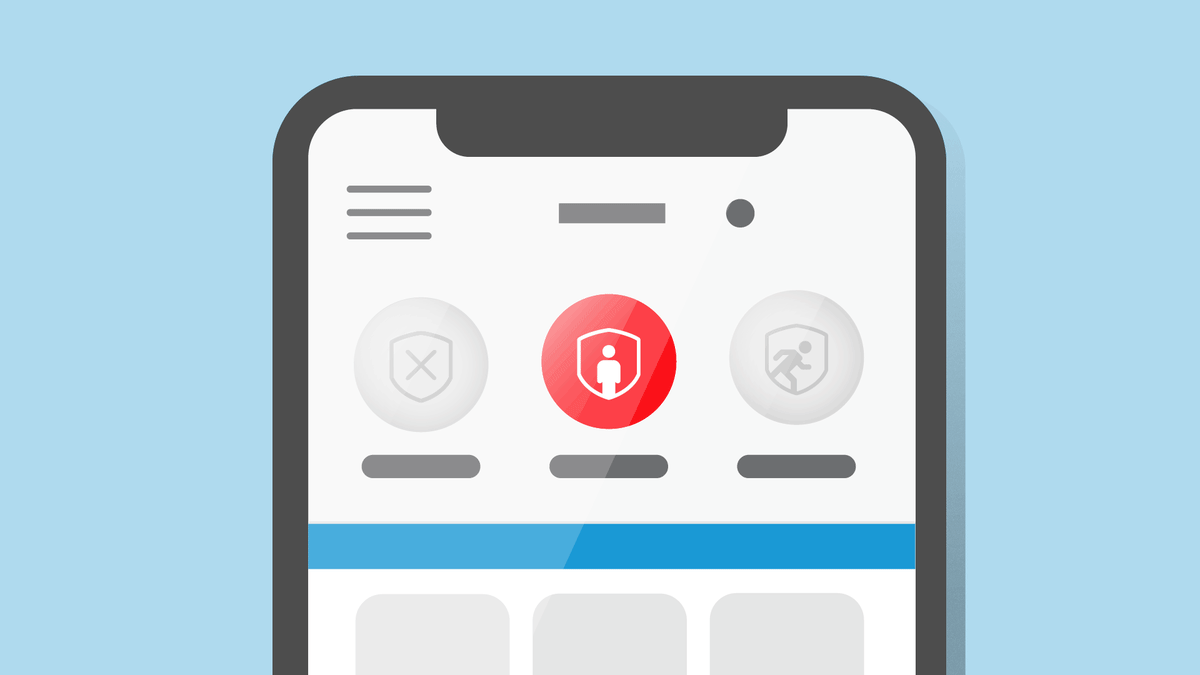
In the Ring app, there are three Modes you can set: Disarmed, Home and Away. In each Mode, you can create specific actions you want your Ring Alarm, Ring Alarm sensors, doorbells, and cameras to do.
- Doorbells and Cameras:You can choose whether you want these devices to record or not in each Mode. For example, maybe you want only your doorbell to record in Disarmed, only your outdoor cameras to record in Home, and all your cameras to record in Away.
- Ring Alarm:No sensors are monitored in Disarmed. In Home or Away, you can set which alarm sensors you want armed and monitored,² or not monitored.
If you have enrolled in Alarm Professional Monitoring,² your alarm sensors when armed in any Mode will be monitored by the Rapid Response team. Fire and CO sensors (if connected to Ring Alarm and online) will still be monitored² in all Modes. Glass Break Sensor can also be monitored in Disarmed.
How to turn Modes on and off for Doorbells and Cameras
Open the Ring app to the main dashboard.
Tap more (•••) on the camera you want to access.
Tap your device's Settings.
- TapMode Settings.
- TapEnable Modesto turn on, orDisable Modesto turn off.
As a reminder, Modes is automatically enabled for Ring Alarm and Ring Alarm Pro with eligible Ring subscription.
Adjusting your Mode setting by device
For Ring Alarm or Ring Alarm Pro:
- Set your Mode toDisarmed.
Open the Ring app to the main dashboard.
Tap the Alarm tile under Devices.
Tap Connected Devices.
- Select the alarm sensor you want to adjust.
- TapMode Settings.
- Select a Mode you want to adjust.
- Set actions for each sensor.
- In Disarmed Mode:No sensors are armed. Choose if you want to hear Chirp sounds.
- In Home or Away Mode:Choose which sensors you want armed, and if you want Chirps, an Entry Delay, and Exit Delay.
- TapSavewhen done.
For Doorbells and Cameras:
Open the Ring app to the main dashboard.
Tap more (•••) on the camera you want to access.
Tap your device's Settings.
- TapMode Settings.
- Select a Mode you want to adjust.
- Set an action for each Ring device or sensor.
- TapSavewhen done.
Actions for each Ring device or sensor
Device | Customizable Actions | Available Mode |
Cameras | Recording, Motion Warning, Live View | Disarmed, Home, Away |
Doorbells | Recording, Smart Responses, Live View | Disarmed, Home, Away |
Sensors* (Ring Alarm) | Off (Not Monitored), On (Monitored) | Home, Away |
Chirps (Ring Alarm) | On, Off | Disarmed, Home, Away |
0, 30, 45, 60, 120, or 180 seconds | Home, Away | |
30 seconds | Only Home mode | |
- | Only Away mode | |
Smart Locks | Unlock, Lock | Disarmed, Home, Away |
* Fire and CO sensors (if connected to Ring Alarm and online) will still be monitored.² Glass Break Sensor can also be monitored in Disarmed.
Allowing Shared Users to control Modes (Cameras Only)
In the Ring app, you have the option to decide whether Shared Users can change the Mode setting to Disarmed, Home or Away.
- Open the Ring app.
- Tap theMenu (☰).
- TapSettings.
- TapModes.
- TurnShared user Accesson or off.
