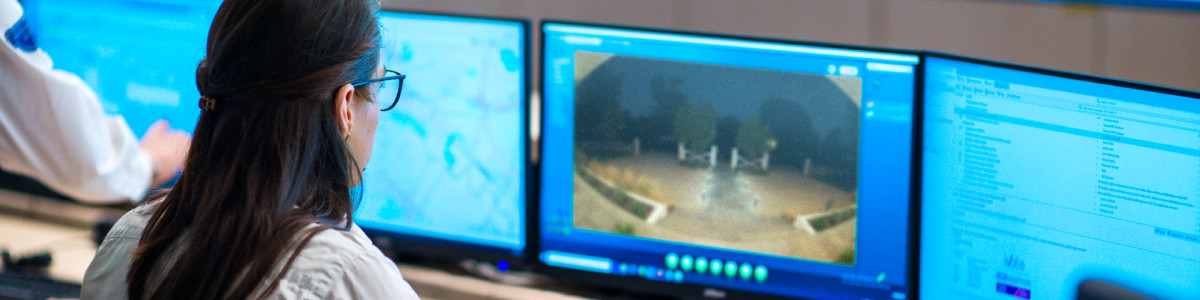Extra Events for Virtual Security Guard
When Virtual Security Guard¹ is on and a person is detected by Ring's person detection feature on an enrolled camera, this is called an Event. During an Event, guards will monitor your camera’s Live View, and the Live View from other enrolled devices at your Property, if necessary. Depending on the situation and your alert preferences, the guard may do any of the following:
- Send you a text with a link to the Event recording
- Initiate Two-Way Talk2(when a person is observed)
- Request dispatch of emergency services (e.g. fire, medical, or police)
Important note: Guards do not have access to your Event History and can’t download, share, or save any videos.
Opt in to Extra Events
A Virtual Security Guard subscription includes 175 Events for $99/month per location. Events don’t roll over to the next month, but reset at the start of each billing cycle. You can opt in to Extra Events to keep Virtual Security Guard active beyond your included events each month.
If you need more Events in your billing cycle, you can opt in to Extra Events for $0.99 per additional Event. If you use all the included Events in your plan’s billing cycle and you did not opt in to Extra Events, the service will stop until your next billing cycle. At the start of your next billing cycle, the number of Events will restart and the service will resume.
You can review your Extra Events charges in your Billing History.
Manage your Extra Events preferences
To manage your Extra Events status and preferences, go to the Virtual Security Guard page of your Ring account and select Manage Extra Events.
Tips for using fewer Events
Note: Virtual Security Guard is only active when your Ring system Mode is set to Home or Away.
- Refine your Motion Zones. Guards will only monitor motion events that occur in. These are the same as the Motion Zones you may have set on your cameras, and any changes will affect existing app push notifications.
- Configure Privacy Zones.to prevent certain areas from being monitored. When a guard views video from a camera with a Privacy Zone, that zone displays as a black box on the camera’s field of view.
- Enroll only the cameras you want monitored.
- Point your camera only toward areas you want monitored.Avoid high-traffic areas like sidewalks.
- . This will stop events from being sent to guards for review.
Keep track of how many Events you’ve used
The Event Summary tab within the Virtual Security Guard Control Center has a breakdown of your events used. You can also see all guard reviewed events.