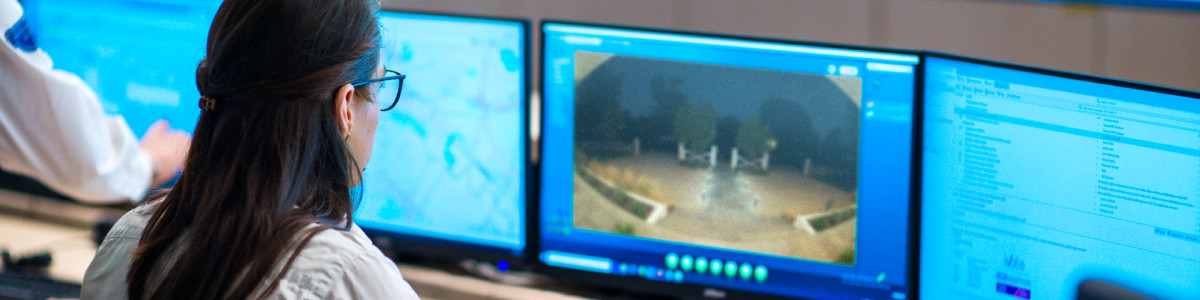How to use indoor cameras with Virtual Security Guard
With a Virtual Security Guard1 subscription, trained security professionals can help protect select indoor sections of your property and request emergency services on your behalf. Guards will only monitor cameras that you explicitly enroll. You can enroll and unenroll cameras at any time from the Control Center in the Ring app. Indoor devices are unenrolled by default, and will always require you to expressly opt in to monitoring.
What to know
- If you want your indoor camera enrolled in Virtual Security Guard, you must opt them in individually. You can enroll and unenroll cameras at any time from thein the Ring app.
- Guards are trained to unenroll indoor devices that view bathrooms or bedrooms. If a guard unenrolls a device, you will be sent a text message. You can re-enroll it anytime by visiting.
- You can disable monitoring of indoors while your system is in Home Mode. To do this, go to,2select Home, and disable Motion Detection and Live View for your indoor cameras. This prevents guards from receiving events from your camera when the service is active in Home Mode, and prevents guards from accessing your camera’s Live View.
- Remember to disarm the service before passing your cameras’ field of view while you are in Home or Away mode; otherwise, you may trigger monitoring.
- Do not point your indoor camera out a window toward a public or shared outdoor space.
- Consider whether planned visitors (guests, service workers, employees, etc.) on your property need a way to disarm Virtual Security Guard..
Compatible devices
- Indoor Cam (1st Gen)
View the full requirements for Virtual Security Guard
What to expect with indoor camera monitoring when a person is detected
Person on property
When a guard observes a person in or on your property, the guard is trained to use the camera’s Two-Way Talk3 to notify the person the property is being monitored and that police will be dispatched if the service is not disarmed. Unless the observed person leaves or the service is disarmed, guards will activate the device siren (if it has one) and contact your emergency contacts to confirm whether to request dispatch of emergency services. If a clear emergency is observed, guards will request dispatch of police, fire/medical services immediately.
Frequently Asked Questions
What if I don’t want guards monitoring my indoor cameras when I’m home?
You can disarm your Ring system before entering your property. Or, you can disable Motion Detection and Live View for enrolled indoor cameras when in Home Mode. To do this, go to your Mode Settings and disable Motion Detection and Live View for your indoor cameras. This prevents guards from receiving events from your camera, and prevents guards from accessing your camera’s Live View.
Why was my indoor camera unenrolled in Virtual Security Guard?
Guards are trained to unenroll devices that face a bedroom or bathroom. You’ll receive a text message with this happens. Reposition your device so it isn’t facing a bedroom or bathroom, and then re-enroll it by visiting Control Center.
How do I know my indoor camera is not enrolled in Virtual Security Guard?
To know if your indoor camera is enrolled in Virtual Security Guard, visit Control Center anytime in the Ring app and check to see if the device is toggled off or on. Indoor devices are unenrolled by default, and will always require you to expressly opt-in to monitoring.