ビデオドアベル/セキュリティカメラを正しく設置・配置する
ビデオドアベル/セキュリティカメラが最適に動作するための、最適な設置・配置について説明します。正しく設置・配置することで、モーション検知の精度、カメラ視野角、wifi信号の強度が向上します。
デバイスを設置・配置する場所を決める
デバイスを適切に設置・配置するには、電源や設置環境、見守りの対象エリアなど、さまざまな要素を考慮する必要があります。
有線式デバイス/電源アダプター式デバイス/ソーラー式デバイスを設置・配置する
- デバイスにソーラーパネルまたはソーラー充電器を使用する場合:ソーラーパネルに日光が直接当たる場所にデバイスを設置してください。ソーラーデバイスへの日光が、障害物 (張り出した屋根、木、茂みなど) で遮られないようにしてください。
- デバイスに差し込み式電源アダプターを使用する場合:電源の近くにデバイスを設置してください。デバイスに電力を供給する差し込み式電源アダプターは、必ず壁面のコンセントに差し込んでください。
- デバイスを有線接続する場合:デバイスを適切な電源に有線接続してください。
デバイス設置時に確認すべき環境要因
- デバイスの設置場所のwifi信号強度を確認する:。通信障害の原因となる障害物や物がない場所を選ぶようにしてください。必要に応じて、デバイスをwifiのアクセスポイントに近づけたり、して信号の強度を上げたりしてください。
- カメラ視野角を遮る物がないようにする:揺れる木の枝、旗、明るい光、建物など、モーションアラートの誤作動の原因になったり、視野を遮ったりするものがないか確認してください。デバイスの設置・接続が完了している場合は、ライブ映像でカメラの映像を確認できます。
- 室内セキュリティカメラを部屋に向けて設置・配置する (窓には向けない):カメラを見守りたいエリアに向けてください。部屋の角に設置すると、見守る範囲を最大限に広げることができます。カメラを窓やスクリーンなどの透明な障害物に向けて設置・配置すると、モーション検知とビデオ品質に問題が発生する可能性があります。
- 近所の方のプライバシーを尊重する:企業や公共の場での音声・ビデオ録画に関する地域の法規制を確認してください。カメラを隣接する住宅や敷地に向けないようにしてください。ビデオ録画機能を備えたRingデバイスを使用する際は、お住まいの地域の法律に従ってカメラを適切に設置・セットアップする責任がお客様にはあります。。
ドアベルを設置・配置する
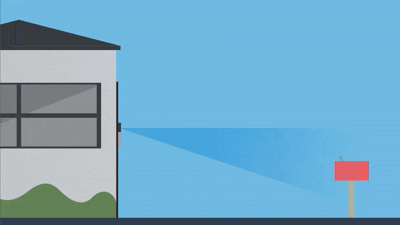
モーション検知を適切に動作させるには、ドアベルを地面から1.2メートルの高さに取り付けます。Ringドアベルのカメラの視野角は広いため、デバイスを設置する高さを変更しなくても訪問者を確認・検知することができます。設置場所が高すぎたり低すぎたりすると、モーション検知が不安定になったり不必要なモーションイベントが記録される可能性があります。
階段や壁の傾きに合わせて角度を調整する
角度調節台 (縦方向/横方向) を使用することで、ドアベルの向きを調整して視野を最適化し、機能を最大限に引き出せます。自宅の壁が斜めであったり、玄関前に階段や段差、ドアへ続く通路がある場合は、角度調節台 (縦方向) を使用して上下の角度を調節してください。ドアベルを玄関まわりの隅や横の壁に取り付ける場合は、角度調節台 (横方向) を使用して左右の角度を調節してください。 角度調節台 (縦方向/横方向) の詳細については、こちらをご覧ください。
セキュリティカメラを設置・配置する

セキュリティカメラには、取り付け場所に応じて柔軟に角度を変えられるように、可動式のカメラマウントが同梱されています。
- セキュリティカメラを屋外で使用する場合は、地面から2.5〜3メートルの高さで、20度ほど傾けるとより効果的に見守りできます。
- セキュリティカメラを屋内で使用する場合は、床から2.5メートルの高さまで取り付けることができます。カメラの設置位置が高すぎたり低すぎたり、窓の方向を向けてしまうと、視野の狭まりやビデオ品質の低下、モーション検知の精度の低下を引き起こす可能性があります。
- 注:Indoor Camsや一部のStick Up CamおよびOutdoor Camを窓の方向に設置する際は、赤外線ライトをオフにすると光の反射を抑えられます。。
1週間前に更新
