Troubleshooting Your Ring Alarm Keypad (1st Gen)
If you're having issues with your Ring Alarm Keypad (1st Gen), follow the steps below to troubleshoot.
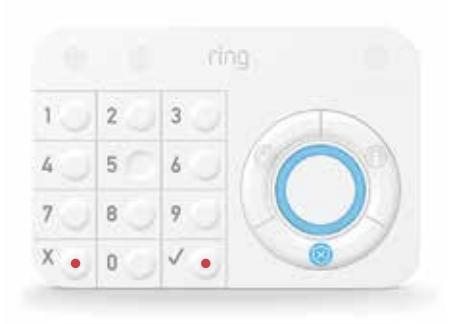
Tap here to learn about Ring Alarm Keypad (1st Gen) light patterns.
Ring Alarm Keypad (1st Gen) won’t connect
- Unplug the Keypad from power and then plug it in again. If this doesn't work, try moving the Keypad closer to the Base Station and plug it in. Note: You may need to use a.
- If nothing happens, press and hold the number 1 button for five seconds.
Removing your Ring Alarm Keypad (1st Gen)
Before removing your Keypad from your Ring Alarm, make sure you have disarmed your system to avoid triggering a false alarm.
To remove your Keypad (1st Gen):
- Unplug the Keypad.
- Open the the Ring app.
- Tap themenu (☰).
- TapDevices.
- Then, tapKeypad 1st Genunder the Keypads section.
- Tap theDevice Settingstile.
- TapRemove Deviceat the bottom of the screen.
- Confirm device removal by tappingRemove Deviceon the next screen.
- TapGot itonce your Keypad is successfully removed.
The Ring app will let you know the device was removed. You should leave it unplugged until you are ready to reconnect your Keypad (1st Gen) to your Base Station.
Ring Alarm Keypad (1st Gen) still won't connect
- Unplug the Keypad.
- Open the Ring app.
- Tapmenu (☰)
- TapDevices.
- TapAlarm or Alarm Pro Base Station.
- TapBase Station.
- TapRemoveand the app will say “Removing device, Listening for device to remove.”
- Push the pinhole reset button. The device should be removed and can now be setup again in the Ring app.
Factory resetting your Ring Alarm Keypad (1st Gen)
If you've tried all of the above steps and are still having difficulty with your Keypad, you may need to perform a factory reset on this device.
To reset:
- With the Keypad plugged in, press and hold the number "5" button.
- Press the pinhole reset button on the back of the Keypad. A paperclip works well. Do not release the "5" button.
- The Keypad will light up the ring briefly, then the network icon at the top left of the keypad will begin to flash.
- When the network icon stops flashing, release the "5" button.
If you have tried all of these steps and it still isn’t working, we recommend reaching out to Customer Support for assistance.
Tap here for more information on Ring Alarm Keypad Setup and Use
