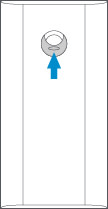Installing Ring Door View Cam
Set up your Door View with this step-by-step guide.
Door View Cam installation video
Quick Start
1. Download and open Ring app. Select Set Up a Device.
2. Scan QR code with Ring app. Use this code or the one on your device to continue setup.
Tool included
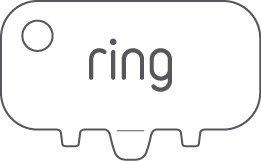
Remove protective film from device. This ensures your device works properly.
1. Charge the provided battery.
Note
The battery will either be in the tray, along with the adapter and tightening nut, or in the Door View Cam device.
Plug the battery into a USB port using the provided orange cable or any other USB cable. The battery is fully charged when just one LED is lit. Keep in mind that it can take a full 5 to 10 hours to fully charge a Ring battery depending on whether the USB cable is plugged into a USB port or a wall outlet.
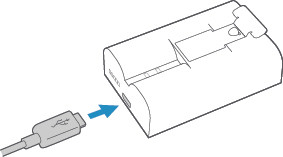
2. Continue set up in the Ring app.
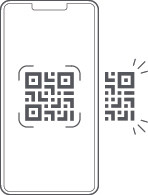
Learn how to set up your Door View Cam in the Ring app.
2. Clean up any paint.
If your peephole was painted over, you may have to remove the excess in order to unscrew it (if not, skip ahead). Check for paint on or around your peephole, both indoors and outdoors.
Use the toothed edge of the included tool to carefully remove paint covering the edges or slots.
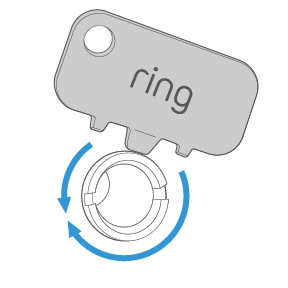
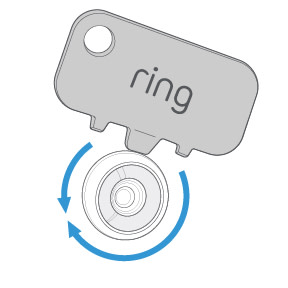
3. Remove the indoor half of the peephole.
On the indoor side, place the flat edge of the included tool into the slots on your peephole and rotate counter-clockwise to unscrew it.
Once it's loose enough, you can use your fingers to finish unscrewing it and remove it completely.
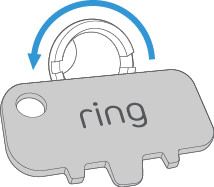
Note: You may have to secure the outdoor side of the peephole while unscrewing the indoor portion to keep it from spinning.
4. Remove the outdoor half of the peephole.
With the indoor side removed, the outdoor portions should slide right out.
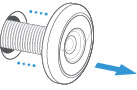
In the event that it doesn’t, check for paint or other obstructions around the lens.
If this isn't your permanent home, consider storing the peephole in a safe place in case you have to reinstall it one day.
Smooth out the hole’s edges with the tool.
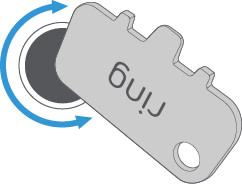
5. Place the outdoor assembly.
From the front side of your door, insert the tube through the hole until your Door View Cam is flush with the door.
Once inserted, go inside and remove the cap from the end of the tube, if present.
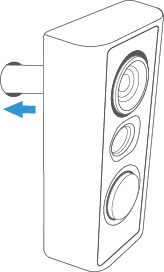
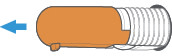
6. Check to see if you need the included adapter.
Remove the adapter from the Peephole Kit tray and from the indoor side, place the adapter over the tube and cable, then slide it towards the hole.
If it does not slide in easily, don't force it through. You won't need the adapter.
If it does slide in easily, insert the adapter until the rim is flush with your door.
Note: You may have to hold the outdoor assembly in place to keep it from falling out. If you've got a wide door, you may need someone to help you.
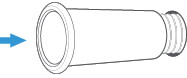
7. Remove the rear cover.
Grasp the thin edge of the indoor assembly body, and pinch the cover at the indentations.
Pull the body and cover apart. Set aside the cover for now.
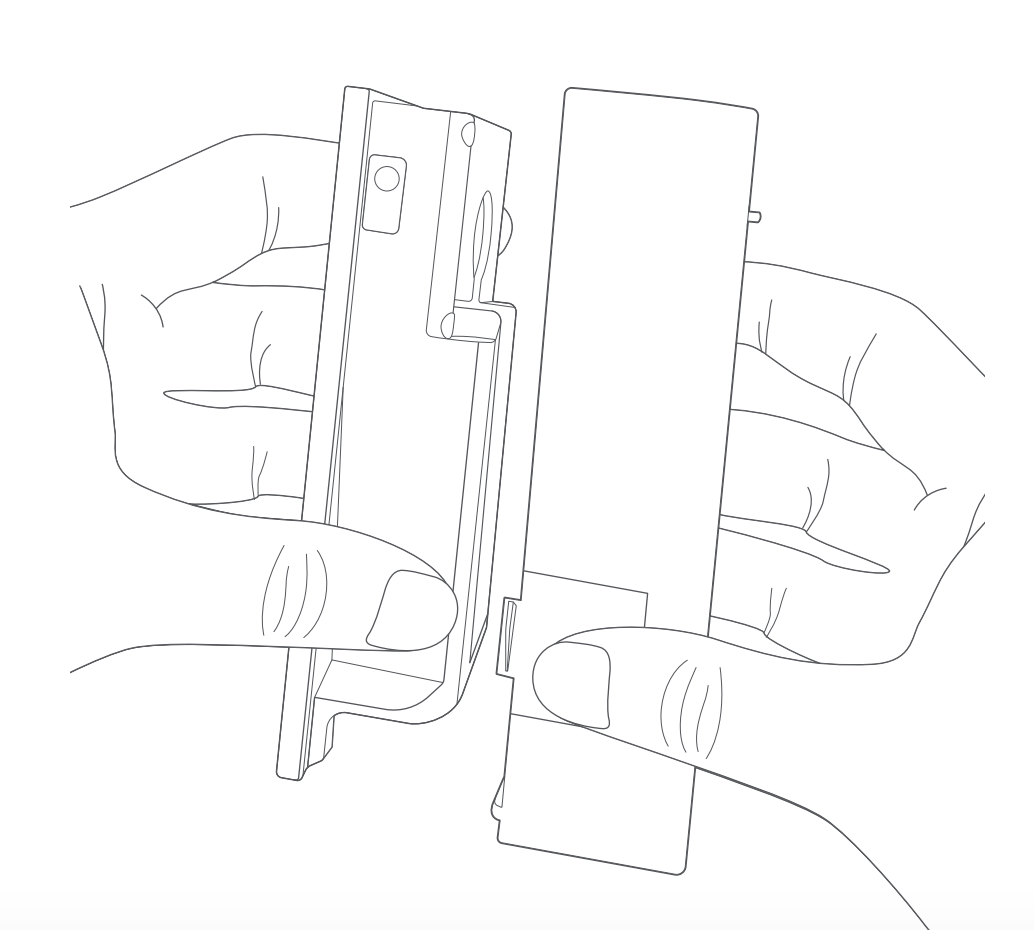
8. Place the indoor assembly.
Next, carefully slide the indoor assembly onto the tube until it’s flush with your door, making sure the outdoor assembly isn’t pushed out the other side.
Note: You may have to hold the outdoor assembly in place to keep it from falling out. If you've got a wide door, you may need someone to help you.
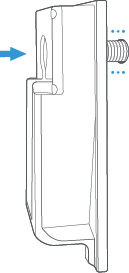
9. Remove the connector cable.
Grasp either side of the exposed tab and delicately draw it out of the tube until there's no more slack left.
Note: Be careful when removing the cable to avoid damaging it. If the cable is damaged, get information on replacing it.
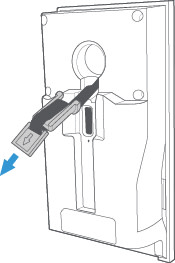
10. Join the indoor and outdoor assemblies.
With the cable out of the way, place the tightening nut from the Peephole Kit tray over the tube and into the hole.
Using either the included tool or your fingers, twist clockwise and tighten firmly to make sure your Door View Cam doesn't rotate freely.
Once secure, check the outdoor assembly. It may shift slightly while tightening, so make sure it's level.
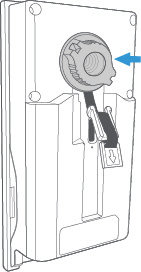
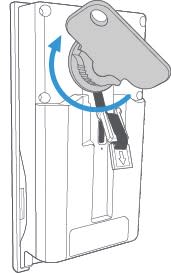
11. Plug in the connector.
Gently pull the cable taut, then press the connector into the port on the indoor assembly.
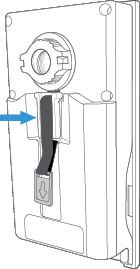
12. Secure the cable.
Guide the tab with the arrow into the channel and slide it down to secure the remaining slack in the cable.
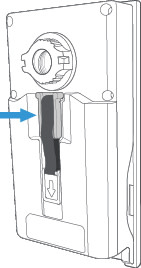
13. Insert the battery.
Slide the charged battery into the bottom of your Door View Cam until it clicks into place. Once in-app setup is complete, place the cover back on your Door View Cam.

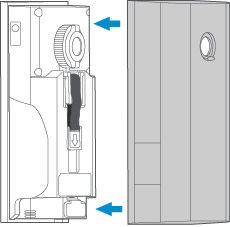
14. Slide peephole cover up for privacy.