Setting up Smart Alerts
Smart Alerts notify you when Ring detects people, packages, and vehicles on select devices.
This feature requires a compatible Ring subscription. Learn more about Ring subscriptions.
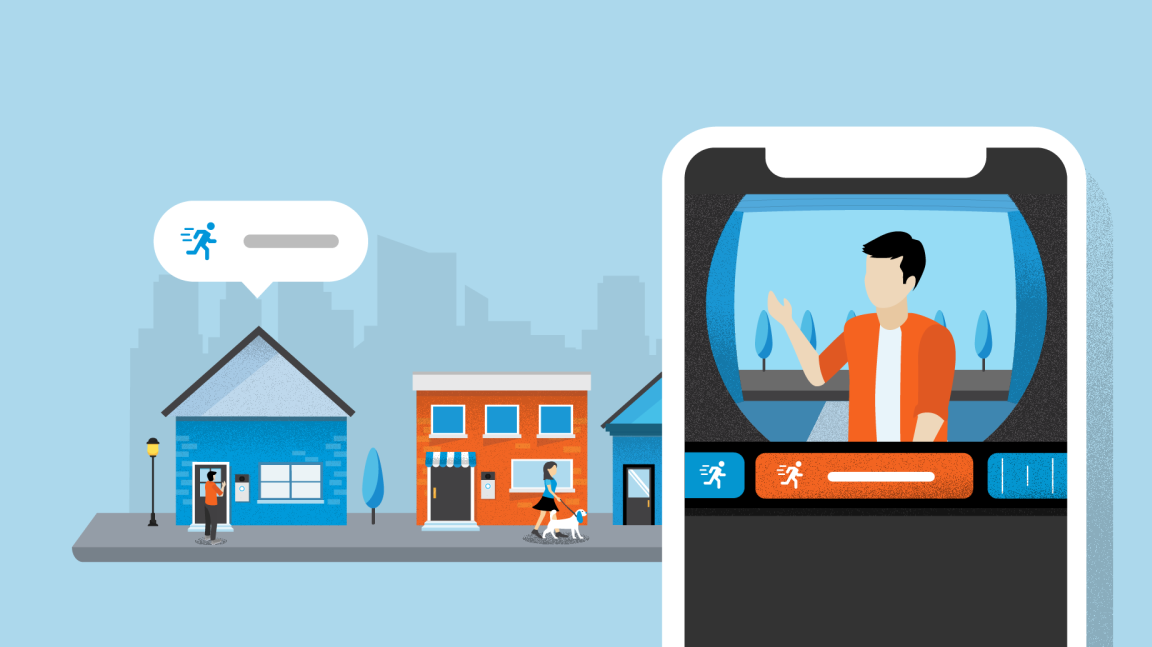
Setting up Smart Alerts
Smart Alerts help you get the motion alerts and recordings you want, and ignore the rest. With a Ring subscription, you can customise how your device responds to different types of motion. Choose whether to get notifications, recordings, or both for people, vehicles, or packages. Smart Alerts are available on most Ring Doorbells and Cameras, whether battery powered, solar powered, plug-in, or wired.
Enabling and adjusting Smart Alerts
Open the Ring app to the main dashboard.
Tap more (•••) on the camera you want to access.
Tap your device's Settings.
- TapMotion Settings.
- TapSmart Alerts.
- To activate Smart Alerts, tapEnable Feature.
- TapContinue.
- Choose your preferred alerts forPerson,VehicleandOther Motion.
- TapDoneto save new settings. Editing existing settings will save automatically.
Disabling Smart Alerts
Open the Ring app to the main dashboard.
Tap more (•••) on the camera you want to access.
Tap your device's Settings.
- TapMotion Settings.
- TapSmart Alerts.
- TapDisable Smart Alerts.
- TapDisable Feature.
Person Detection
Get notified when a person is detected near your Ring device. Person Detection works with both Motion Zones and Bird’s Eye Zones, helping you focus on human activity while reducing unnecessary notifications from other motion sources. The Person Detection feature is available for all cameras and doorbells.
Vehicle Alerts
Receive alerts when a car, truck, or other vehicle enters your selected Motion or Bird’s Eye Zones. Perfect for keeping an eye on driveways, garages, or nearby roads.
With Bird’s Eye Zones, you can fine-tune how far motion is detected from your Video Doorbell or Security Camera. This helps you get more relevant alerts based on where vehicles actually appear on your property.
Vehicle Detection is available for:
- Floodlight Cam Wired Pro
- Floodlight Cam Wired Plus
- Floodlight Cam Wired Pro (2nd Gen)
- Spotlight Cam Plus
- Spotlight Cam Pro
- Indoor Cam (2nd Gen)
- Indoor Cam Plus
- Pan-Tilt Indoor Cam
- Outdoor Cam (formerly Stick Up Cam (3rd Gen))
- Outdoor Cam Plus
- Outdoor Cam Pro
- Video Doorbell Wired
- Battery Video Doorbell Pro
- Battery Video Doorbell Plus
- Battery Video Doorbell
- Wired Video Doorbell Pro (formerly Video Doorbell Pro 2)
- Wired Video Doorbell Pro (3rd Gen)
- Wired Video Doorbell Plus (2nd Gen)
- Video Doorbell (2nd Gen)
Package Alerts
Know the moment a package is placed within your designated Package Zone. Great for tracking deliveries and reducing the chance of missed drop-offs. Package Alerts are available on all doorbells except the Peephole Cam.
Enabling and adjusting Package Alerts
- Open the Ring app to the main dashboard.
- Tap more (•••) on the camera you want to access.
- Tap your device's Settings.
- TapMotion Settings.
- TapSmart Alerts.
- UnderPackage Zonetap on the bell icon to enable recording and notifications.
- For first-time activation, follow these additional steps:
- To enable Package Alerts, tapTurn On Feature.
- TapContinue.
- Create yourPackage Zone, then adjust it to surround your delivery area.
- TapDone.
- TapContinue.
- Editing existing settings will save automatically.
You will now see Package Alert markers on your Event Timeline. Learn more about the Event Timeline feature. Package Alerts work best with medium-to-large shipping boxes. Envelopes, tubes, small boxes, and food deliveries might not be detected.
Adjusting your Package Zone and Sensitivity
- Open the Ring app to the main dashboard.
- Tap more (•••) on the camera you want to access.
- Tap your device’s settings.
- TapMotion Settings.
- TapSmart Alerts.
- Under Package, tapCustomise.
- SelectPackage Zoneto set where your doorbell detects packages.
- SelectPackage Sensitivityto adjust the balance between missed deliveries and unwanted alerts.
- Note:For best Package Alert accuracy, set Motion Sensitivity to highest. This might affect your device’s battery life and increase the number of notifications you receive.
- TapSave.
