Setting up your Ring Alarm Base Station
Stay in control of your home from anywhere with the central hub of your alarm system — the Ring Alarm Base Station. Connect all of your Ring devices to Alarm using the Ring app.
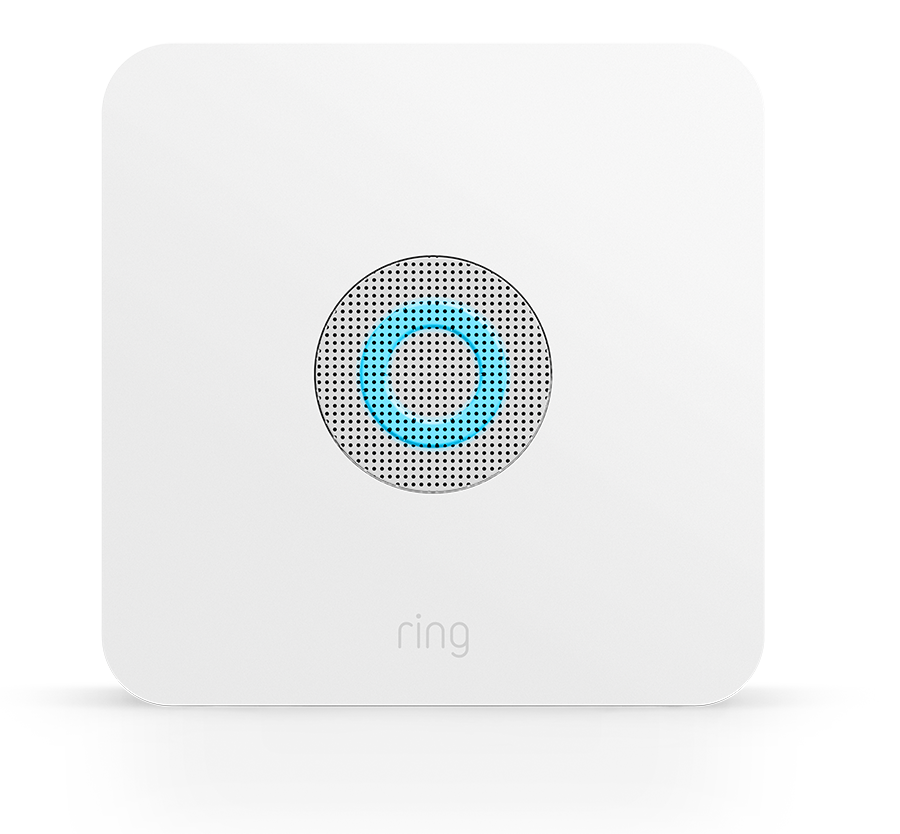
You can only have one Base Station per location, but you can have multiple locations (up to 10) on one Ring account.
Base Station features
- Siren:The Ring Alarm Base Station has a 104 dB siren.
- Battery backup:The Base Station has a 24-hour backup battery that will switch on when your power goes out.
- Cellular Backup1:Your Base Station will stay connected and able to send alarm signals even if the internet goes down.
- Z-Wave and Works with Ring:You can connect Works with Ring smart devices that use Z-Wave to your Ring Alarm Base Station.
- Internet access:You can connect your Base Station to the internet using wifi or an Ethernet cable. (Note: You can't use both wifi and Ethernet at the same time, but you can change the connection at any time.)
How to setup and install your Base Station
Before you begin, download the Ring app and set up an account. Also make sure you have your wifi network name and password, or an Ethernet cable. Finally, make sure your phone or tablet has Bluetooth enabled.
Open the Ring app to the main dashboard.
- Scroll to the bottom and tapSet Up a Device.
- Next, tapSecurity.
- TapRing Alarmand select your Base Station.
- Select a location, or add a new one.
- Follow the in-app instructions to complete setup. When prompted, press the PAIRING button on the rear of your Base Station.
Note: The first time your Base Station connects to the internet, it will automatically begin a software update, which may take a few minutes. During the update, the light ring on your Base Station glows blue with a spinning yellow indicator. Once the ring is solid blue, the update is complete.
How to check if your Base Station has a firmware update
Open the Ring app to the main dashboard.
Tap the Alarm tile under Devices.
Tap your device's Settings.
- TapFirmware Update.
- Tap on the device you want to update.
- Follow the in-app instructions to complete the update.
Note: Firmware updates only take place when your Ring Alarm is disarmed.
Frequently asked questions
Where should I install my Base Station?
You can install your Base Station almost anywhere.
- Place it on a flat surface or mount it on a wall (screws and anchors not included).
- Make sure it’s in a spot that gets great wifi reception or near your router if you want to use an Ethernet connection.
- Install in an area where the siren is best heard throughout the location.
- Choose a centralised location to improve Z-Wave network coverage in all directions.
Is there anywhere I should avoid using a Base Station?
- Don’t use it outdoors or in an environment with extreme temperatures or humidity.
- Don’t use near corrosive chemicals.
- Don’t use it with additional Base Stations. Only one Base Station can be used at each address.
- Avoid hiding it in a location where the siren won’t be heard if triggered, such as an attic or basement.
How does battery backup work?
When your Ring Alarm loses power, the internal rechargeable battery will keep your Ring Alarm Base Station online for up to 24 hours. You may have some limited functionality while on battery backup, but you can still arm and disarm your Ring Alarm using the Keypad, and if there is a break-in, your siren will still sound.
How does Alarm Cellular Backup work?
When your internet goes down, your Ring Alarm will automatically switch over to cellular backup. You may have limited app functionality while your Base Station is on cellular backup, but you can still arm and disarm your Ring Alarm.2 If you have Alarm Calls3, cellular backup will ensure the signal gets out.
What if my Base Station won’t connect?
If you’re having difficulty setting up your Ring Alarm Base Station within the app, you can use these Base Station troubleshooting tips to help you resolve any issues.
Factory reset your Base Station
Do not attempt to factory reset your Ring Alarm Base Station without guidance and support from a trained Ring Customer Support expert. Please contact Ring Customer Support for assistance if you're having difficulty with your Ring Alarm.
