Ring Alarm Base Station setup troubleshooting
If you are having difficulty setting up your Ring Alarm Base Station, we can help. Use this article to match the error message on your screen. You’ll find an explanation of the issue and steps you can take to fix it.
"We can’t find your Base Station."
You will see this message if your Base Station can’t pair with your Ring app.
Recommended steps:
- Check that your Base Station is plugged in. If it’s not, find an outlet and plug it in.
- If you’ve confirmed that it’s plugged in, press the button on the back of the Base Station. (See image below)
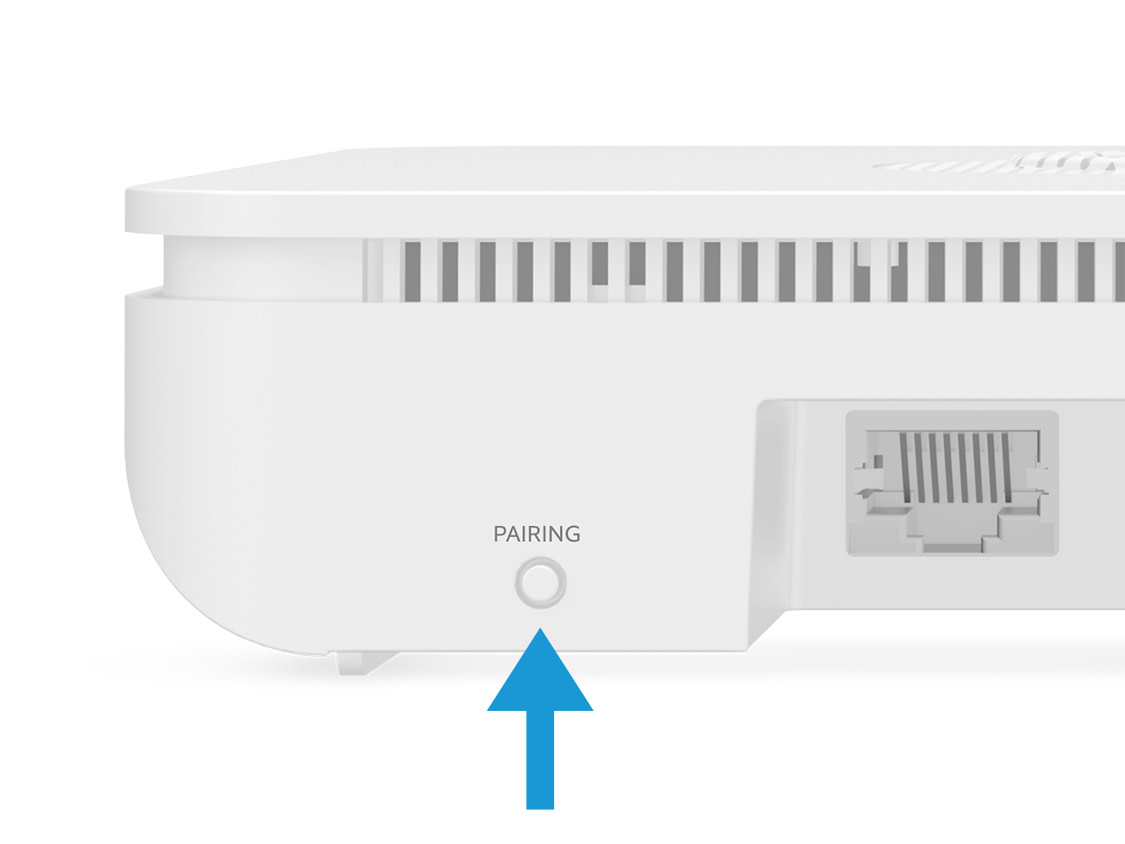
"To continue setup, enable Bluetooth."
This message appears if your phone or mobile device has Bluetooth turned off. You will need to turn it back on in order to connect the Base Station to the Ring app.
Recommended steps:
- iOS: Enable Bluetooth by swiping up from the bottom of your screen, or swiping down from the top right corner, and tap the Bluetooth icon. If you’re using iOS 13, you’ll need to go into your Privacy settings and turn on Bluetooth Sharing for the Ring app.
- Android: Enable Bluetooth by swiping down from the top of the screen and tap the Bluetooth icon.
Note: Once the Base Station setup is complete, you will no longer need to use Bluetooth to communicate with your Base Station.
"Bluetooth is not supported."
In order to set up Ring Alarm, you’ll need to use a phone or mobile device that supports Bluetooth LE. If you see this message, the device you are using does not support Bluetooth LE or has a very old Bluetooth chip which is not compatible with Ring Alarm.
We recommend that you use another device for the initial Ring Alarm setup. After you finish setting up your Ring Alarm system, you can go back to using this device, as Bluetooth won’t be needed to use Ring Alarm.
"We lost our Bluetooth connection to your Ring Alarm."
Sometimes Ring Alarm can lose the Bluetooth connection. The most common reasons for this are moving your phone or mobile device too far away from the Ring Alarm Base Station, or if you take a break during installation and there is a long period of inactivity.
To resolve this, check that Bluetooth is enabled and tap the Try Again button.
"We’re having trouble connecting to your Ring Alarm."
This error may appear if the Ring app has difficulty connecting to the Base Station via Bluetooth, or if there is a Bluetooth or network error. The app will need to try to make the connection again. Tap the Try Again button.
"Oops. Something went wrong."
This error may appear if the Ring app has difficulty connecting to the Base Station via Bluetooth, or if there is a Bluetooth error. In either instance, the app will need to try to make the connection again. Tap the Try Again button.
"This Base Station may not be compatible with your region."
Ring Alarm systems are designed for specific regions around the world. You will only see this error message if you attempt to set up a Ring Alarm system that is designed for a different region.
We recommend that you return this system and purchase a Ring Alarm that is specifically designed to work in your location.
"No Wi-Fi networks found."
If you see this message, it’s because your Ring Alarm Base Station is trying to find a wireless network to join and can’t find any available networks. Without a connection, your Ring Alarm can’t get on the internet and complete setup.
Recommended steps:
- Wi-Fi connection - If you try again and it still can’t detect any Wi-Fi networks, try moving your Base Station to another spot that is closer to the router.
- Ethernet connection - If you can’t get a Wi-Fi signal, you can get an Ethernet cable and use an Ethernet connection instead.
- You can tap theAdd Hidden Networksbutton and manually add a Wi-Fi network.
"Something went wrong during setup."
If you see this message, it’s because your Base Station still can’t connect to a Wi-Fi network.
Recommended steps:
- Wi-Fi connection - Try moving your Base Station to another location closer to the router.
- Ethernet connection - If you can’t get a Wi-Fi signal, you can get an Ethernet cable and use an Ethernet connection instead.
If you’re using iOS, when you’ve completed these steps, the app will prompt you to begin the setup process again.
If you’re using Android, your device will rescan for available Wi-Fi networks.
"This Base Station is already registered to another account."
If you see this message, it means your Base Station is registered to another account. In order to add this Base Station to your account, you’ll need to contact Ring Alarm Support in order to have an Alarm expert help you with this step.
Note: Do not attempt to factory reset your Ring Alarm Base Station without guidance and support from Ring Customer Support.
"We can’t connect to the internet."
Your Ring Alarm Base Station can’t connect to the internet or can’t connect to Ring. Check your modem and router and make sure that your internet connection is working. If this doesn’t resolve the issue, try waiting a few minutes, then try again.
"Connection Error"
Your Base Station can’t connect to the Wi-Fi router. This may be due to a poor Wi-Fi connection, or because you entered the wrong Wi-Fi network password. Check that your Base Station location has a strong Wi-Fi signal, and then tap the Try Again button to retry the Wi-Fi connection.
"We couldn’t initialise setup."
There seems to be an issue preventing the Base Station from connecting to Ring. Wait a few moments, then try again.
