How to Physically Install Ring Video Doorbell (2nd Generation) with an Existing Doorbell
Download/view the manual (US English, French Canadian and Latin American Spanish).Follow these steps to install your Ring Video Doorbell (2nd Generation) with an existing doorbell.
To begin, set it up in the Ring app before mounting it to your home.
Included installation hardware:
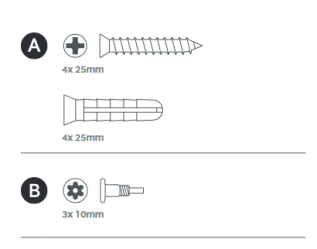
Steps to physically install your Ring Video Doorbell (2nd Generation)
1. Charge the built-in battery.
- Fully charge the built-in battery by plugging it into a USB power source using the provided orange cable.
- When only one of the two LEDs on the battery is lit, the battery is fully charged.
Tap here for more information on charging your Ring battery.
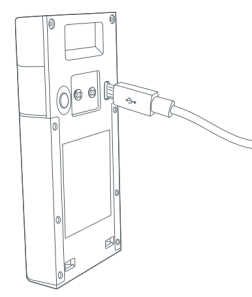
2. Set up your Ring Doorbell near your wifi router.
In the Ring app, select Set Up a Device and follow the in-app instructions.
3. Try it out.
After setup, push the button on the front of your Ring Doorbell to see video from the camera in the Ring app.
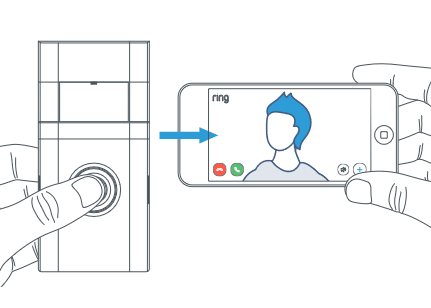
4. Install your Ring Doorbell.
For the best results, mount it around four feet (1.2 meters) above the ground.
If you're connecting to existing doorbell wiring that's higher than four feet and want to angle your Ring Doorbell down for a better view, you can purchase a Wedge Kit online at ring.com/accessories.
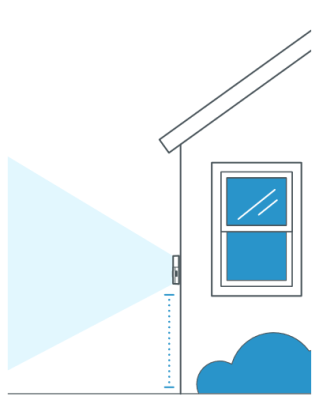
5. Remove your existing doorbell.
If connecting to existing doorbell wires, shut off power at the breaker. If you're not sure which breaker controls your doorbell, turn off the master breaker for your home, or contact an electrician.
Once power is turned off, remove the doorbell button from the wall and disconnect the wires.
Your Ring Doorbell is compatible with doorbell systems supplying 8 to 24 VAC, 50/60Hz, 5VA to 40VA.

6. Mark the screw holes.
Use the bracket as a template to mark the four corner holes.
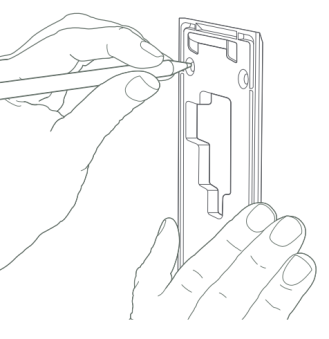
7. Optional: Install the wall anchors.
You'll need to install wall anchors when installing on stucco, brick or concrete.
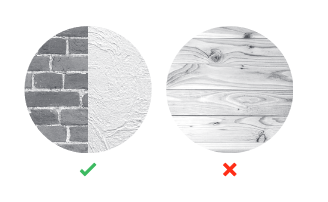
Grab 4 of the wall anchors from Bag A. Using your Ring Doorbell as a template, mark 4 drill holes on the wall. Use a 1/4" masonry drill bit (not included) to drill the holes, then insert the 4 wall anchors.
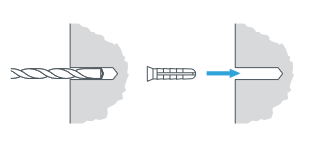
8. Install the mounting bracket.
If connecting to existing doorbell wires, feed the wires through the hole in the mounting bracket first.
Using a Philips head screwdriver, drive the mounting screws from Bag A into your wall (or into the anchors, if installed) until they are flush with the mounting bracket.
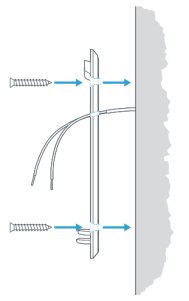
9. Connect the wires.
Connect the wires coming out of your wall to the screws on the back of your Ring Doorbell. Either wire can connect to either screw. The order doesn't matter.
CAUTION! Do not connect to a DC transformer, halogen or lighting transformer, or intercom.
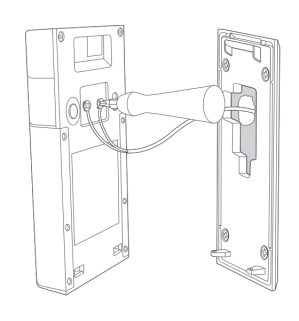
10. Attach your Ring Doorbell to the mounting bracket.
Hook the slot on the rear of your Ring Doorbell onto the tab near the top of the mounting bracket.
Then, let the Doorbell pivot down to sit flush on its bracket.
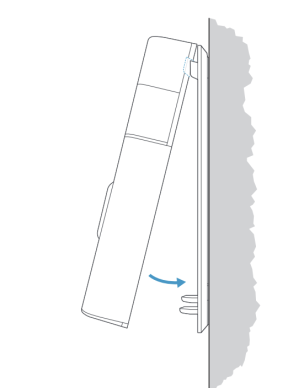
11. Secure the doorbell.
Use the star-shaped end of the included screwdriver to insert and tighten two of the security screws from Bag B into the bottom of your Ring Doorbell.
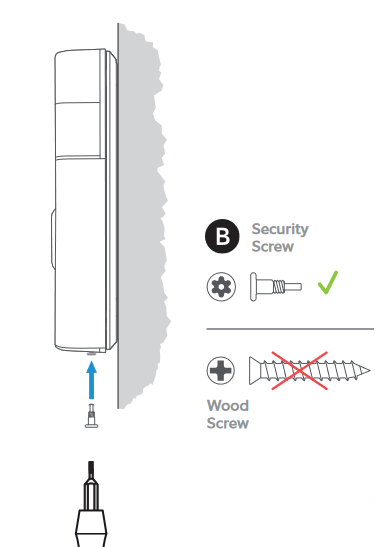
12. Restore power at the breaker.
Turn power back on at the breaker. It may take a moment for your Ring Doorbell to power on. You'll know it's ready when it lights up and speaks to you.
