Installing Ring Peephole Cam (Door View Cam)
Set up your Ring Peephole Cam (Door View Cam) with this step-by-step guide.
If you have an unusual door view, it might interfere with the installation. Learn more about installing Peephole Cam on unusual peepholes.
Watch the video guide for installing a Peephole Cam
View and download the manual for Peephole Cam (Door View Cam).
Tool included
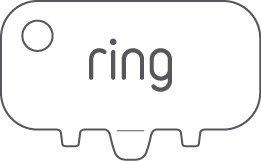
Note: Remove protective film from device.
1. Remove the faceplate.
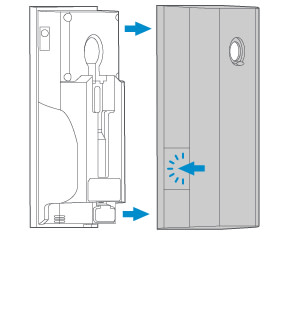
2. Remove the Quick Release Battery.
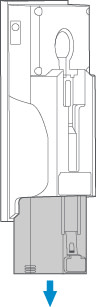
3. Plug the battery into a USB port using the provided charging cable. Learn more about charging your doorbell battery.
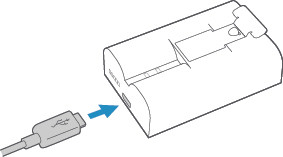
Installing Peephole Cam (Door View Cam)
1. Use provided tool to gently cut around peephole (door view) from both sides of door. This will allow for easy removal of the original peephole (door view).
Inside
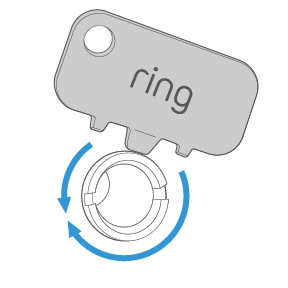
Outside
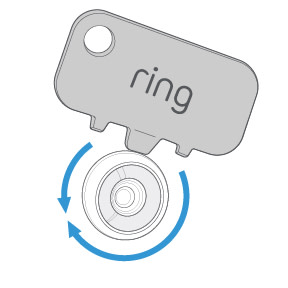
2. Put the tool’s flat edge in the slots to unscrew.
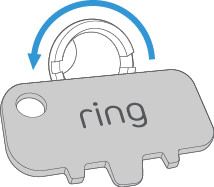
3. Remove peep lens.
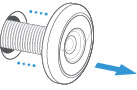
4. Smooth out the hole’s edges with the tool.
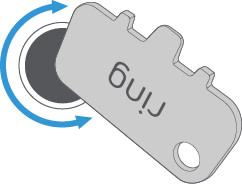
5. From the outside, insert your Peephole Cam (Door View Cam) through the hole.
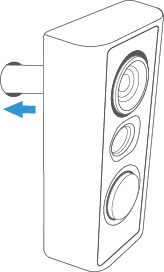
6. Remove the cap.
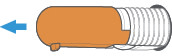
Optional: Install the large view hole adapter if needed.
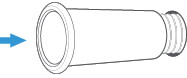
7. Connect the back of the Peephole Cam (Door View Cam) on the inside of your door.
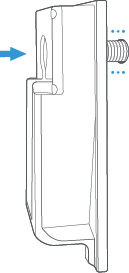
8. Gently pull the flex cable out of the tube until there’s no slack. Use the tool to secure the inside peephole (door view).
WARNING: Handle flex cable gently to prevent tearing. If you need to inspect your flex cable for tears, refer to our guide with images for reference. If you need to replace the flex cable, use our installation guide for replacing it.
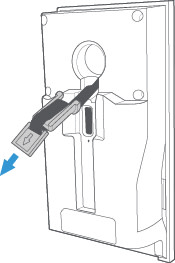
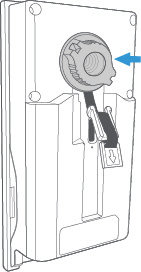
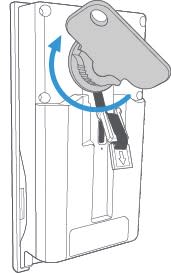
9. Gently pull excess cable through clip.
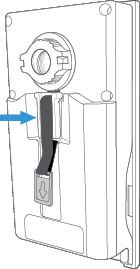
10. Reinsert the battery and secure the back cover. You can slide the peephole cover up for privacy.

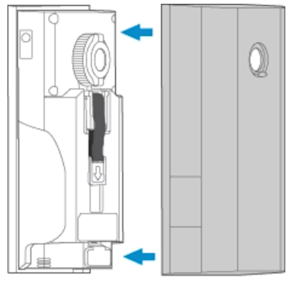
11. Set up the Peephole Cam (Door View Cam) in the Ring app.
