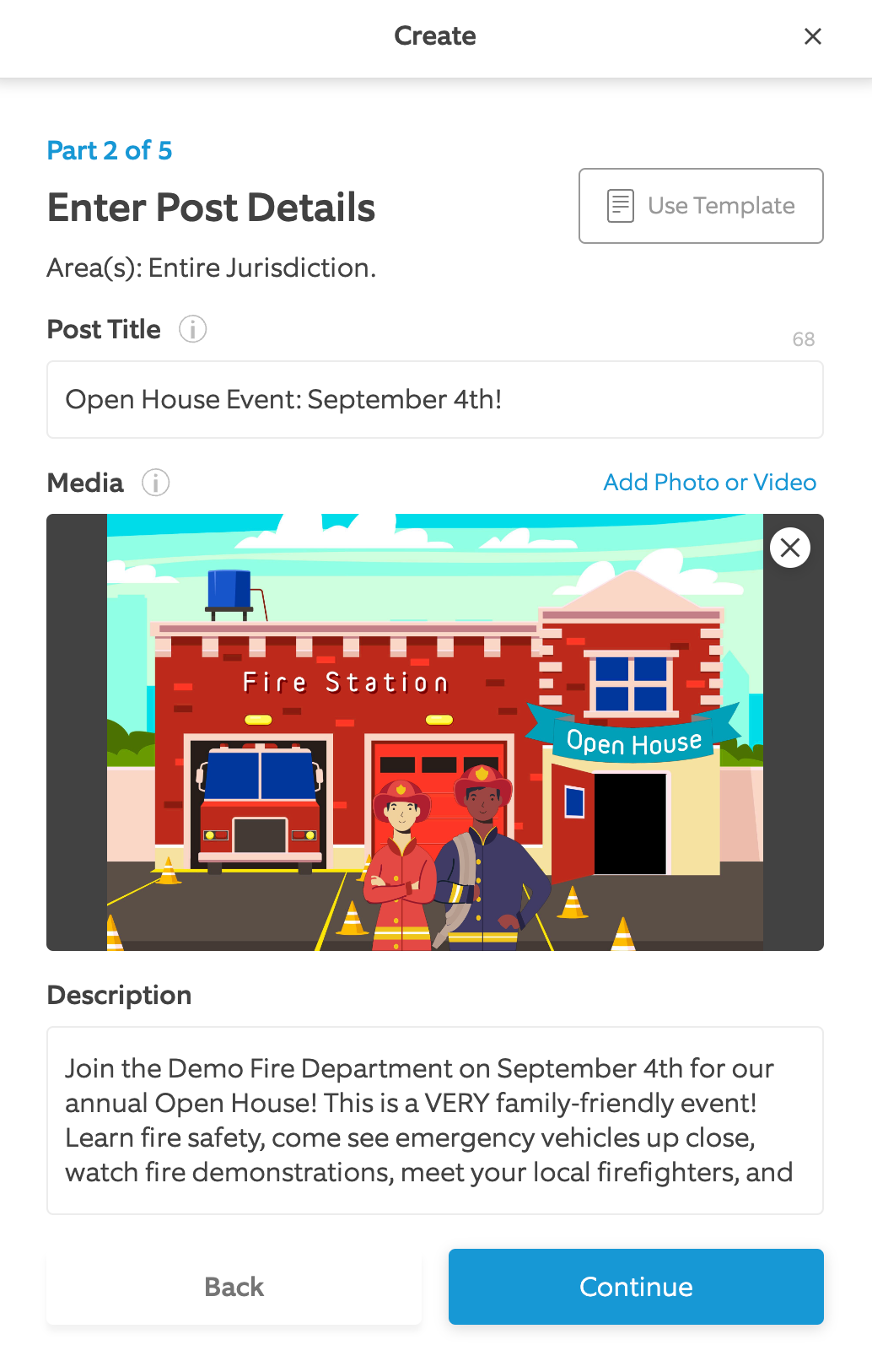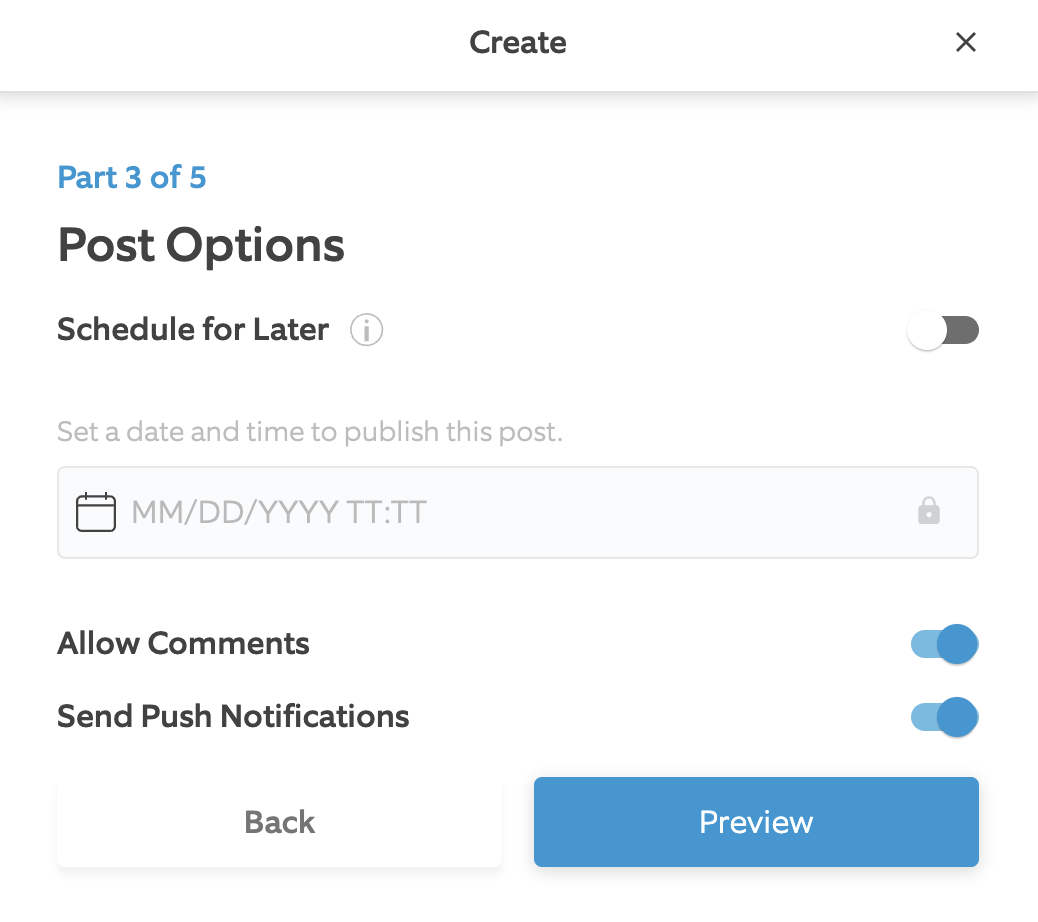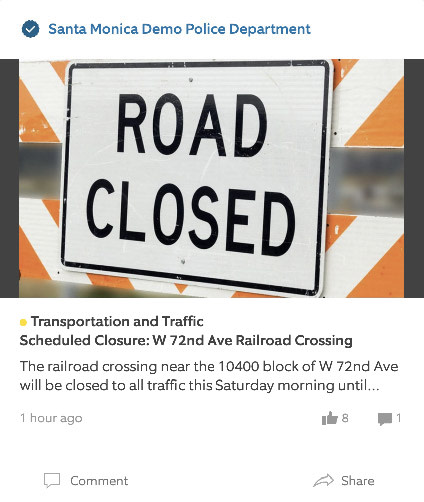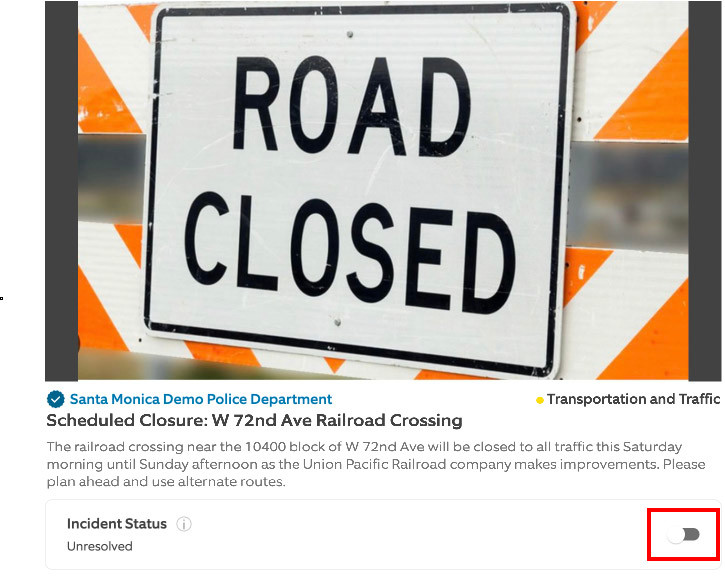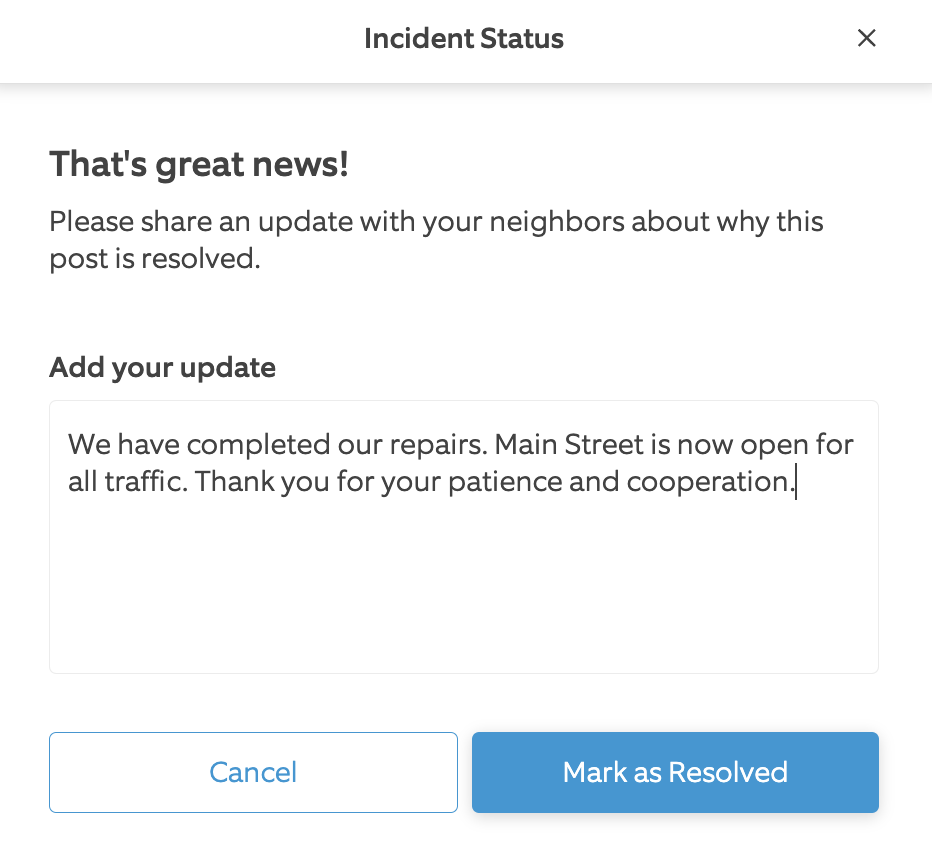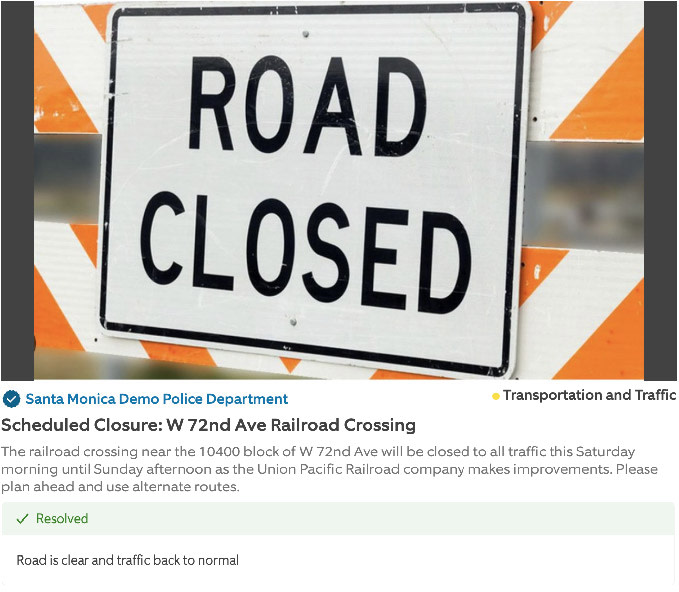How to Create and Update Posts
Share important information about community events, lost pets, safety tips, and more by creating a post on the Neighbors Feed. It's the easiest way to get this helpful information to your residents that use Neighbors.
How to Create a Post
- Choose your category
- Select a Regional Post or Alert Residents Near a Specific Location. Review the
- Entire your Post Title, Media and Description
- Select Continue
- Select Preview and Accept and Submit
Resolving your Posts
After creating a post on Neighbors, users can proactively mark their post as "resolved," providing a quick and effective way to communicate to fellow residents that a particular incident has been successfully addressed or is no longer active.
How to Resolve Your Post
- From the Neighbors feed, click on your post
- Click the Incident Status toggle button
- Add a note about why this post is resolved and click Mark as Resolved
- Your update will display on the post
FAQ
What are push notifications?
Push notifications provide local organizations the ability to send out a clickable pop-up message to a user’s device with important information in real-time through a post. Push notifications are always enabled when an organizations sends out a post unless they choose to disable the push notification toggle. Disabling push notifications allow posts to be placed into the Neighbors app feed without sending residents a real-time alert to their mobile devices.
Can I disable comments after my post is published?
No, you can't turn comments on or off after your post is published.
Who will see my post once its published?
Review the Posting Guide to learn more about who will see your posts after its published.
How will my residents know if I resolved a post?
Your update will display on the post. Additionally, the post will jump to the top of the Feed so residents can easily see your response.