Ring Alarm Keypad (1st Gen) Lights and Buttons Explained
The Ring Alarm Keypad (1st Gen) is designed to allow you and anyone in your home to easily arm and disarm your system without a smartphone.
The rechargeable battery allows you to move it around your home easily, and the power should last a few months before it needs to be recharged (depending on usage and power save settings). To recharge your Keypad, use the provided USB cable and plug.
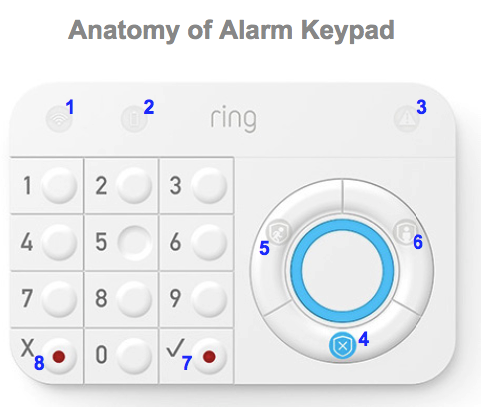
Ring Alarm Keypad (1st Gen) Buttons
- Network Connection Light- Indicates if there are errors connecting to the Base Station.
- Battery Light- Indicates battery levels and current charging status.
- Faulted Sensor- Lets you know one of your sensors is reading as tampered or faulted when you try to arm the system.
- Disarm Mode Button- Enter your access code and press to disarm your Alarm system when arriving home.
- Away Mode Button- Enter your access code and press to arm your Alarm system when leaving.
- Home Mode Button- Enter your access code and press to put your Alarm system in armed home mode.
- ✔ (Checkmark) Button- Used to bypass any sensors that can't be armed, and continue arming the system. When pressed with the “X” button and held for three seconds, it will trigger the Panic alarm.
- X Button- Used for canceling any attempt to enter a code, and for triggering the Panic alarm.
Learn how to arm and disarm your Alarm system using the Keypad.
Ring Alarm Keypad Lights
Ring LED Color | Keypad State |
Solid white light is for a few seconds | This indicates that the keypad has rebooted. This can happen after an update, by tapping the pinhole button on the back, or if the Keypad battery drained completely and is powered back on by plugging it in with a charging cable. |
Before the Keypad has been added to the Base Station | |
Rotating blue light | Ready to pair via Z-Wave |
Slow flashing blue light | Z-Wave pairing in progress |
Solid blue light for five seconds | Z-Wave pairing successful |
Four corners flashing blue a few times | Z-Wave pairing failed |
Once Keypad is added to the Base Station | |
Solid blue light | Disarmed - Home Mode (no sensors monitored) - Illuminates when the alarm system state changes to Disarmed - Will not illuminate when Power Saving is On |
One red segment at a time will quickly light up clockwise until the LED ring is fully lit. | Armed - Away and Stay Mode (one or more sensors monitored) - Illuminates when the alarm system state changes to armed (Away or Home) - Will not illuminate when Power Saving is On |
One red segment at a time will light up in a clockwise direction as the countdown progresses until the LED ring is fully lit. | Exit delay is counting down |
First, the LED ring is fully lit, then one red segment at a time turns off in a counterclockwise direction as the countdown progresses until all the segments turn off. | Entry delay in progress |
Flashing red | Alarming. If you have a compatible Ring subscription and have enrolled in Professional Monitoring 1 , the monitoring center is being contacted. |
Four corners blinking red | A command failed to send or was rejected. Most often occurs when an incorrect PIN is entered. |
Four corners blink yellow three times | One or more Contact Sensors need to be bypassed. (Note, the ring LED is only used in Bypass when Power Save is off. See Bypass LED below. ) |
Four corners blink yellow one time | The “X” button was pressed to cancel the access code PIN. |
Slow blinking white light | Receiving firmware update from the Base Station. |
Solid white light for three seconds | The firmware update and reboot complete+. |
Network LED Color | Keypad State |
Solid red light | The Keypad has no connection and cannot communicate with the Base Station. We recommend updating your Keypad firmware to resolve this issue. |
Battery LED Color | Keypad State |
Solid yellow light | Battery is low (10% to 30%) |
Solid Red light | Battery is extremely low (less than 10%) |
LED Light off | Battery has enough power (31% to 89%) |
Blinking green light | Battery is charging |
Bypass LED | Keypad State |
Solid yellow light is on, and you hear “ Sensors require bypass ” | After you’ve entered a valid PIN to arm Ring Alarm, if there are sensors that must be bypassed (temporarily ignored) in order to proceed with arming, the Keypad will display: - The “ ✔ " (checkmark) button and LED ring will blink simultaneously and the voice prompt “Sensors require bypass” will be played. - When the user accepts ‘Bypass’ by pressing the " ✔ ” (checkmark) button and the system will proceed with arming. |
Using the Keypad Power Saving Mode
Get the most out of your Keypad by understanding its Power Save Modes and how they work to maximize your device’s energy usage.
- Plugged in:Current mode buttons light up when motion is detected. Numbers light up when it’s dark or motion is detected.
- Battery, with power save on:Current mode buttons light up when a button is pressed.
- Battery, with power save off:Current mode buttons light up when motion is detected. Numbers light up when it’s dark or motion is detected.
In order to turn on and off the Keypad power save mode, follow the below steps in the Ring app.
Open the Ring app to the main dashboard.
Tap the Alarm tile under Devices.
Tap Connected Devices.
- Select theKeypad.
- On the Device Details page, tap the gear icon in the corner.
- Toggle the Keypad power save mode on or off.
