Using the SOS Button in the Ring app
The SOS feature offers an additional way to request immediate first responder assistance to your location. You can tap the red shield-shaped icon on the app dashboard or on the video screen during a Live View. From there, you can either request immediate emergency services to your device's location or sound your device's siren.
SOS for Ring Alarm users1
If you request police or fire response, the siren will sound on your Ring Alarm or Alarm Pro Base Station and Keypad. If you request a medical response, your Ring Alarm or Alarm Pro Base Station will announce that a medical emergency response has been requested.
Requirements for SOS for Ring Alarm
To use this feature, you must have a Ring Alarm or Alarm Pro with a compatible Ring subscription. You also must enroll in SOS in the Ring app.
Requirements for SOS for Ring cameras
If you don’t have a Ring Alarm, you can request emergency dispatch, but your camera device(s) will not sound a siren. To use this feature, you must have a Ring doorbell or camera with a compatible Ring subscription. You also must enroll in SOS in the Ring app.
Compare alarm vs. camera SOS functionality
Product | Activate siren with SOS | Dispatch emergency services |
Ring Alarm or Ring Alarm Pro with Professional Monitoring 2 | Yes | Yes |
Ring Alarm or Ring Alarm Pro without Professional Monitoring | Yes | No |
No Ring Alarm with Professional Monitoring | No | Yes |
No Ring Alarm without Professional Monitoring | No | No |
How to enroll in SOS
Open the Ring app to the main dashboard.
Tap the menu (☰).
Tap Settings.
- TapSOS.
- TapSetup SOS.
- Review the information about using SOS for Cameras, and tapI agree.
- Type in the nearest cross streets, and tapContinue.
- Complete the emergency contact information.
- If necessary, create a verbal password. Verbal passwords are only required for neighbors with Ring Alarm. This step is optional for neighbors using SOS for Cameras only.
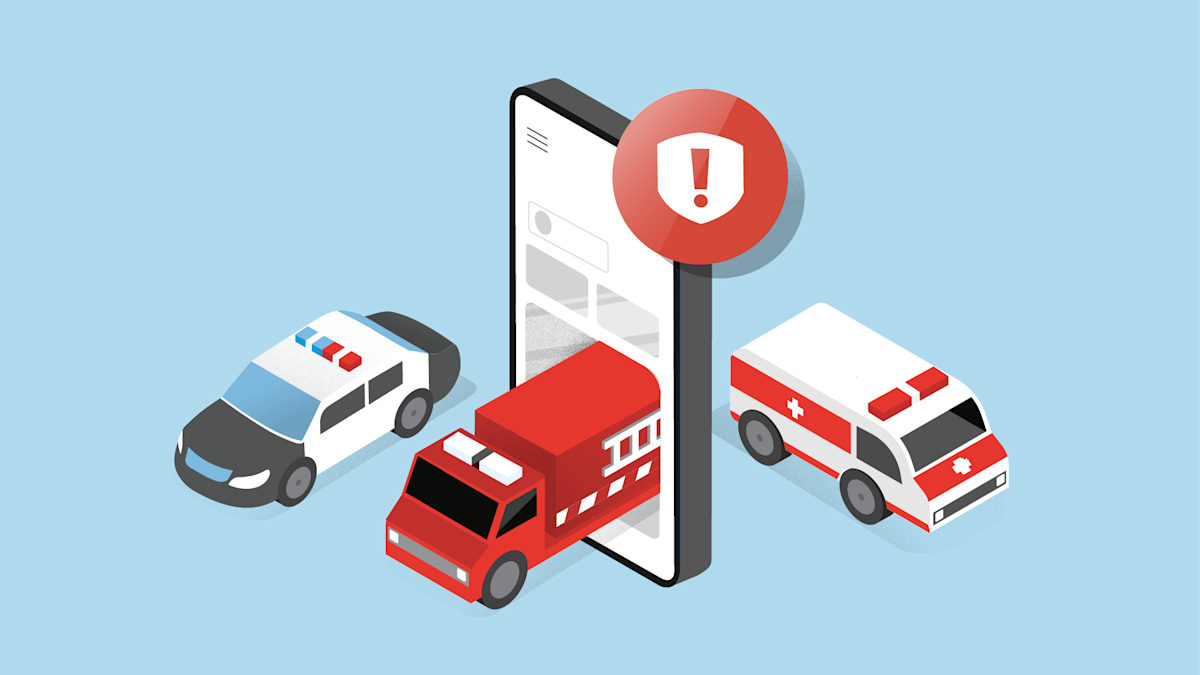
How to use the SOS feature
Prior to requesting dispatch, visually confirm there is an emergency situation.
- Open theRing app.
- Tap theshield iconin the top-right corner
- Swipe to select police, fire, or medicaldispatchor "Sound Siren Only" to activate the alarm without dispatch.
- Wait through the 5-second countdown (If you did not mean to activate SOS, you may cancel during this time).
- If you are using a Ring Alarm, after 5 seconds your Alarm Base Station and Keypad sirens will activate. These sirens indicate that police or fire dispatch has been requested.
- Confirm the "Help Requested" message on your screen
- The monitoring center will call yourfirst emergency contact.
- If the contact answers, they canconfirm or cancelthe emergency.
- If no one answers, the center dispatches emergency services to your Ring Alarm location.
- The center then calls your other emergency contacts.
Cancelling emergency dispatch: You have the option to cancel an SOS request during the 5-second countdown by pressing the Cancel Help button in the Ring app. After that, you can only cancel an SOS emergency response by answering the first call. Canceling SOS using the app after the first 5 seconds will not stop emergency responders, if no one answered the initial call.
