Verifying Your Identity to Recover Access to Your Ring Account
Can't access your Sign In Code to sign in to Ring? Here's how to use a government-issued ID to sign in. This feature is only available to US and Canada.
How it works
- Enter your email and account password.
- We'll ask you to take a picture of your valid government issued ID.
- Then ask you to take a picture of your face.
- Once verified, you'll receive a Sign In Code.
- Use that code to sign in your new device.
What you'll need
- A phone, tablet or computer with a camera
- Your valid government-issued ID (you must be 18 or older)
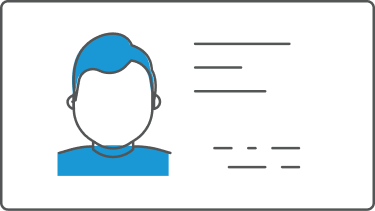
How to sign in using Verify with ID
If you don't have access to a previously signed in device and are unable to get your Sign In Code to sign in a new device, you can sign in using your government-issued ID.
- Consent to using the ID verification feature.
- Tap on Didn't receive a code? Sign in another way.
- Scroll down and tap Verify with ID.
- TapAgreeto the onscreen information.
- TapContinue.
- Select your country, ID type, then tapGet Started.
- If necessary, allow access to your device's camera.
- With your device's camera, you take a picture of your government-issued ID.
- Then you'll be asked to take a photo of yourself to verify your identity.
- If successfully verified, you’ll receive a Sign In Code on screen.
- TapCopy Codeand go back to the Ring app or internet browser where you wish to sign in.
- When asked for the Sign In Code, enter the code that you were provided.
Important! Once signed in, update your phone number in Control Center.
Tips for successful verification
To capture high-quality images of your ID document:
- Make sure the text on the ID is clear and readable.
- Make sure the photo of your face on the ID document is visible.
- Reduce glare by moving away from direct light.
- Make sure the ID document is not cut off or obstructed by your finger.
- Make sure the image is not blurry.
To capture high-quality images of yourself:
- Take off your glasses.
- Reduce glare by moving away from direct light.
- Make sure your face is visible and well lit.
- Make sure you turn your face left and right when asked.
Frequently asked questions
Why do I need to verify my identity?
Your personal data privacy and security is a top priority. To help protect you from unauthorized logins into your Ring account, we require Two-Step Verification. When you log in to Ring (Ring app, Ring.com or Ring Community), you can choose how you want to receive your six-digit Sign In Code. In situations where you can’t get your Sign In Code (for example, if you changed your phone number or you don't have access to your phone), you have the option of ID Verification as the alternate method to verify your identity before providing you a new Sign In Code.
How do I find the "Try another way" link?
Go to the screen where we require you to enter your Sign In Code.
What do I need to be verified via the "Try Another Way" link?
You have to be at least 18 years old and you will have to provide a government-issued ID with a photo on it and a picture of yourself. The name on your ID should match your Ring account (slight name variations may work).
How does ID verification work?
After you consent to proceed with the ID verification in the Ring app, we will automatically direct you to Persona, a third-party ID verification vendor. Then, Persona guides you step by step through the procedure:
- You will select the country of your ID.
- You will select the type of ID (driver license, ID card, or permanent resident card).
- Persona will guide you to take high-quality pictures of the front and the back of your ID.
- Persona will guide you to take a picture of yourself.
- Once your identity is verified by Persona, we will provide you a one-time code to complete your authentication.
What data are you collecting from me and how will it be used for?
This process verifies your identity by taking biometric data, including measurements of your face (“facial data”) from captured images, and comparing them to facial data from the photo on your government-issued ID. Third-party service providers (including Persona) will collect pictures of your ID document and a picture of yourself (a photo of yourself) that you provide. They will process your biometric information and facial data to verify your identity and investigate potential identify fraud by performing the following checks:
- Check whether your ID document is authentic.
- Check that the name on your ID document matches your Ring account name.
- Check that the picture on your ID document matches the picture of yourself.
Persona will automatically destroy biometric and facial data within one hour of completing the verification process, unless otherwise required by law. They will delete all photos of submitted ID documents and pictures after 14 days, however Ring may store these photos for longer, as allowed under applicable law, to investigate potential fraud. Facial data will be treated in accordance with Ring’s Privacy Notice for the foregoing purposes. Read more about about Ring’s Terms of Service.
What is Persona?
Persona is an established ID verification vendor. They are Ring's third-party ID verification vendor to help Neighbors recover access to their accounts.
Can I provide an ID document issued by another country from other than where I currently live?
Yes, your ID document does not have to be issued by the country of your residence. It must be a government-issued ID with a picture on it. We currently support ID documents issued from US and Canada.
What types of IDs are supported?
Many government-issued IDs are supported, however you will not be able to use a military ID for this ID verification.
What should I do if I get an error?
Sometimes, we are unable to verify your identity with the information submitted. Please check your information for accuracy, follow the guidance, and try again. If you need additional help, please contact our Customer Support Team.
