ドアベルとセキュリティカメラを再起動する
Ringデバイスを再起動することは、音声やビデオ(ビデオが映らない、ピンク色になる、日中にもかかわらずナイトビジョンモードになる 等)に問題がある時に、試す価値のある簡単な対処法の1つです。
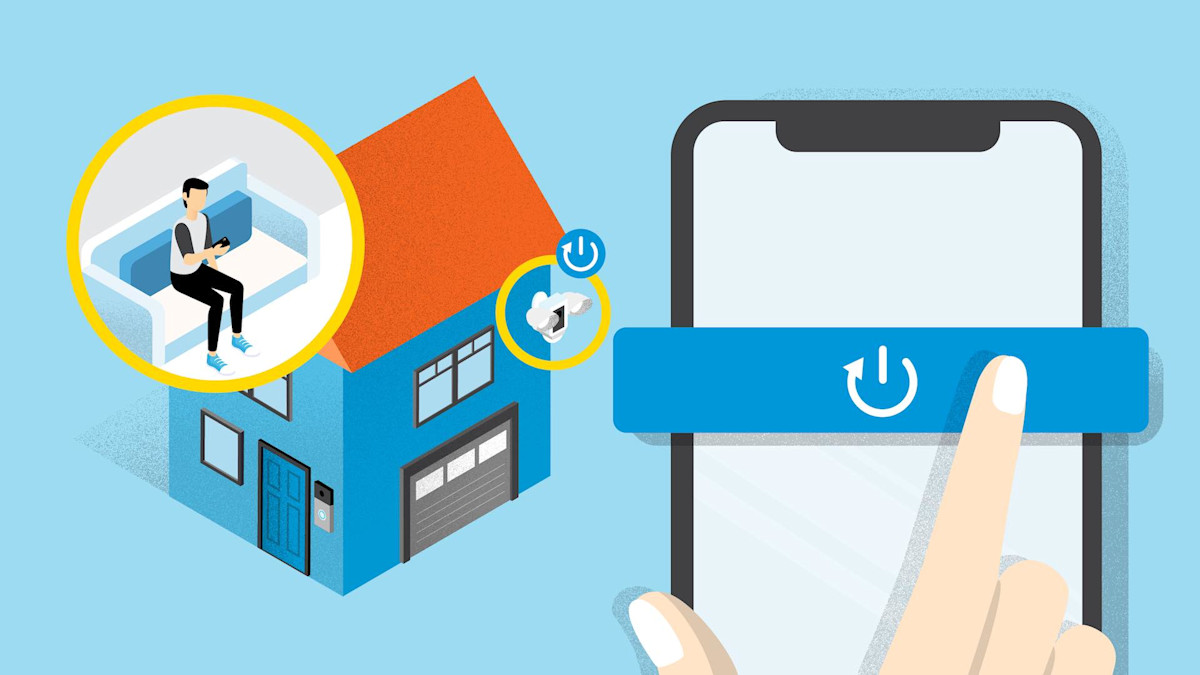
Ringアプリからデバイスを再起動する方法
注意: Ringアプリを使ってRingデバイスを再起動するにはwifiに接続してください。
- Ringアプリを開きます
- 画面左上のメニュー (☰)をタップします
- デバイスをタップします
- 再起動するデバイスを選択します
- オンライン/オフラインの状態表示から、wifiに接続されていることを確認してください
- デバイスの状態をタップします
- 下部までスクロールダウンし、このデバイスを再起動をタップし、確認画面で再度タップしてください
- Ringデバイスが再起動するまで数分お待ちください
Ringデバイスを再起動する他の方法
もしも、Ringデバイスがwifiに接続されていない(オフラインの状態表示)場合:
- まずデバイスをwifiに再接続し、アプリを使って再起動します
Ringデバイスがオフラインの場合、Ringアプリに赤いアイコン(=オフライン)が状態表示されます。アイコンをタップして、再接続する為のガイダンスにしたがい操作してください。再接続が確認できたら、上記の再起動する方法をお試しください。
2. バッテリーを数秒間抜く
いくつかのRingデバイスはクイックリリースバッテリーパックを搭載し、このバッテリーを抜くことで電源の供給を一時的にストップさせることができます。バッテリーが再度装着されると自動で再起動され電源がオンになります。バッテリー内蔵型のデバイスは、セットアップボタンを短く押すことで再起動が可能です(ねじを回してデバイスを壁から外す必要がある場合があります)。
3. 一時的にブレーカーを落とす
有線式のデバイスは、一時的にブレーカーを落とすことで電源供給をストップし、再度ブレーカーをONにすると、Ringデバイスが再起動します。
重要: Ringアラーム製品をご利用中の場合は、この方法は使用しないでください。
6か月前に更新
