Visualizzazione e controllo dei dispositivi nell'app Ring
Aprendo l'app Ring, puoi visualizzare tutti i dispositivi Ring e quelli connessi dalla dashboard principale.
Dispositivi sulla dashboard principale dell'app
I dispositivi Ring sono suddivisi in due sezioni nella schermata principale dell'app Ring:
- Videocitofoni e videocamere di sicurezza:guarda rapidamente un'anteprima di ciò che accade, controlla lo stato della connessione e accedi alle impostazioni rapide dei videocitofoni e delle videocamere di sicurezza Ring.
- Dispositivi:visualizza lo stato della connessione e accedi alle impostazioni rapide degli altri dispositivi connessi, come Ring Alarm, Chime e altro ancora.
Scopri di più sulle anteprime della videocamera
Gestione delle impostazioni del dispositivo
Tocca il riquadro di un dispositivo per controllarne le funzioni, accedere alle impostazioni e visualizzare i messaggi di stato attivi che richiedono attenzione. Alcuni riquadri, come gruppi luci e stazioni base Ring Alarm, consentono anche di accedere ai dispositivi collegati.
Personalizzazione della visualizzazione dei dispositivi
Nella sezione Dispositivi, puoi personalizzare i dispositivi che desideri visualizzare nella schermata della dashboard principale e i dispositivi che desideri nascondere.
Apri l'app Ring per accedere alla dashboard principale.
- Scorri verso il basso fino alla sezione Dispositivi.
- Tocca il riquadroVisualizza tutto.
- Tocca, tieni premuti e rilascia i riquadri Dispositivo che desideri visualizzare nelLayout della dashboardo trascina e rilascia i dispositivi che non desideri visualizzare nella sezioneDispositivi nascosti.
- Tocca la freccia indietro(<)per visualizzare i riquadri Dispositivo personalizzati nella dashboard principale.
Dispositivi accessibili nella sezione Dispositivi dell'app Ring
- Ring Alarm
- Ring Chime
- Ring Chime(3ª gen.)
- Ring Chime Pro
- Ring Intercom
- Amazon Key Access
- Sensore di movimento Ring
Ripristino dei dispositivi offline
Se il tuo dispositivo non è connesso a Internet oppure la batteria è scarica o non presente, vedrai un'icona di avviso sul riquadro Dispositivo. Tocca il riquadro per visualizzare i suggerimenti per ripristinare il dispositivo Ring online.
