Fehlerbehebung für Ring Alarm-Tür-/Fensterkontakte
Erfahre, wie du die folgenden Probleme mit Tür-/Fensterkontakten für Ring Alarm beheben kannst:
- Schlechte Verbindung
- Tür-/Fensterkontakt reagiert nicht
- Inkorrekte Meldungen zu offen/geschlossen
 Tür-/Fensterkontakt (1. Gen.) |  Tür-/Fensterkontakt (2. Gen.) |
 Außenkontakt |
Erläuterung der Lichtmuster des Tür-/Fensterkontakts
Die LED auf dem Gerät zeigt den Status an. Erfahre mehr über die Lichtmuster des Tür-/Fensterkontakts.
Wiederherstellung der Verbindung des Tür-/Fensterkontakts
Wenn die Ring-App ein schlechtes Z-Wave-Signal meldet oder das Gerät offline geht, nicht reagiert oder sich nicht einschaltet, versuche Folgendes:
- Montiere den Tür-/Fensterkontakt ab und bringe ihn in einen Radius von 1,5 Metern um die Basisstation. Wenn sich die Verbindung verbessert, solltest du die Basisstation an einem zentraleren Ort aufstellen oder einenhinzufügen.
- Nimm die Batterien heraus und setze sie nach ein paar Sekunden wieder ein.
- Wenn keine LEDs auf dem Tür-/Fensterkontakt leuchten und er nicht reagiert,.
- Für den Außenkontakt:um sicherzustellen, dass er nahe genug an der Basisstation ist.
Wenn weiterhin Probleme mit dem Tür-/Fensterkontakt auftreten, versuche, die Verbindung in der Ring-App erneut herzustellen:
Öffne die Ring-App, um zum Haupt-Dashboard zu gelangen.
Tippe unter „Geräte“ auf die Kachel Alarm.
Tippe auf Verbundene Geräte.
- Tippe auf den Tür-/Fensterkontakt, den du erneut verbinden möchtest.
- Tippe auf die KachelGeräteeinstellungen.
- Tippe aufErweiterte Optionen.
- Tippe aufVerbindung erneut versuchen: Folge den Anweisungen in der Ring-App, um den Tür-/Fensterkontakt wieder mit der Ring Alarm-Basisstation zu verbinden.
Wenn weiterhin Probleme auftreten, setze den Tür-/Fensterkontakt auf die Werkseinstellungen zurück.
Probleme mit einem manipulierten Tür-/Fensterkontakt beheben
Wenn dein Tür-/Fensterkontakt nicht meldet, wenn er geöffnet wird und korrekt geschlossen ist, stelle sicher, dass Magnet und Sensor korrekt ausgerichtet sind und passe die Ausrichtung bei Bedarf an.
Erfahre, wie du Probleme mit manipulierten Tür-/Fensterkontakten beheben kannst.
Erfahre mehr über die richtige Positionierung von Tür-/Fensterkontakten.
Tür-/Fensterkontakt auf die Werkseinstellungen zurücksetzen
Wenn dein Tür-/Fensterkontakt nicht wie erwartet funktioniert und das Problem durch andere Schritte zur Fehlerbehebung nicht behoben wurde, setze das Gerät auf die Werkseinstellungen zurück. Verbinde es dann erneut in der Ring-App.
Tür-/Fensterkontakt (2. Gen.) und Außenkontakt:
- Schiebe den Tür-/Fensterkontakt von seiner Basis.
- Drücke mit einer Nadel oder einer Büroklammer die Reset-Taste auf der Rückseite und halte sie gedrückt. Nachdem die LED erlischt, lasse die Reset-Taste los.
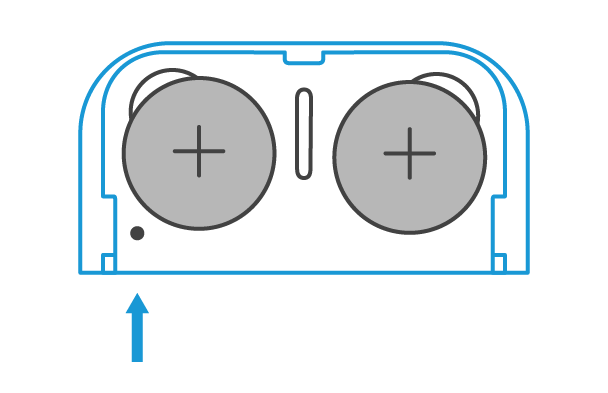
- Füge das Gerät über die Ring-App wieder hinzu.
Tür-/Fensterkontakt (1. Gen.):
- Entferne die Abdeckung des Geräts.
- Nimm die Batterie aus dem Gerät.
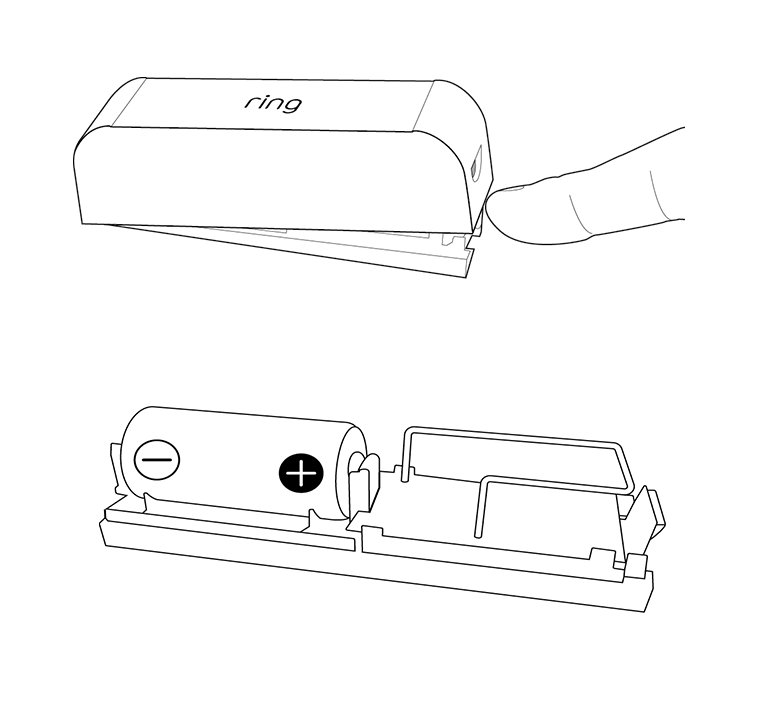
- Halte den Manipulationsknopf (in der Nähe der Antenne) gedrückt.
- Setze die Batterie ein, während du die Manipulationstaste gedrückt hältst. Die LED beginnt zu blinken. Halte die Taste gedrückt, bis die LED-Leuchte nicht mehr blinkt ODER durchgehend leuchtet.
- Setze nun die Blende wieder auf das Gerät.
- Füge das Gerät über die Ring-App wieder hinzu.
Nachdem der Tür-/Fensterkontakt auf die Werkseinstellungen zurückgesetzt wurde, musst du ihn in der Ring-App erneut einrichten. Erfahre, wie du den Tür-/Fensterkontakt für Ring Alarm einrichtest und verwendest.
