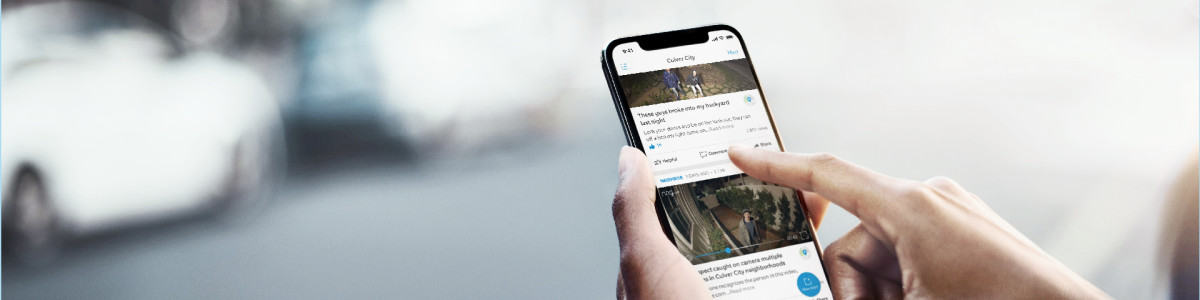Posting in the Neighbors app
Neighbors by Ring is a free app designed to help residents connect with their communities and stay informed about what’s going on around them – whether they are a Ring customer or not. We created Neighbors as a place for residents to share neighborhood updates, safety information, and community news, all aimed at making neighborhoods safer and more connected.
Read the Ring Neighbors Community Guidelines for posting and sharing information. Note: You do not need a Ring device to share videos on the Neighbors app, you can upload any videos from your phone or tablet.
Create a post in the Neighbors app
Follow these steps to create a new post directly in the Neighbors app:
- Tap theplus icon (+).
- If you have not verified your email yet, you will need to do so before you can post.
- TapPost Type.
- SelectLocal Questionsto ask your community a question.
- SelectSafety Incidentsto share a potentially dangerous activity.
- SelectOtherto share something else.
- TapAdd Mediato add up to five photos or videos.
- Add aDescription.
- Confirm or adjust theLocation.
- ToggleContact Meon if you wish to be contacted about your post.
- ToggleDisable Commentsif you do not want other neighbors to comment on the post.Note:This feature is not available for Local Questions posts.
- TapPreview Post.
- TapShare Postto finish.
Note: You will not be able to edit your post, once it is submitted. You will need to delete it and create a new one.
Contact Me Feature
Enable Contact Me
The Contact Me feature can be enabled on posts to allow users to connect and provide comments and information in real-time. For your safety and privacy, the Contact Me feature uses proxy phone numbers during a communication exchange so that your personal information remains completely anonymous.
To contact another Neighbors app user, follow these steps:
- Tap on the post that you’d like to respond to.
- Tap viewPost Details.
- If the Contact Me feature is enabled, you will be able to tapContact Author.
- Select Send SMS (text message) or Call as your method of contact.
- After choosing SMS or a phone call as your method of contact, a proxy phone number will be created for you that will serve as your temporary number to either text or call the post author.
- Contact Me communication sessions remain active for 7 days. During this timeframe, both parties can communicate using their assigned proxy numbers.
Disable Contact Me
There are various ways to end communications through Contact Me:
- You can hide the Contact Me feature from a single post. This is useful if someone is helping you resolve your post, but you’d like to prevent anyone else from contacting you. Your contact line remains open with anyone you’ve corresponded with prior to hiding the feature.
- You can turn Contact Me off at any time by going into the More Options section of the individual post. This will prevent future communication via Contact Me, but will not interrupt or delete ongoing conversations.
- After 30 days, the Contact Me feature will automatically be turned off on a post.
- If you delete or resolve your post, the Contact Me feature will be disabled and all existing SMS and phone sessions will be cancelled.
- To block specific users, you can use your SMS (text message) or phone tools located within your phone settings. This will prevent any further communications from that user.
If you feel that you’ve experienced harassment, please contact our Customer Support Team or file a report with your local law enforcement agency. Please read the Ring Law Enforcement Guidelines for more details.
Share a post from the Neighbors app
Follow these steps to share a post from the Neighbors app to other apps.
To share someone else’s post:
- Scroll throughYour Feedto the desired post.
- TapShareon the bottom right.
- Select how you want to share.
To share your own post:
- Tap themenu(☰).
- TapMy Posts.
- Scroll to your desired post.
- TapShareon the bottom right.
- Select how you want to share.
Delete or resolve a post from the Neighbors app
Follow these steps to delete a post you created in the Neighbors app:
- Tap themenu(☰).
- TapMy Posts.
- Scroll to your desired post.
- Tapmore (•••)on the top right.
- TapDeleteto remove the post, or tapResolveto provide a resolution to your post.
- Confirm deletion by tappingDeleteagain, or add an update and tapDoneto resolve.