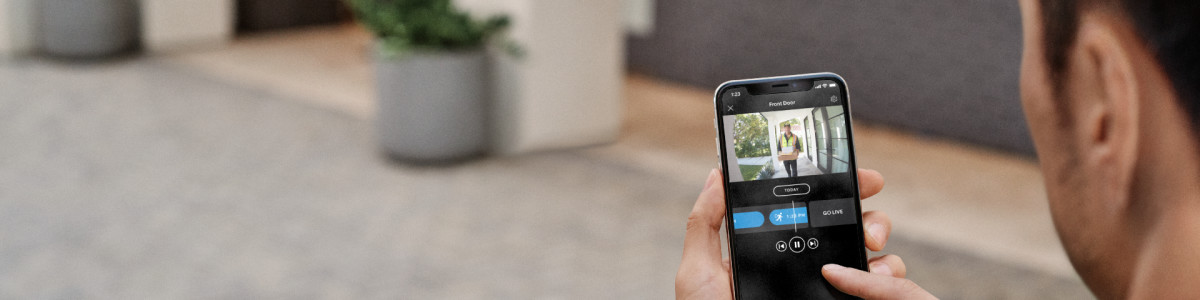How to Adjust the Video Recording Length for Your Ring Devices
In the Ring app, you can control when your Ring camera or doorbell stops recording after motion is detected.
This feature requires a compatible Ring subscription. Learn more about Ring subscriptions.
On most Ring wired cameras and doorbells, the video recording length is set to Auto. The Auto setting makes your recordings smarter, enabling your camera to record when motion begins and stop recording when it stops detecting the motion. Motion can be recorded for up to 120 seconds with this setting.
For battery-powered devices, shorter recordings generally mean longer battery life. Wired devices receive a constant supply of power, so you can choose any recording length without impacting battery life.
How to change Video Recording Length
To change the recording length of your video doorbell or security camera:
- Open the Ring app.
- Tap theMenu (☰).
- TapDevices.
- Select the device you want to adjust.
- TapDevice Settings.
- TapVideo Settings.
- TapVideo Recording Length.
Video doorbell and security camera recording lengths
You can choose from several recording length options for video doorbells and security cameras.
For battery-powered devices:
- 15 seconds
- 20 seconds (default)
- 25 seconds
- 30 seconds
- 60 seconds
- 90 seconds
- 120 seconds
For wired devices:
- 50 seconds
- 60 seconds (default)
- 90 seconds
- 120 seconds
Note: If Advanced Motion Detection is on, recordings may end early if the motion stops.