Ring Alarm (2nd Generation) Installation Guide
Safety and compliance information for this product
View/download PDF manual (Dansk)View/download PDF manual (Norsk)View/download PDF manual (Svenska)View/download PDF manual (Suomi)View/download PDF manual (English, العربية)What's included with your Ring Alarm?
Ring Alarm Base Station: The central hub of your Ring Alarm system. It connects all of your Alarm devices to the Ring app, so you can stay in control of your home from anywhere. Connects to power with the included power supply.
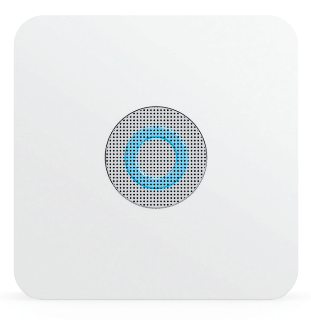
Ring Keypad: Gives you hands-on control of Ring Alarm. Mount it on a wall or place it on a table near a door you use often. Runs for months on battery, or connects to power using the USB cable and power supply.
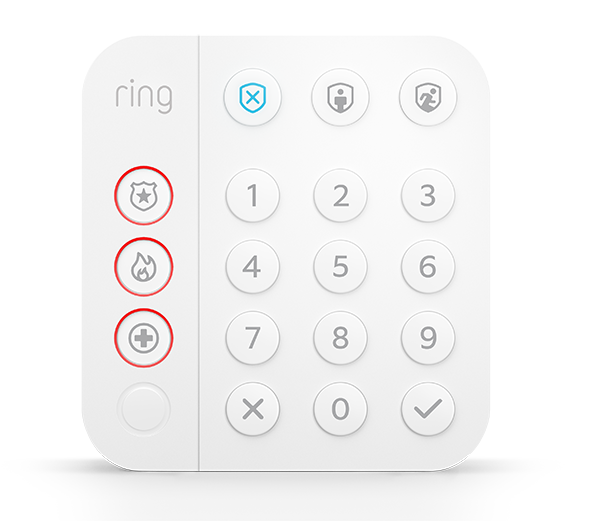
Ring Contact Sensor: Alerts you when a door or window is opened. Mounts using the double sided tape on the back. If the magnet is too large, open the back and remove the magnet piece from the magnet case and mount it directly.

Ring Motion Detector: Alerts you to movement inside your home. Mounts using the double sided tape on the back.

Ring Range Extender: Extends the Z-Wave wireless network to reach distant Alarm devices.

Ring Outdoor Siren*: Alert passers by and deter unwelcome guests with Ring Alarm Outdoor Siren.
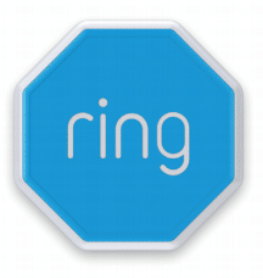
*Not included in all kits.
1. Your home and Ring Alarm
This sample house shows how Ring Alarm can be set up in a home. You should customise your Ring Alarm setup to meet your own needs.
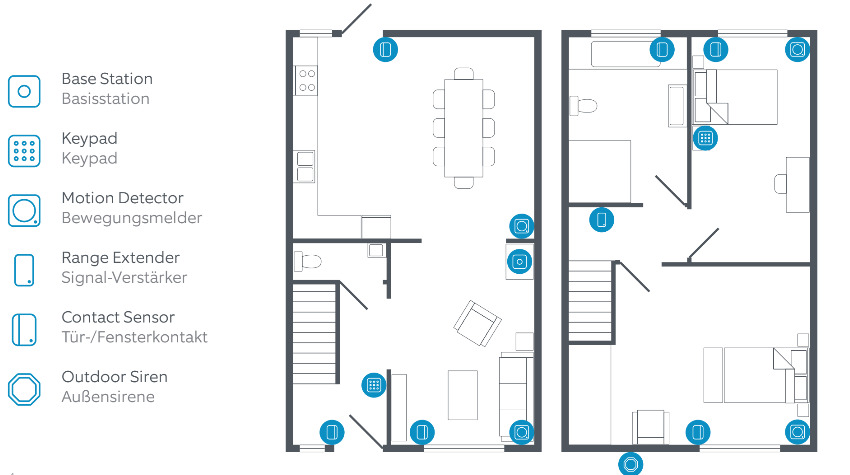
2. Set up your Ring account
First, get the Ring - Always Home app from the app store on your mobile device. If you already use Ring, be sure to update your app to the newest version.
Open the app. If you’re new to Ring, tap Create Account and provide your details to get started.
Setting up Ring Alarm is simple, and the app will walk you through each step of the process.
Your Ring Alarm requires an internet connection, so you’ll need your wifi network and password or an Ethernet cable.
3. Set up your Alarm Base Station
Before you begin, make sure Bluetooth is enabled on your mobile device.
Now you’re ready to set up your Alarm Base Station in the Ring app.
Here's how:
Open the Ring app to the main dashboard.
Tap Set Up a Device at the bottom of the screen.
- Tap Security.
- Select a location, or add a new one.
- Tap Base Station.
- Follow the in-app instructions to complete setup.
TIP - The first time your Base Station connects to the internet, it will automatically begin a software update, which may take a few minutes.During the update, the light ring on your Base Station glows blue with a spinning yellow indicator. Once the ring is solid blue, the update is complete.
Pairing
When prompted, press the PAIRING button on the rear of your Base Station, as shown below. Once your Base Station is set up, you can tell its status by the colour and pattern shown on its light ring.
Rear of Base Station
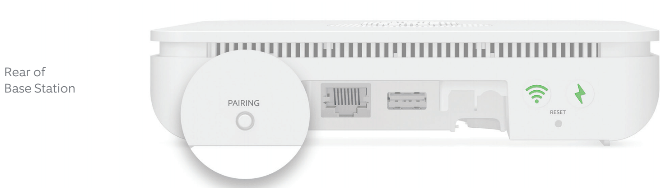
LED patterns
See a pattern not shown here? Visit ring.com/alarm-faq for more information.
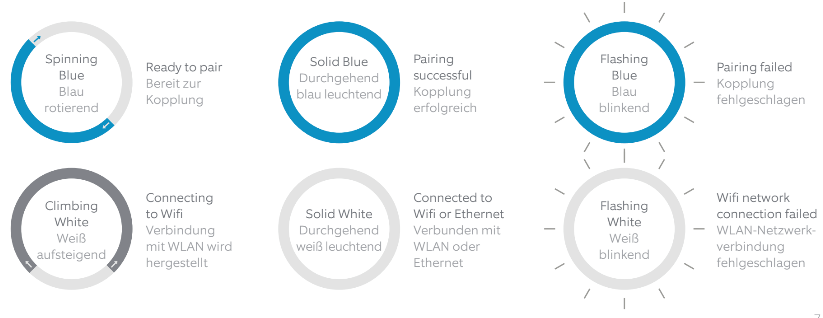
4. Set up Alarm Calls
What is Alarm Calls?
Alarm Calls1 automatically calls your emergency contacts whenever your Ring Alarm detects a security issue and sounds the alarm.
Signing up for a Ring plan
- After you add your Base Station, open a web browser, visitand subscribe to a Ring plan.
- When you’re done, open the app and tap on the Menu. Then go to Settings, then Monitoring to configure Alarm Calls.
What is self monitoring?
If you skip Alarm Calls, your Ring Alarm will be self monitored. In an emergency, your Alarm will sound but it won’t signal the monitoring service, and your emergency contacts won't get calls about your alarm.
If you choose self monitoring now, you can go back and sign up for Alarm Calls at any time.
Find your local Ring Monitoring Service number at ring.com/monitoring-service.
5. Set up your Alarm devices
Setting up your Ring Alarm security devices involves three steps:
1. Connect the device to your Ring Alarm.
2. Configure any unique settings as needed.
3. Install the device in your home.
For the easiest setup, complete all three steps for each device before moving on to the next one. Use the app and this guide to help you position your Alarm devices to improve your home security.
If you need to take a break, you can close the app and finish adding security devices later. When you’re ready to resume setup, open the Ring app and tap Set Up a Device.
Note: Don’t pull out all of the tabs at once! It can make setting up your Ring Alarm a lot more complicated. Wait until you’re ready to set up a certain device, then only pull its tab when the app prompts you.
Understanding device codes
Your Ring Alarm kit comes with a suite of devices. Each has a unique QR code and 5-digit code on the back. These let you easily identify devices while working in the app. These codes can usually be found on the rear of devices:

Range Extender
Range Extenders expand the range of your Ring Alarm network and enable your devices to communicate with the Base Station.
The Range Extender works best when it’s placed between your Base Station and your most distant Alarm devices. You may need to move the Range Extender around to different sockets within your home to find the best placement.
Install steps
- Connect: To prepare your Range Extender for setup, plug it into any socket.
- Configure: Using the app, give it a unique name and assign it to a room.
- Install: Plug the Range Extender into a socket between your Base Station and one or more Alarm devices.
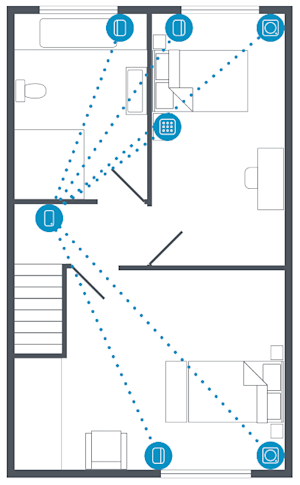
Contact Sensor
Contact Sensors can be installed on any door or window. It doesn’t matter which direction or orientation you install them, as long as the Sensor and magnet line up and are no more than 2.5cm (1") apart.
We recommend installing Contact Sensors on every door and window that offers easy access to your home, such as ground floor windows, or upper floor windows near obstacles an intruder can climb.
TIP - If you have multiple Contact Sensors to add to your Ring Alarm, remember to connect, configure, and install them one at a time.
Install steps
- Connect:When the app prompts you, pull out the battery tab to power it on.
- Configure:In the Ring app, choose the Sensor placement (Main Door, Secondary Door, or Window), give it a unique name describing the location, and assign it to a room.
- Door and Window Settings: If you’re using the Contact Sensor on a door, remember to choose Main Door or Secondary Door. Main Doors have entry and exit delays to help prevent false alarms.
- Install: Choose where you’d like to install your Contact Sensor and magnet. Line them up with no more than 2.5cm (1") between them (see image). If installing it on a door, choose a side without hinges (see image). Peel the backing from the attached tape and press the sensor and magnet into place for 30 seconds. If the magnet is too large, open the back and remove the magnet piece from the magnet case and mount it directly.
"Tampered" Contact Sensor
When you slide the battery cover off of a Contact Sensor to change the batteries, it will show as “tampered” in the Ring app. It will return to normal once you slide the cover back on. If you need to arm your Alarm while a Sensor is in this "tampered" state, you will be prompted to bypass it to continue arming.
Motion Detector
Ring Alarm Motion Detectors are designed to detect intruders by monitoring your spaces for changes in heat and movement over time. By default, when armed in Away mode, motion will set off the alarm.
Test Mode is designed to help you test for blind spots, pets, and other environmental triggers that can trigger false alarms. By adjusting Motion Detector settings in the app, you can set the device to ignore your pets and only detect humans, or to detect everything. In Test Mode, motion is constantly detected, and when motion stops, it will clear every few seconds.
Where should you place your Motion Detector?
- Install 2.3 metres above the floor, if possible.
- Install in a corner or on a flat wall (see illustrations).
- Choose a location with a clear line of sight, with no obstacles or blind spots.
To avoid false alarms:
- The Detector should not face a heat source such as a stove, fireplace or windows with direct sun.
- Never install a Motion Detector facing stairs.
- Use the app to adjust motion sensitivity to accommodate many pets.
- Make sure your pets can’t get close to the Motion Detector by climbing on furniture.
- The Detector should be armed in Away Mode, but disarmed in Home Mode. This is the default setting.
- Don't place your Ring Alarm system in an unheated building, such as a garage or shed.
Install steps
- Connect: To connect your Motion Detector, pull the battery tab.
- Configure: Using the app, decide where you will place your Motion Detector; then give it a unique name and assign it to a room.
- Install: If you’re mounting the Motion Detector on a wall, peel the backing on the 2 pieces of tape located on the back. If mounting it in a corner, peel the backing off the tape on each of the corners. Firmly press and hold the Motion Detector into place to ensure it is securely mounted.
Keypad
You’ll use your Keypad to arm and disarm your Alarm, so we recommend you place it in the hallway or near the door you most often use to exit and enter. Some people install an extra Keypad in their bedroom for easy access at night.
Install steps
- Connect: When prompted by the app, plug the Keypad into a socket with the included USB cable and wall adapter.
- Configure: Give your Keypad a unique name and add it to a room. Don’t forget, you must create a personal access code to arm and disarm your Alarm.
- Install: The Keypad can be mounted flush on a wall or placed on a table, and can be left plugged in or run on its internal battery
To install Keypad on a wall:
- Slide the bracket off the Keypad.
- Place the mounting bracket on the wall, then use the wall anchors and screws from your kit to fasten the bracket to the wall. (If using anchors, you should pre-drill holes.)
- Slide the Keypad onto the bracket.
To place the Keypad on a table:
- Slide the bracket off of the Keypad.
- Flip the bracket over, then slide it back on to elevate the Keypad.
Outdoor siren
Alert passers by and deter unwelcome guests with Ring Alarm Outdoor Siren.
Location
The Outdoor Siren should be mounted on the outside of your home, in a location with:
- Visibility, so the Outdoor Siren can be seen by anyone passing your home.
- Safe access, so you can change the batteries safely. If using a ladder, make sure there is solid ground below.
- Proximity to a power source, if using backup power.
Power sources
The Outdoor Siren can be used with one or more power sources. This guide will show you how to install using the included D Batteries.
- Setup: Pull the battery tab when prompted by the app.
- Testing: Press the Test button inside the battery compartment on the back of the Outdoor Siren. The LED lights on the front will flash — this may take up to 30 seconds.
- Green means the test is successful.
- Red means the test failed.
Mounting
- Hold the mounting bracket at the mounting location and level it using the spirit level.
- Mark your holes using the mounting bracket as a guide.
- Drill holes using a 6mm drill bit.
- Adjust the tamper arm screw to ensure that the arm makes contact with the mounting surface.
Power
Visit ring.com/outdoor-siren to learn how to use the Outdoor Siren with other power sources.
A. D Cell Batteries
If you need to replace the batteries, match the + and – icons.
B. Ring Quick Release Battery
Carefully insert Quick Release Battery Pack, starting with the pin side first.
C. Ring Solar Panel connection
Remove the rubber stopper from the DC Jack, then connect the Solar Panel.
D. Hardwired Terminals/Ring Plug-in Adapter 2nd Generation
Supports 9–28V, 12W DC power input and 0.2~2.5mm2 wire.
WARNING: Electrical shock hazard. Always turn off the power before you begin working with electrical wiring.
To install
- Loosen the Outdoor Siren’s positive and negative terminals.
- Open the rubber cover and thread the wires through.
- Connect the positive and negative wires and securely re-tighten the terminals.
Finish and test
When you finish connecting your power sources, replace the back cover, then attach the Outdoor Siren to the mounting bracket. Tighten the security screw on the bottom of the bracket. Follow the directions in the app to test the Outdoor Siren.
Settings
Using the Ring app, you can adjust the Outdoor Siren LED and audio settings to meet your preferences and comply with local laws. Please check your local laws about the volume and duration of sirens.
6. Learn to use Ring Alarm
Alarm Modes
Your Alarm system has three Security Modes to choose from: Disarmed, Away, and Home. You can switch between them using the Keypad and the Ring app.2
Disarmed Mode
No Sensors inside your home are armed. This is useful when you're at home and want the freedom to go in and out easily.
Away Mode
When you arm in Away Mode, by default all Sensors are armed. This Mode should be used when you go out and there's no one at home.
Home Mode
When you arm in Home Mode, only door and window Sensors are armed by default. This Mode should be used when someone wants to stay home and feel safe.
How to arm and disarm your Ring Alarm
First, make sure that the doors and windows are closed.
- Using the Keypad: Enter your personal access code, and then press the Disarmed, Away, or Home Mode button.
- Using the app: Open the app and tap the Mode of your choice.2
TIP - Disarming will cancel your alarm signal. If you have Alarm Calls, disarming the system during an alarm cancels the signal sent to the monitoring service. In an emergency, if you want to silence the alarm without canceling the alarm signal, tap the Silence Siren button in the app.
Keypad Panic alarm
Ring Alarm features a Panic alarm just in case an emergency occurs while you’re at home. Press and hold any of the buttons below for 3 seconds to trigger it.
- The Panic button will sound the siren with the intrusion sound. Outdoor Siren will also sound.
- The Fire button will sound the siren with a standard fire alarm sound. Outdoor Siren will also sound.
- The Medical button will play an alert message from the keypad and base station. Outdoor Siren will strobe, but not sound.
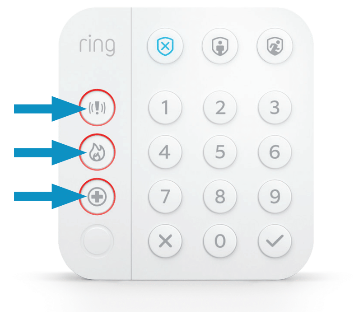
TIP - If you have Alarm Calls, a signal will be sent to the monitoring service, which will call your emergency contacts at the same time.
Bypassing Sensors
The bypass feature allows you to temporarily ignore a Sensor so can arm your Alarm without triggering it. The feature is most often used when you want to leave a window open or ignore a device issue to resolve at a later time.
Using your Keypad: When you try to arm and need to bypass a Sensor, your Keypad will announce “Sensors require bypass" and the ✓ button will blink. Press the ✓ button to bypass, or to cancel arming, do nothing.
Using the app: If you try to arm your Alarm and a Sensor needs to be bypassed, you’ll get a notification.
Using Keypad power save options
- Plugged in: Current mode buttons light up when motion is detected. Numbers light up when it’s dark or motion is detected.
- Battery, with power save on: Current mode buttons light up when a button is pressed.
- Battery, with power save off: Current mode buttons light up when motion is detected. Numbers light up when it’s dark or motion is detected.
To adjust the Keypad power save settings, open the app, tap the Devices menu to find your keypad, and use the power save toggle.
Understanding entry and exit delays
Exit delay gives you a short period of time to leave once you’ve armed Ring Alarm. After you arm your system, you’ll hear a series of chirps to remind you that there are only a few seconds to exit and close the door. When your exit delay ends, your Alarm is in Armed Mode. Opening your door will trigger the entry delay to begin counting down.
Entry delay gives you a short time to disarm your Ring Alarm after you open the door. You’ll hear reminder chirps during the delay, and when the delay ends, if you don’t disarm, your Ring Alarm siren will sound.
To use entry and exit delays on your doors, open the app and set the Contact Sensor placement settings to Main Door, then customise each delay. You can choose between 0 seconds (no delay) and 180 seconds (3 minutes). Just make sure you give yourself enough time to arm and disarm your Alarm.
Changing armed modes for Sensors
Each Security Mode arms specific groups of Sensors.
By default:
- Away Modearms all Contact Sensors and Motion Detectors.
- Home Modearms only perimeter Contact Sensors on doors and windows.
You can customise which Sensors are armed in Home and Away Mode. For example, if you want to avoid arming a specific door while in Home Mode, you can use Mode Settings to change this default setting.
What happens when your Ring Alarm begins to sound?
Alarm Calls1 provides an extra layer of security by notifying your emergency contacts via an automated call when a security issue is detected.
Alarm Calls | Self monitoring | |
When a security threat is detected, the Sensor sends a signal to the Ring Alarm Base Station. | ✓ | ✓ |
Ring Alarm sends a notification to your phone, email (if turned on). Shared Users on your account also get alerts. | ✓ | ✓ |
Ring Alarm sends the signal to the monitoring service. | ✓ | X |
Cellular Backup 3 sends the signal if your battery is down. | ✓ | X |
The monitoring service calls your list of emergency contacts, leaving voicemail messages until a contact answers. | ✓ | X |
Owners and Shared Users
You can invite trusted people to use your Ring Alarm, and provide them with limited access.
Owner The owner is the master account used to set up your Ring Alarm. | Shared Users Best for family members, trusted friends, caregivers and pet sitters. | Guest Users Best used for short-term visitors and contractors. | |
Arm/disarm via Keypad with access code | ✓ | ✓ | ✓ |
Arm and disarm via app 2 | ✓ | ✓ | X |
View cameras | ✓ | ✓ | X |
Change device settings | ✓ | X | X |
Add and delete users | ✓ | X | X |
Access billing and account settings | ✓ | X | X |
Can have access limited by a schedule | X | X | ✓ |
Adding and removing Shared Users and Guest Users
To add users to your account, open the Ring app and tap Menu, then tap Settings, then Users.
Shared Users
Choose your new Shared User's unique access code, then tap Send Invite. The invite expires in seven days, but you can always resend it, if needed.
Guest Users
Choose your guest’s unique access code and give it to them directly, as there will be no email. You can also add a schedule to specify when your Guest User can arm and disarm.
Removing Alarm access and deleting users
- To remove Alarm access without deleting a Shared User, tap their name and then the toggle next to Alarm Base Station. This user can still have camera access, if available.
- Delete any user from your Ring account by tapping on the user’s name, then tapping Remove User.
Managing alerts
Your Ring Alarm can send notifications to your phone and email when the Alarm begins to sound, when a device has a low battery, and for a variety of other events.
To adjust your alerts, open the side menu, tap Settings, and select Alarm Alerts. Each Ring app Shared User can turn on and off alerts without impacting other users.
Note: Emergency Alarm alerts can never be turned off.
7. Practise, Practise, Practise
The more comfortable you feel using the system, the better you can understand how to adjust Ring Alarm settings for convenience and safety. Everyone who uses your Ring Alarm should practice arming and disarming it, understand when to use Home and Away Modes, and know how to avoid false alarms.
False alarms
A “false alarm” occurs when someone or something accidentally triggers your Alarm and the siren sounds, but there is no real emergency. The best way to prevent false alarms is to understand and avoid the cause.
TIP - For tips on Ring Alarm, replacing Sensor batteries, using Alexa and more, visit ring.com/alarm-faq.
These activities may help prevent false alarms
- Provide everyone at your location who needs to use Ring Alarm with Shared or Guest User access.
- Make sure all Shared Users download the Ring app.
- Test your exit and entry delays and make sure they give you enough time to leave and enter.
- Check that your Motion Detector coverage doesn’t have any blind spots and doesn't face heat sources, like a fireplace or sunny window, at stairs, and that your pets can’t get close to it by climbing on the furniture.
- Make sure your Contact Sensors and magnets are securely attached to doors and windows, and won’t get bumped or broken.
- Save the Ring monitoring centre phone number as a phone contact with a unique ringtone. Find your local number at.
