Troubleshooting your Ring Intercom devices
Having issues installing and setting up your Ring Intercom Audio or Ring Intercom Video? Follow these steps to help resolve them.
Where can I find my existing intercom brand and model and check compatibility with Ring Intercom?
You can typically find your intercom brand and model on the intercom itself. Learn how to find your existing intercom brand and model, and verify compatibility with Ring Intercom.
What should I do if Ring Intercom is not compatible with my existing intercom system?
If Ring Intercom is not yet compatible with your existing intercom system, please check the compatibility checker regularly, as we continually add new compatible models.
Will Ring Intercom devices work if my existing Intercom unlocks more than one door?
If you have multiple building entrances, please use the compatibility checker to determine if you can open all of the doors connected to your intercom.
I have a 'There seems to be a wiring issue' error message in the Ring app.
If you see this message, there is an audio issue or unlock failure during testing.
To resolve the issue, try these steps:
- Ensure your existing intercom is compatible with Ring Intercom using our compatibility checker
- Ensure the pre-stripped ends of the included Ring Intercom cable have been removed before you begin installing your Ring Intercom device.
- Ensure the original building wiring is connected to the Ring Intercom cable, and the original wires are in the same terminals as before. Each terminal with a Ring Intercom wire should have an existing wire.Note:Ring Intercom Audio and Ring Intercom Video are not a replacement for your existing intercom handset, but an additional component to upgrade it.
- Ensure the connected wires of both your existing intercom and Ring Intercom device are securely inserted into the terminals of the handsets by gently tugging on each wire.
To exit and restart testing mode:
- Tap the X in the top right.
- TapEnd Testing.
- Close the Ring app.
- Remove and reinsert the battery from your Ring Intercom device.
- In the Ring app, go to your Ring Intercom device dashboard and tap the button at the bottom to resume installation and testing.
I have a ‘Something went wrong’ error message in the Ring app.
If you see this message, it is either because of an issue with the Ring cloud, or you didn’t physically press your intercom buzzer when prompted to by the Ring app during testing mode.
To help resolve the issue, try these steps:
If you see this message during setup, exit and restart the setup process.
- Tap on the X in the top right corner of the screen.
- TapCancel Setupto return to the dashboard screen.
- TapSet Up a Deviceto begin the setup process again.
If you see this message while in testing mode, restart testing mode.
- TapTest Againor the X in the top right of the error screen to restart testing mode.
- TapBegin Testing.
- From your Ring Intercom device dashboard in the Ring app, you can restart installation by tapping on the button at the bottom.
There is a spinning circle in the Ring app that won’t go away.
You might briefly see a spinning circle multiple times as you progress through the installation process in the Ring app. If the spinning circle spins for more than 15 seconds, try these steps:
- Make sure that your Ring Intercom device is connected to a reliable 2.4 GHz wifi network.
- Check the RSSI settings of the Ring Intercom in the device dashboard.
- Exit and restart the installation process.
- Tap the X in the top right corner.
- TapEnd Testing.
- From your Ring Intercom device dashboard in the Ring app, you can restart installation by tapping on the button at the bottom.
Why isn't the Remote Unlock feature working for me?
Some intercom systems have technical limitations that stop the immediate use of the Remote Unlock feature. On ring-to-open systems, the call button for your apartment must be pressed before the building entrance can be unlocked remotely. If you are experiencing this issue, and would like to confirm whether your intercom system has this limitation, check if the following conditions apply:
- Your intercom opens multiple doors with the same unlock button.
- You can unlock the building entrance only when someone buzzes your existing intercom.
- When sending an unlock command via Ring app (without an incoming call), the unlock notification shows as successful, but the door is not opening or (if your intercom opens multiple doors with the same button) the wrong door is opening.
If these conditions apply, your Ring Intercom device should be manually set as ring-to-open. Please contact Ring Intercom Customer Support so they can do this for you.
Before you contact support, take clear photos of:
- The outside of your intercom
- The inside of your intercom, ensuring the wiring and the terminal markings are clearly visible
Have these photos ready when you contact us.
Front cover of intercom:
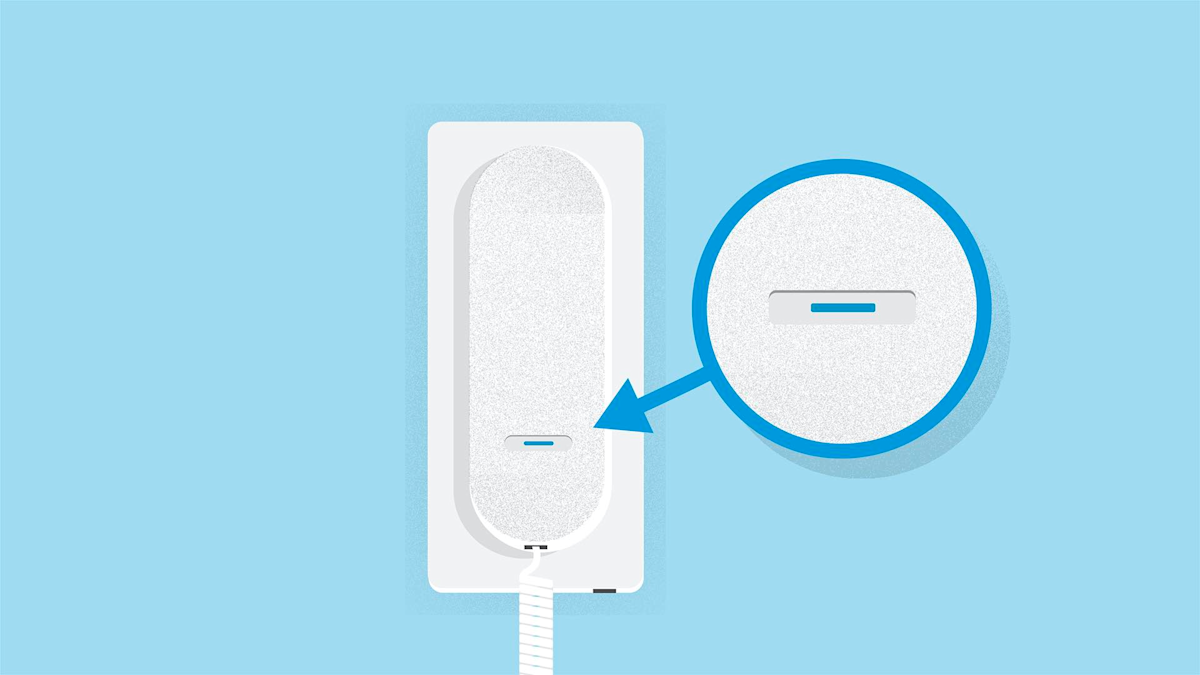
Picture with front cover removed:

My video is not showing clearly, or showing a black screen If you are using Ring Intercom Video and have a compatible video intercom, first check your wiring. You can find the steps in the wiring issue section above. If you're still experiencing video quality issues, here's what you can do: To adjust your video settings, you can locate Video Tuning in the last step during setup or you can find it in the app using the below steps:
To locate Video Tuning in the app after setup:
- Go toDevice Settings.
- TapVideo Settings.
- TapVideo Quality Tuning.
Follow the below steps to adjust video tuning:
- Press the call button for your unit to activate the video for tuning.
- Test different settings:
- Try all available video presets one at a time.
- Wait three seconds for changes to take effect, If the desired video quality is not achieved, try the next setting.
- Select the one that looks best to you
- Your building intercom may stop streaming video during this process. Please press the call button for your unit again to reactivate the video.
To adjust Brightness and Contrast:
- Go toDevice Settings.
- TapVideo Settings.
- TapBrightness and Contrast.
- Press the call button for your unit to activate the video.
- Adjust brightness and contrast.
- Wait three seconds for changes to take effect.
- Your building intercom may stop streaming video during this process. Please press the call button for your unit again to reactivate the video.
Note: Depending on your intercom model, some settings might not be possible to adjust.
