Arming and disarming your Ring Alarm
Learn about arming and disarming your Ring Alarm.
Understanding modes
Your Ring Alarm offers three modes: Disarmed, Home, and Away. In Home and Away mode, your Alarm is armed. You can change these modes directly on your Keypad or through the Ring app.1 To manage these modes in the Ring app, open your app to the main dashboard and select your preferred mode. Learn more about modes.
Disarmed
Your Ring Alarm stays powered on but won’t trigger an alarm or automated calls to your emergency contacts.
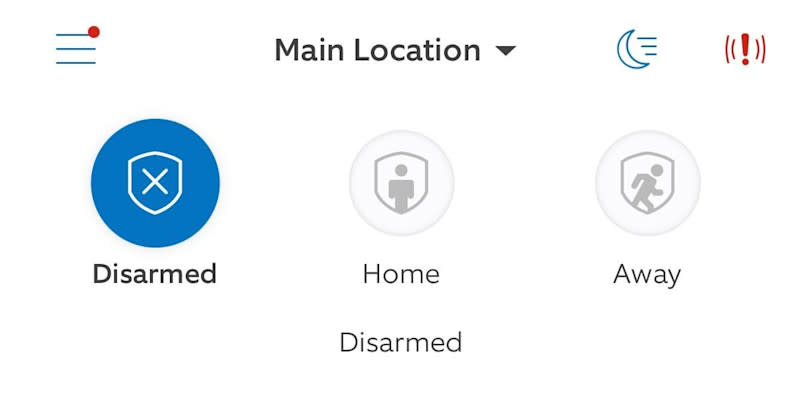
Home
Your doors and windows are monitored, allowing you to move freely inside your home.
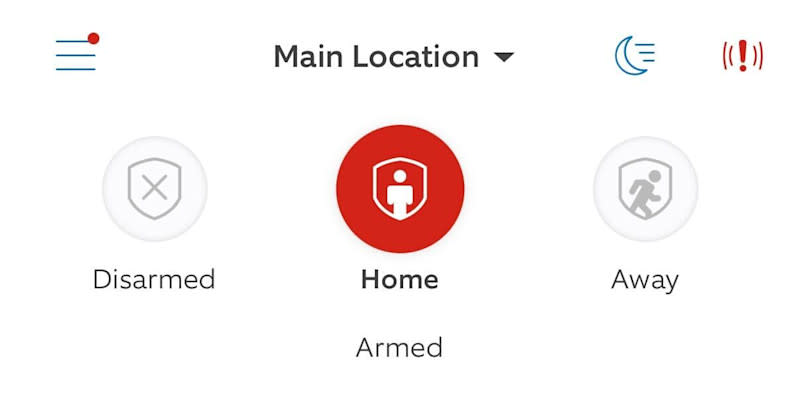
Away
Your sensors are all monitored, and an alert is issued if any of them are triggered.
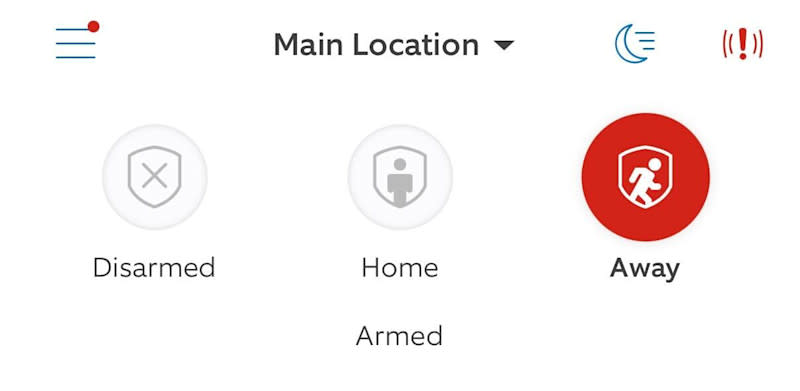
Arming your Ring Alarm
You can arm your Alarm from the Ring app1 or your Keypad.
To arm your system using the Ring app:
Open the Ring app to the main dashboard.
- Tap theHomeorAwaybutton at the top.
Your PIN is not required when you use the app to change modes.
To arm your system using the Keypad:
- Enter your Keypad code.
- Press theHomeorAwaybutton.
If you get a message that your sensors require bypass, learn more about how to bypass Alarm devices.
Customising your Exit Delay
When Home or Away mode is set, an Exit Delay gives you time to leave your home before the Alarm is armed. During Exit Delay, you cannot turn on the siren. However, if the siren is already sounding, it overrides the Exit Delay.
You can set an Exit Delay of 0 to 180 seconds:
Open the Ring app to the main dashboard.
Tap the menu (☰).
Tap Settings.
- TapModes and Automations.
- TapModes.
- TapHomeorAway.
- TapExit Delay.
- Select your preferredExit Delay Duration.
- TapSave.
Disarming your Ring Alarm
To disarm your system using the Keypad:
- Enter your Keypad code.
- Press theDisarmbutton.
Customising your Entry Delay
When you enter your home, an Entry Delay begins to give you time to disarm your Alarm before it goes off. During Entry Delay, you can't turn on the siren. However, if the siren is already sounding, it overrides the Entry Delay.
You can set an Entry Delay of 0 to 180 seconds:
Open the Ring app to the main dashboard.
Tap the menu (☰).
Tap Settings.
- TapModes and Automations.
- TapModes.
- TapHomeorAway.
- TapEntry Delay.
- Select your preferredEntry Delay Duration.
- TapSave.
Silencing your Alarm siren
If you have a Ring subscription and Alarm Calls, you can silence your siren during an alarming event without cancelling the automated calls to your emergency contacts.
To silence your siren:
Open the Ring app to the main dashboard.
- TapSilence Siren.
Base Station LED patterns: When you choose to only sound the siren, the Base Station will have a blue light pulsing slowly. In the app, the active alarm mode icon will pulse while the siren is sounding.
Switching modes while activating the siren: When your siren is activated, you can change between Home and Away mode, and the siren will continue to sound. However, changing to Disarmed mode will disarm the system and stop the siren.
Arming and disarming with mode schedules
Mode schedules allow you to create a schedule to change the mode of your Ring Alarm system. The mode schedule will automatically change the Ring Alarm system's mode to Home, Away, or Disarmed at the time and days chosen. Only account owners can create and delete schedules. When arming the Alarm system by a schedule, all faulted sensors will be automatically bypassed.
Creating a new mode schedule for Ring Alarm
Open the Ring app to the main dashboard.
Tap the Alarm tile under Devices.
- Tap your device'sSettings.
- TapMode Schedules.
- TapAdd Schedule.
- Enter the name for the schedule. Select the mode and time for the schedule.
- Select the day(s) of the week you’d like to apply this schedule.
- TapSave Schedule.
Deleting a mode schedule for Ring Alarm
Open the Ring app to the main dashboard.
Tap the Alarm tile under Devices.
- Tap your device'sSettings.
- TapMode Schedules.
- Select the Schedule you want to delete.
- SelectRemove this Scheduleand confirm removal.
If you have a schedule conflict, the app will display an error informing you of an issue. You can update the time, day, or mode to resolve the schedule conflict. Additionally, you can turn off the schedule completely by using the toggle in the upper right corner.
