Troubleshooting Ring Alarm Motion Detectors
Learn how to fix your Alarm Motion Detector if you are experiencing these issues:
- Poor connection
- Unresponsive sensor
- False motion
- False alarms
- Tampered status
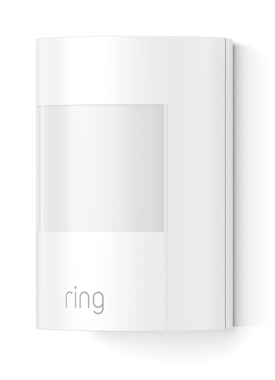 Motion Detector (1st Gen) | 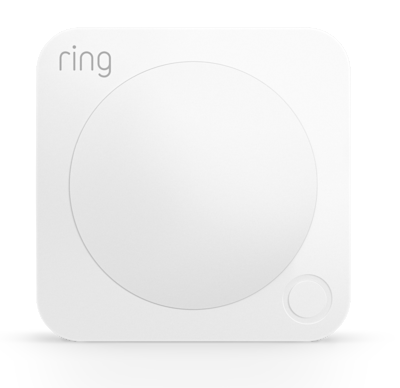 Motion Detector (2nd Gen) |
Understanding Motion Detector light patterns
The light on your device will indicate its status. Learn more about Motion Detector light patterns.
Adjusting Motion Sensitivity and avoiding false motion alerts
- If your Motion Detector is not detecting motion as intended,
Fixing your Motion Detector connection
If the Ring app reports a poor Z-Wave signal, or your device is falling offline, is unresponsive, or does not power on, try the following:
- Unmount the Motion Detector and move it to within 5 feet from the Base Station. If the connection improves, consider moving the Base Station to a more central location or adding a.
- Remove the batteries and reinsert them after a few seconds. ForMotion Detector (2nd Gen): Press the button on the front cover.
If the Motion Detector is still experiencing issues, try reconnecting in the Ring app:
Open the Ring app to the main dashboard.
Tap the Alarm tile under Devices.
Tap Connected Devices.
- Tap the Motion Detector you want to reconnect.
- Tap theDevice Settingstile.
- TapAdvanced Options.
- TapRetry Connection: Follow the prompts in the Ring app to reconnect the sensor to the Alarm Base Station.
If you are still having issues, factory reset your Motion Detector.
Fixing tampered Motion Detector
If your Motion Detector reports as tampered in the Ring app, try the following:
- Remove the cover from the back of the device.
- Press and hold the tamper button for five seconds.
- Place the cover back on the device and click it in place.
- If the device is still showing as tampered and is mounted with screws, loosen the screws.
- Place the device back on the mounting bracket.
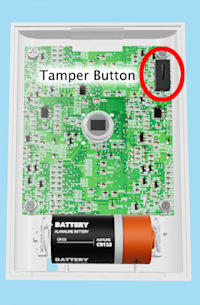 Motion Detector (1st Gen) | 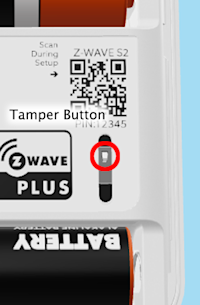 Motion Detector (2nd Gen) |
Factory resetting your Motion Detector
If your Motion Detector is not performing as expected and other troubleshooting steps have not resolved the issue, factory reset your device. Then reconnect it in the Ring app.
A factory reset may be necessary if:
- Your Motion Detector is still waiting or attempting to connect to the Ring app.
- The Ring app is prompting you to perform a factory reset.
To reset a Motion Detector (2nd Gen):
- Remove the back cover from the Motion Detector. Make sure that the batteries are installed.
- Press and hold the pinhole reset button.
- Continue holding the button until the LED light turns solid red, then release.

To reset a Motion Detector (1st Gen):
- Make sure the battery is inserted, and the cover is completely closed.
- Look for a small hole on the back of your device. Use a paperclip to press and hold the reset button inside this hole.
- When you press the button, the light on the front will start to blink. Keep holding the button down until the blinking stops completely.
After your Motion Detector has been factory reset, you will need to set it up again in the Ring app. Learn how to set up and use your Ring Alarm Motion Detector.
