Installing Stick Up Cam Pro
Use the following steps to install your Stick Up Cam Pro Battery, Solar, or Plug-In. You can combine battery and plug-in to take advantage of Dual Power mode.
Watch the video guide for installing a Stick Up Cam Pro Battery or Solar
Watch the video guide for installing a Stick Up Cam Pro Plug-In
Hardware included
- Mounting screws (A)
- Mounting anchors (A)
- Cable Clips (Plug-In and Solar) (B)
- Additional wall anchors (B)
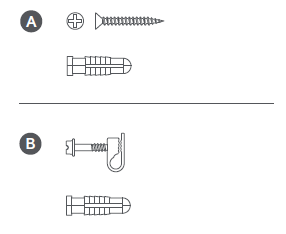
Tools needed
- Phillips-head screwdriver
- Drill with 6 mm drill bit (optional)
Note: Remove protective film from device. This ensures your device works properly.
Step 1: Charging the battery
Learn more about charging the Quick Release Battery.
- Twist the battery compartment counterclockwise to unlock and remove the cover. Then, remove the battery and discard the plastic battery insulator.
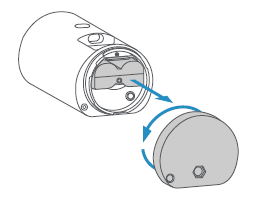
2. Charge the battery. Connect the charging cable to the battery's charging port. While charging, your battery displays two coloured lights, a solid green and an amber light. Charge the battery until only the green light remains lit.
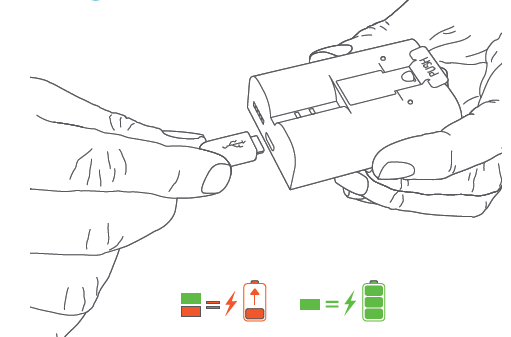
3. Insert the charged battery into the bottom of your Stick Up Cam Pro until it clicks into place.
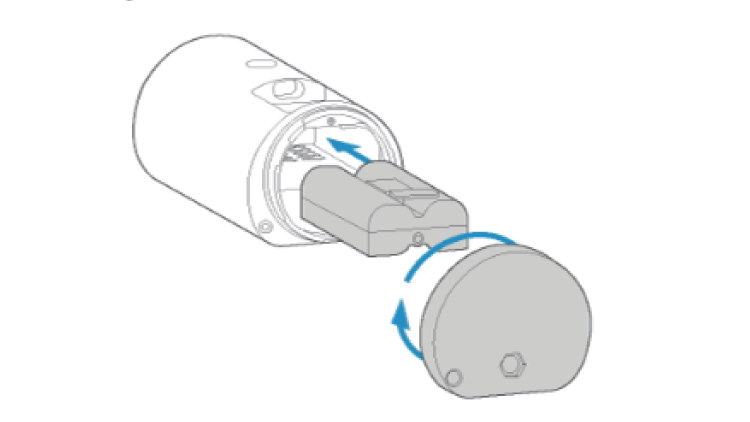
4. Twist the battery cover back onto your Stick Up Cam Pro, turning it clockwise.

Step 2: Setting up your Stick Up Cam Pro in the Ring app
Learn how to set up your Stick Up Cam Pro in the Ring app.
Step 3: Positioning your Stick Up Cam Pro for installation
Learn how to properly position your camera. Mounting height, angle, and environment can impact motion detection performance and field of view.
Positioning on a table or shelf
Stick Up Cam Pro includes a pre-installed base for placement on flat surfaces.

Adjusting the camera angle
Rotate the base so its longer side faces forward, then tilt the camera downward.
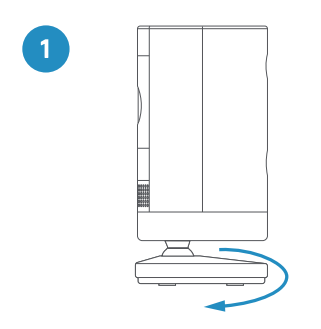
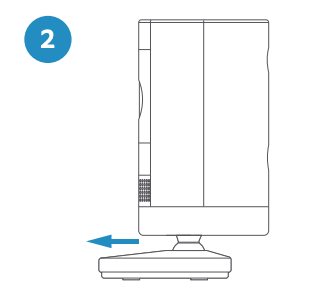
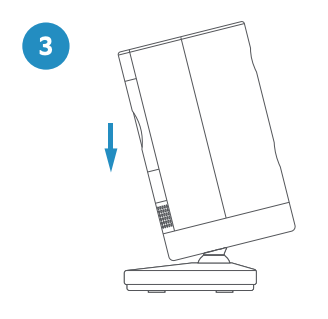
Positioning on a wall, ceiling, or eave
- Remove the decorative cover from the camera mount.Use a standard Phillips-head screwdriver (not included) to remove the screw and detach the mount.
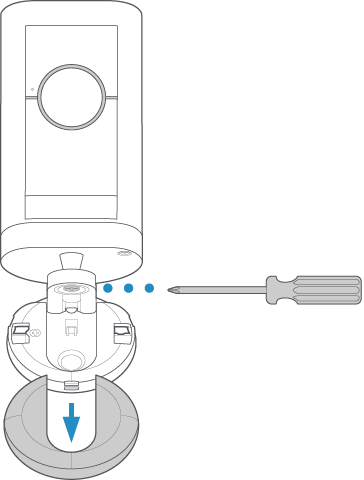
2. Slide the mounting plate off of the camera mount.
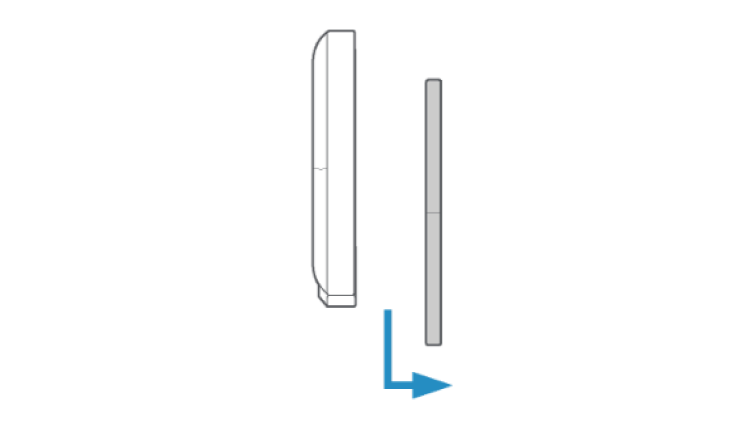
3. Position the mounting plate.
If mounting on a wall, the UP arrow should point up.
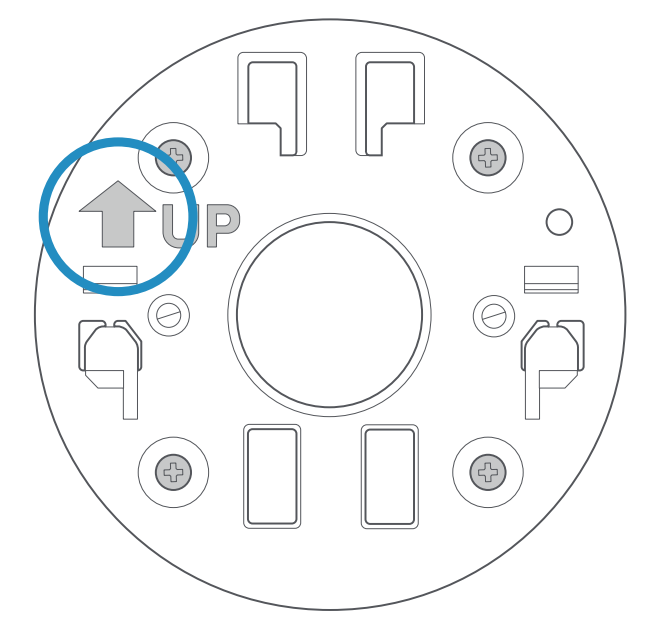
If mounting on a ceiling, eave, or overhang, the UP arrow should point away from the area you want to monitor.
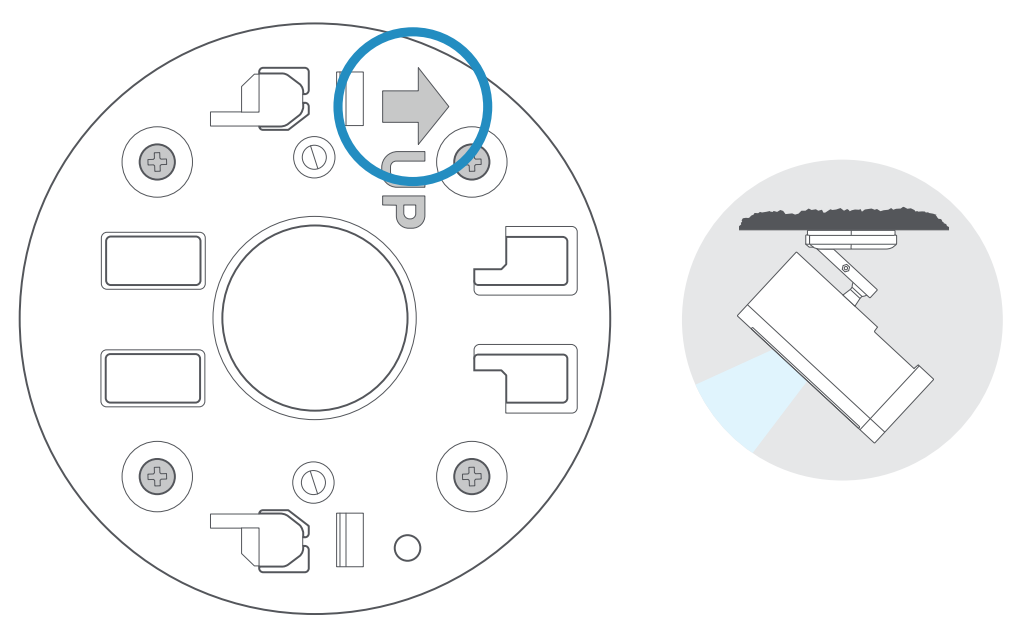
Step 4: Installing the mounting plate
Warning: Only use the included mounting screws when securing the mounting plate, and avoid positions that have electrical wiring behind the plate. Do not drill into your home's electrical wiring.
If installing on a wood surface, screw the mounting plate directly into the wall.
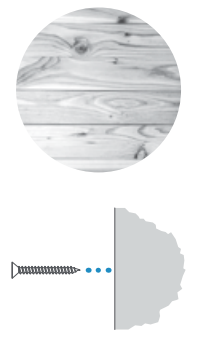
If installing on a masonry (concrete, brick, or stucco) surface, mark four screw holes using the plate as a guide. Drill pilot holes using a 6 mm drill bit. Insert the included wall anchors, then drive the four mounting screws through the mounting plate into the wall anchors.
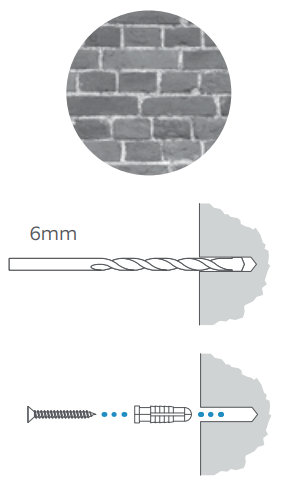
1. Screw the mount into the back of the camera.
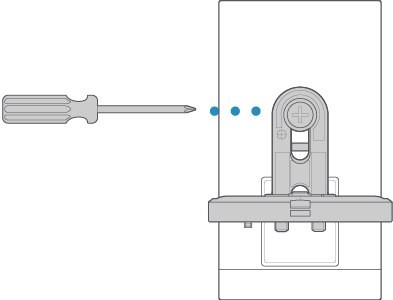
2. Slide the camera with its mount onto the mounting plate. Tighten the security screw on the camera mount so that it’s firmly attached to the mounting plate.
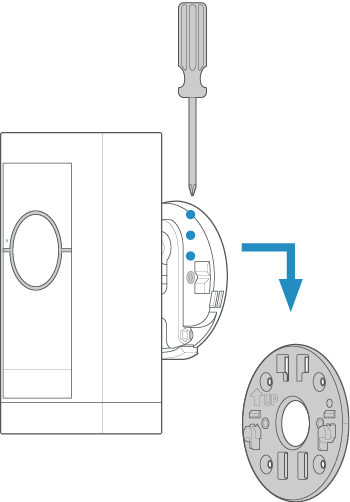
3. Slide the decorative cover back onto the camera mount and click it into place.
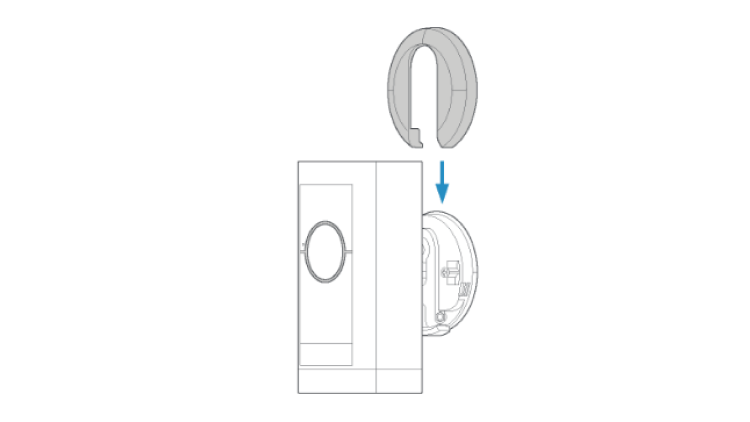
Step 5: Installing the security screws
Install the security screw on the battery compartment, even if you are not using batteries.
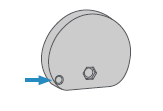
Step 6: Connecting external power options
Follow our guide for installing your Ring Solar Panel before connecting it to the back of the Stick Up Cam Pro. If using a Plug-In Adapter or a Solar Panel, plug the cable into the back of the Stick Up Cam Pro.
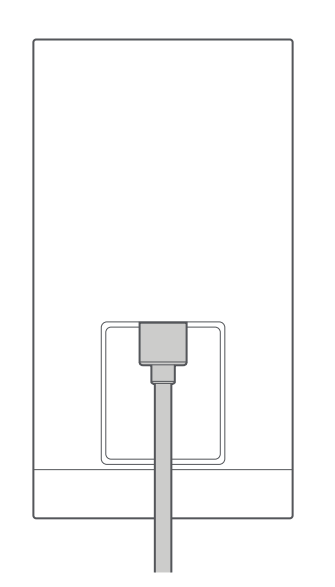
Using the Plug-In Adapter outdoors
Press the “PUSH” button and slide the outdoor plug off of the adapter. Then, slide its connector onto the power adapter until it clicks into place.
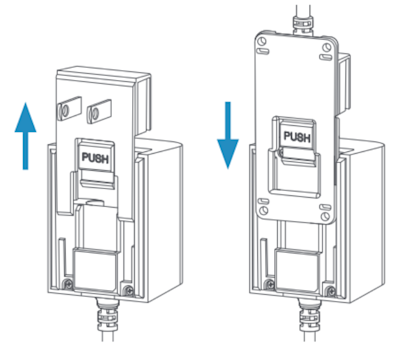
Step 9: Secure any cables and adapters
Use provided cable clips to secure any cables to your wall. Use a 6 mm drill bit to pre-drill holes in the wall and insert the provided anchors first if installing on a masonry surface, like stucco or brick.

If using the Plug-In Adapter, you can secure the power adapter to the wall with the included mounting screws.
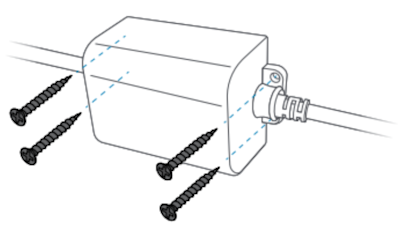
Step 10: Adjusting the camera angle
Rotate the camera to focus on the area you wish to monitor. Look at Live View in the Ring app to make sure the field of view is accurate. Tighten the screw on the mount arm to lock the angle in place.

