Troubleshooting account verification when signing in to Ring
Not receiving your sign in code?
Try opening Ring on other devices:
- Ring appon another phone or tablet
- Ring.comon another phone or tablet
- Ring.comon a computer
If you’re logged in elsewhere, you can use the other device to help sign in your new device.
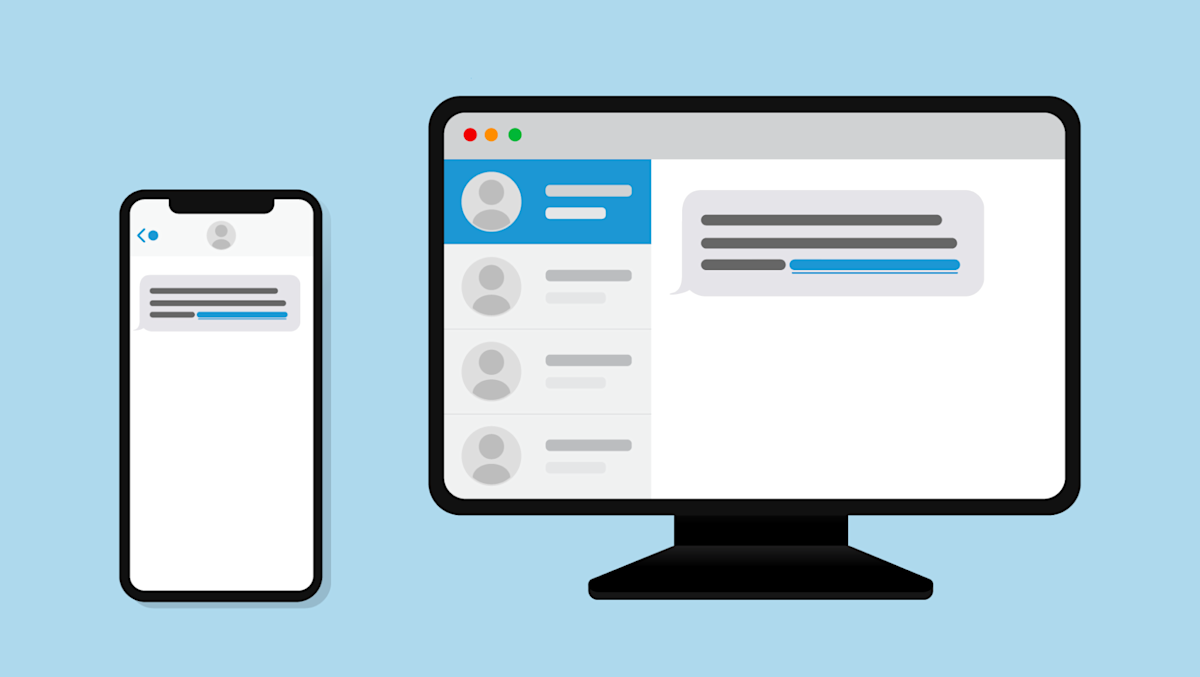
Use a previously signed in device to sign in a new device
If you are able to access your Ring account on a previous phone, tablet or laptop, follow these steps to get a Sign In Code to help sign in a new device.
1. Open Ring on a device you last used
- Ring app on another phone or tablet
- Your account at Ring.com on your phone or tablet
- Your account at Ring.com on a laptop or computer
2. Go to your Ring Control Centre
On a phone or tablet:
- Tap themenu(☰).
- Scroll down and tapControl Centre.
- TapAccount Verification.
On a laptop or computer:
- Click theDashboardhome icon.
- ClickAccountand selectControl Centre.
- ClickAccount Verification.
3. Confirm your phone number is correct
Make sure we are texting your Sign In Code to the right phone number.
From Account Verification in Control Centre:
- TapUpdate mobile numberunder the Text Message section.
- Enter your new (or updated) phone number.
- You’ll be asked to re-enter your password for security purposes.
- On your new device, attempt to sign in again to Ring.
- Look for a Sign In Code being sent to the updated number.
I use an Authenticator app to get my Sign In Codes
Try something else:
Generate a code in Control Centre.
From Account Verification in Control Centre again, you can generate a Sign In Code to help sign in your new device.
- Scroll down to theGenerate a Sign In Codesection.
- Under Authorise a New Device, selectGenerate.
- You may be asked again to re-enter your password.
- On your new device, attempt to sign in to Ring again with the code you generated in Control Centre.
Chat with Ring Customer Support
Having trouble signing in? An associate will be able to assist you from here. After they help you sign in, make sure to update your phone number in Account Verification.
Set up a passkey for faster sign in
You can set up a passkey on your phone using your face, fingerprint or the PIN you use to unlock your device.
Learn more about how to set up a passkey here.
Generate a support code for Ring Customer Support
Learn how to generate a code to verify your identity when speaking to our Customer Support team. Customer support verification only takes a few seconds and will authorise your agent to bring up your account while you're waiting, saving you valuable time when your agent comes on the line.
To verify your account, follow these instructions:
Open the Ring app to the main dashboard.
Tap the menu (☰).
- TapControl Centre.
- TapSupport.
- TapGenerate Code.
- TapGenerate Code.
- Your app will generate a unique six-digit code.
This code will allow your Customer Support associate temporary access to your account information like your email address, location, and device MAC ID to help resolve your issue.
Do not share your password with anyone. No Ring employee, Customer Support Associate, or Community Manager will ever ask you for your password.
