Positioning video doorbells and security cameras
Learn how to properly position your video doorbell or security camera for optimal performance. Correct positioning can improve accuracy of motion detection, field of view, and wifi signal strength.
Deciding where to install and position your device
The proper positioning of your device depends on a number of factors, including the power source, environment, and the area you wish to cover.
Positioning a hardwired, plug-in, or solar device
- If you are using a Solar Panel or Solar Charger with your device:Place your device in a location where the Solar Panel will receive direct sunlight. Make sure there are no obstructions that could cast a shadow on your solar device, such as an extended roof, trees, or bushes.
- If you are using a plug-in power adapter with your device:Install your device near a power outlet. Plug-in adapters must be plugged into a standard wall outlet to provide power to your device.
- If your device will be hardwired:You will need to mount the device at a proper electrical wiring source.
Checking environmental factors when positioning a device
- Confirm the wifi signal is good where you plan to install the device:at the mounting location. Make sure that the location is free from obstructions and items that might cause interference. If needed, move the device closer to a wifi access point orto help with signal strength.
- Make sure there are no objects blocking your desired field of view:Identify objects that could trigger false motion alerts or block your view, such as swaying trees, flags, bright lights, or buildings. If your device is installed or has power, you can use Live View feature at the location to check the field of view.
- Position indoor security cameras to face into the room, away from windows: Turn your camera to face into the room you are monitoring. Mounting your camera in the corner of the room will provide the largest amount of coverage. Positioning your camera to face a window, screen, or other transparent barrier can cause issues with motion detection and video quality.
- Respect the privacy of your neighbours:Check local regulations about recording audio and video at businesses or in public spaces. You might need to position your camera away from neighbouring properties. It is your responsibility to set up your Ring video recording devices in compliance with your local laws.to block areas that you do not wish to include in your field of view.
Positioning doorbells
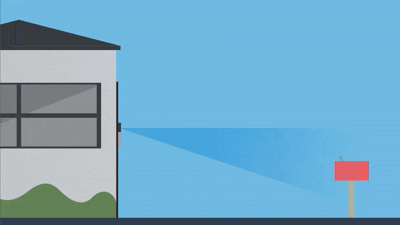
Doorbells should be mounted 1.2 metres from the ground for optimal motion detection. The camera on your Ring doorbell has a wide field of view and does not need to be mounted higher or lower to view approaching visitors. If mounted too high or too low, you may encounter inconsistent motion detection or undesired motion events.
Adjusting the angle for stairs or siding
You can use a Wedge or Corner Kit to change the angle of your doorbell and improve the view and overall performance of the device. If your home has angled siding, stairs, changes in elevation, or a path leading to the door, you might need to use a Wedge Kit to adjust the vertical angle. If you are installing your doorbell on a corner or adjacent wall, you can use a Corner Kit to adjust the horizontal angle. Learn more about using a Wedge or Corner Kit.
Positioning security cameras

Security cameras come with an adjustable camera mount that allows you to change the angle for more flexibility when choosing a mounting position.
- Outdoor security cameras are designed to be mounted 2.5 to 3 metres from the ground with a 20-degree tilt for optimal performance.
- Cameras used indoors can be mounted up to 2.5 metres from the ground. Mounting cameras too high, too low, or facing a window can cause inconsistent motion detection, reduced field of view, and video quality issues.
- Note:For Indoor Cams and some Stick Up Cams and Outdoor Cams, if your camera is facing a window, the infrared light can be turned off to avoid lights reflecting back into the camera..
