Improving your Ring device connectivity
Identify and troubleshoot what is causing connectivity issues for Ring devices to give you the best possible video and audio experience.
Things to check
Test your wifi connection. Ring devices require high speed internet to bring you crisp, clear video and audio. Before you check your connection make sure your mobile device and Ring devices are using the same wifi network.
For the best results, stand 30-50 cm away from the Ring device you are testing. If you are testing a Contact Sensor, make sure the front door is closed.
To test your internet connection:
- Open the Ring app.
- Tap themenu (☰).
- TapDevices.
- Select the Ring device you want to test.
- TapDevice Health.
- SelectTest Your Wifi.
- The app will redirect to a new webpage.
- TapStart Test.
During the test, make not of the following:
- I have less than 2Mbps connectivity
- If you are getting less than 2Mbps you can still enjoy the Ring experience, but you may notice lower video or audio quality, or potentially delayed notification, when using your device.
- I have more than 2Mbps connectivity, but my Ring device is still slow
- If you have around 2Mbps or more, we know that the connection is good, however there might be other issues related to different aspects of connectivity.
Check your wifi signal strength. If your internet speeds are good, there may be weak signal strength between your router and the Ring device.
To check the strength of your wifi signal, do the following:
- Open the Ring app
- Tap themenu (☰).
- TapDevices.
- Select the Ring device you want to test.
- TapDevice Health.
- Scroll to theNetworksection.
- Note the color of the RSSI value listed forSignal Strength.
- The RSSI value will be green (good), amber (poor), or red (very poor) to indicate your wifi signal strength.
If your signal is poor or very poor, this may be due to the distance between the router and your Ring device. Routers that are in a closet, behind a sofa will have, or experiencing interference caused by other devices may also see diminished signal strength.
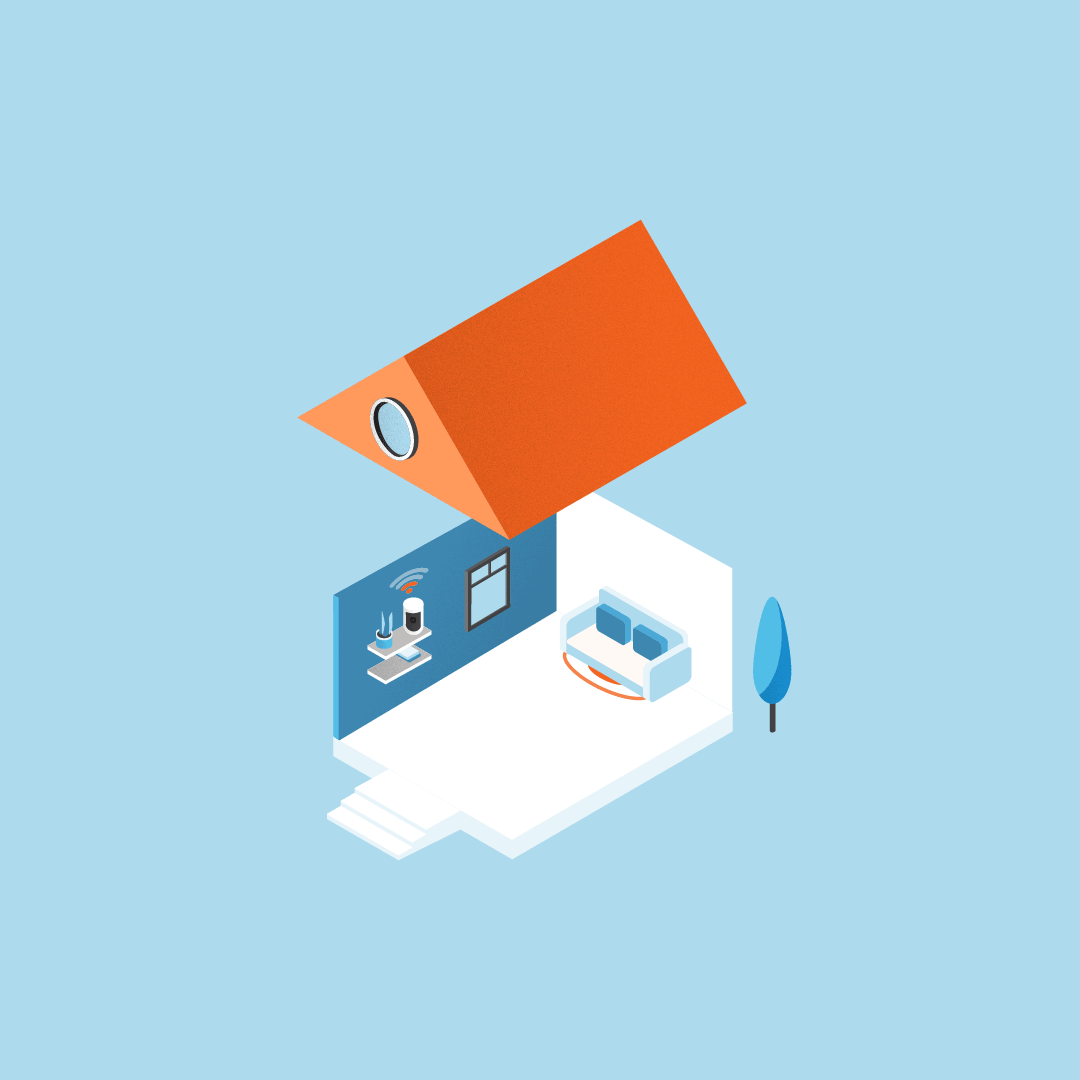 |
Move router from behind couch |
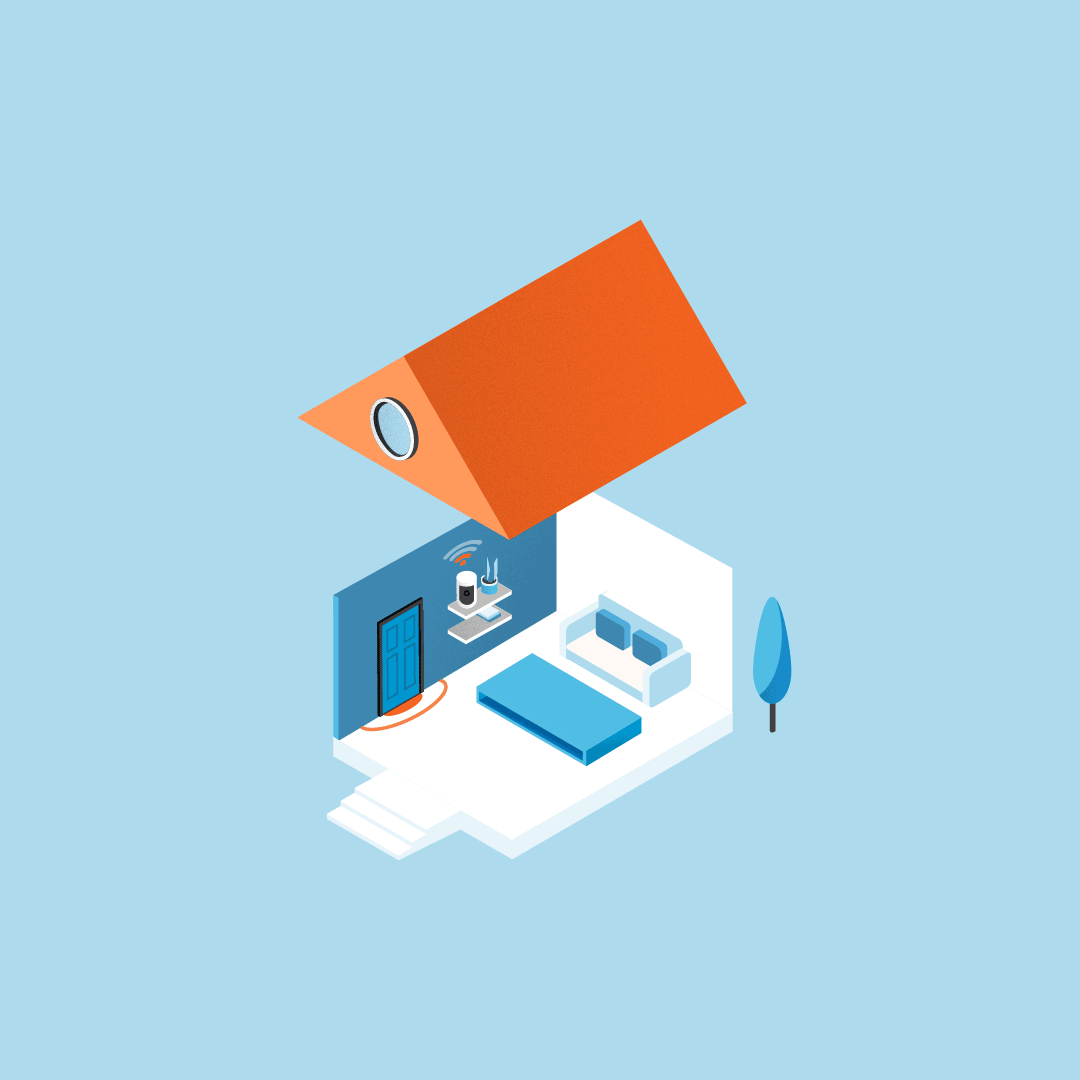 |
Move router out of closet |
Obstacles and interference. Other factors that could be interrupting your connection may include:
- Obstacles like metal objects, thick walls, fridges, and microwaves near the position of your router.
- Interference from neighbouring networks called ‘channel interference’.
- An older router model with outdated firmware.
You can:
- Place your router 30-50 cm off of the floor away from big metal objects, large devices like TVs, or out from behind sofas.
- Moving your router closer to Ring devices using a broadband or cable extension kit.
- Keeping your router away from structural objects like boilers or water tanks.
Things to try
Reset your modem or router
If you have troubleshot your signal strength and are still experiencing poor connectivity, you may want to reset your modem and/or router. Refer to your modem or router manufacturer’s instructions for resetting your device.
Connect to a dedicated 2.4 GHz or 5 GHz network
Most Ring devices are designed to function with a 2.4 GHz wifi signal for the best range. Other devices can also operate using a 5 GHz signal. If your device is connected to a 5 GHz network and is disconnecting from the network or having connectivity issues, you can attempt to connect to a dedicated 2.4 GHz network, provided by your wifi router.
Use a Ring Chime Pro or other wifi extender
Extend the range of your wireless network to doorbells and cameras with the Ring Chime Pro. Experience improved speed and quality while also receiving inn-home doorbell and motion alerts by plugging in the Chime Pro as close to your Ring device as possible.
Once you’ve setup your Ring Chime Pro, run the connectivity test again using the Ring app to ensure connectivity issues have been fixed.
Advanced troubleshooting steps
If you've followed the above steps and are still having connectivity issues, try these advanced troubleshooting steps:
- Channel interference, and changing the channel:Channel interference is caused when there are multiple wireless networks in the area, all sharing the same channel and competing to be heard.
If you're getting interference from competing wifi networks:
- Switch channels by scanning for the least crowded channel to broadcast on. Many modern routers have utilities that allow them to scan channels. Check your router's documentation to find out how to enable this feature.
- Set the channel manually and test your wifi connection using the “Test Your Wifi” featuring in your device’s setting in the Ring app.
- Upgrade to a new router, especially if your current device is more than a few years old.
Using a mesh network
Improve wifi coverage for your whole home by installing a mesh network, especially if you have a larger home. Mesh networks use multiple units plugged in throughout the home allowing devices like mobile phones to connect to the strongest signal no matter where they are in relation to the router.
If you're getting interference from other electronics:
- Turn off or unplug some of your electronics.
- Attach electronic devices like PCs, TVs, and video game consoles directly to your router using an Ethernet cable to free up wifi bandwidth.
- Move other electronic devices away from the router.
