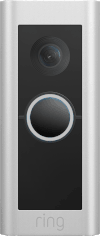Understanding doorbell light patterns
Learn about light patterns for doorbells. All doorbell models show the same light patterns unless stated otherwise.
Blue circle light filling clockwise over time: Charging
This indicates that a doorbell with a built-in battery is charging. The location of the light indicates charge percentage. Doorbells with a Quick Release Battery Pack do not display this light pattern.
- Upper right quadrant of the blue circle light is flashing: The doorbell is charging from 0-25%.
- Right half of the blue circle light is flashing: The doorbell is charging from 25-50%.
- Most of the blue circle light is flashing: The doorbell is charging from 50-75%.
- Blue circle light is flashing: The doorbell is fully charged.

White light spinning in a circle: Setup mode
The doorbell is in setup mode. This light pattern times out after 10 minutes.
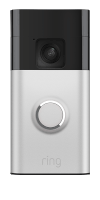
Blue circle light moving upward: Wifi connecting
The doorbell is connecting to your wifi network during setup.
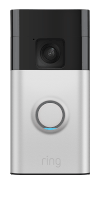
Four corner blue LEDs flashing: Setup successful
The doorbell has successfully completed setup. This pattern will not display for Ring Video Doorbell Elite.
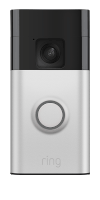
White circle light flashing repeatedly: Updating firmware
The doorbell is updating its firmware.

White light flashing right side: Setup failed
The doorbell could not connect to the home wifi network. Common causes include distance or special characters in the wifi name.
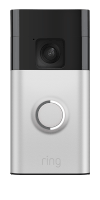
White light flashing on top: Setup failed
The doorbell setup failed due to an issue with the wifi password.

White light flashing left side: Setup failed
The doorbell was able to connect to wifi but could not reach Ring’s servers or the internet.

Blue light spinning in a circle clockwise: Doorbell pressed
The doorbell button was pressed.
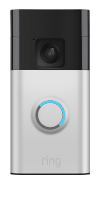
Solid blue circle light: Active call
The doorbell is in an active call and the speaker enabled.
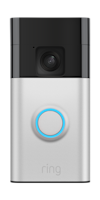
Blue circle light flashing slowly: Factory reset
The doorbell is performing a factory reset. This pattern applies to all battery-powered doorbells except Door View Cam.
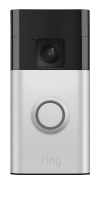
Blue circle light flashing followed by white light circling clockwise: Factory reset
The doorbell is performing a factory reset. This pattern applies to the Door View Cam and all wired doorbells.

Solid white circle light: Idle mode
The doorbell is idle. This pattern applies to hardwired doorbells and battery-powered doorbells that are hardwired.
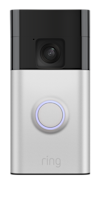
Lights are off: Idle mode
The doorbell is idle. This pattern only applies for battery-powered doorbells that are not hardwired.

Blue circle light flashing slowly: Boot (power up)
The doorbell is powering up. This pattern only applies to Video Doorbell Wired and Battery Doorbell Plus.
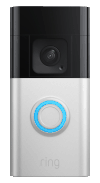
White light filling circle slowly then flashing: Boot (power up)
The doorbell is powering up. This pattern only applies to the Wired Doorbell Plus and Wired Doorbell Pro.
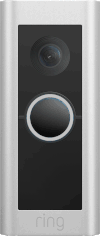
Red light flashing bottom: Insufficient power
The doorbell does not have enough power. This pattern only applies to wired doorbells that are not battery-powered.