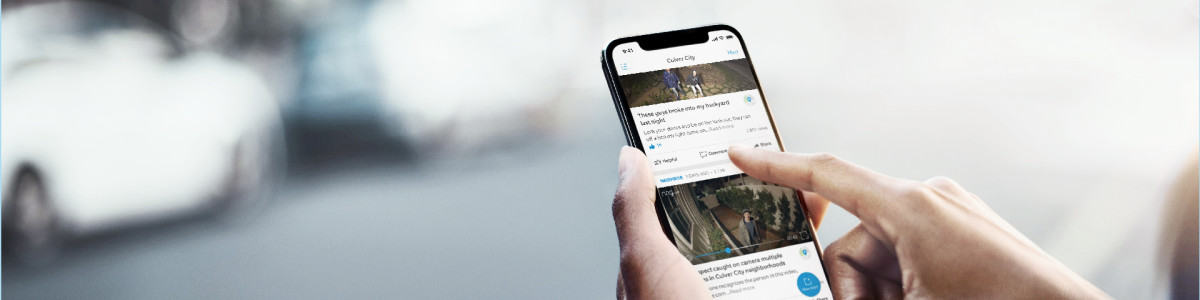Navigating the Feed
The feed is a collection of public posts made by residents within your jurisdiction on Neighbors. It's a place where Neighbors app users contribute valuable information about the happenings in their neighborhoods, making it a useful resource for local organizations to stay engaged. You can scroll through the feed to view all the voluntarily shared posts from your community in chronological order(newest to oldest). These posts may include any type of video, photos, and/or text.
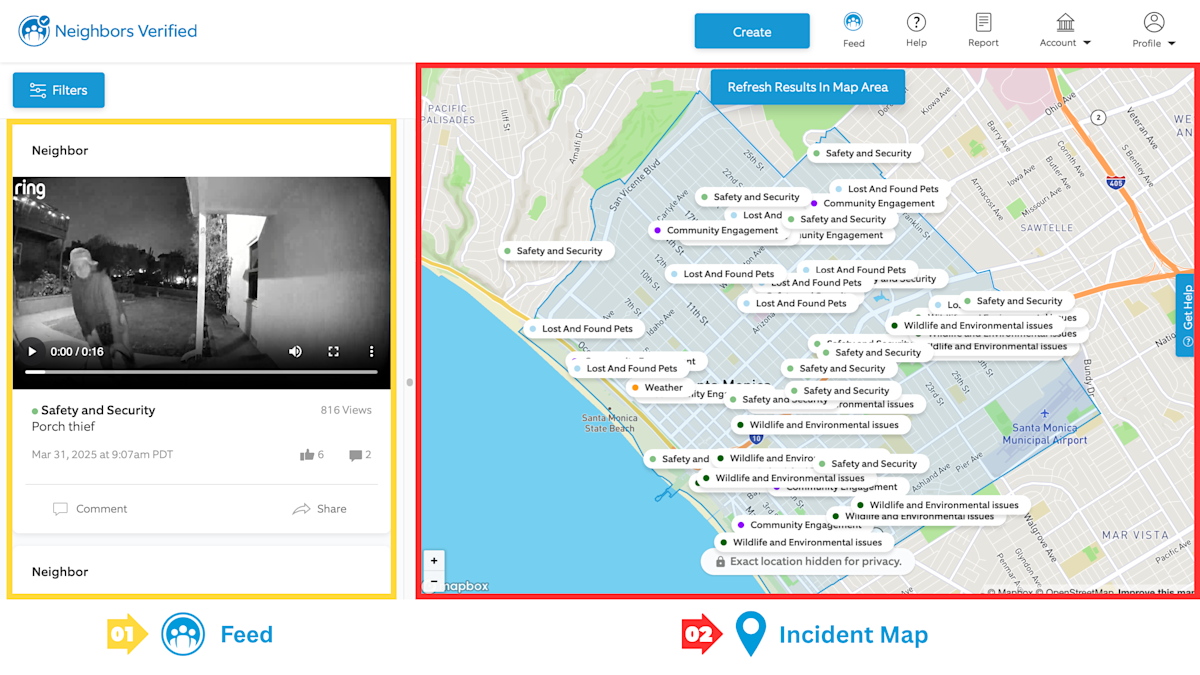
Incident Map
In addition to the Feed list view, public posts are also displayed on the incident map on the right. Hovering over a post on the feed will highlight its location on the map, giving you a general idea of where it occurred. You can also click on a category pin on the map to jump to the corresponding post in the feed.
Protecting user privacy:
The Neighbors app prioritizes the privacy of our users. To ensure everyone feels comfortable sharing information, the Incident Map displays posts with general locations instead of exact addresses. These locations are represented by blue circles, each of which displays the category of the post over it. This helps keep your neighbors' information protected while still providing valuable insights into your community.
Post Categories
All posts visible in the feed are labeled with one of the following post categories:
- Safety and Security:Potentially dangerous incidents or conditions like power outages, police activity or missing person.
- Community Engagement:Community building moments, events, and acts of kindness.
- Weather:Severe weather and local environmental conditions that present safety concerns, such as wildfires, floods, or air quality.
- Transportation and Traffic:Transportation hazards and closures.
- Wildlife and Environmental issues:Wild animal sightings, abandoned pets, and widespread environmental hazards like floods, wildfires, and earthquakes
- Lost and Found Pets:Lost (and found) pets and wild animals that pose a safety risk.
Filtering Posts
- Category:Choose the type of category you'd like to see
- Date:Select a specific date range to see posts from that timeframe.
- Area:Refine your view to a smaller area within your neighborhood.
How to Filter:
- Click the "Filters" button located at the top left of the Neighbors feed.
- Choose your desired filters from the available options.
- Click "Apply Filters" to see the results.
FAQs
Who is a "Neighbor" in the app?
A "Neighbor" is anyone in your community who uses the Neighbors app to share information and connect with others. They're your fellow residents, fostering a sense of community and shared awareness.
Who is the Neighbors Team?
The Neighbors Team is a dedicated group of individuals at Ring who work behind the scenes to support the app.
What kind of information does the Neighbors Team share?
The Neighbors Team shares a variety of relevant information, including:
- Weather alerts to help residents prepare for potential storms or hazards.
- Community information about current events.
- Ambler Alerts for missing persons or critical situations in your area.
- Power outage updates to keep residents informed about disruptions and restoration timelines.
How can I see more posts?
To see more posts on the Map, simply scroll down on the Feed. This will display older posts from your community, allowing you to stay informed about past and ongoing events.