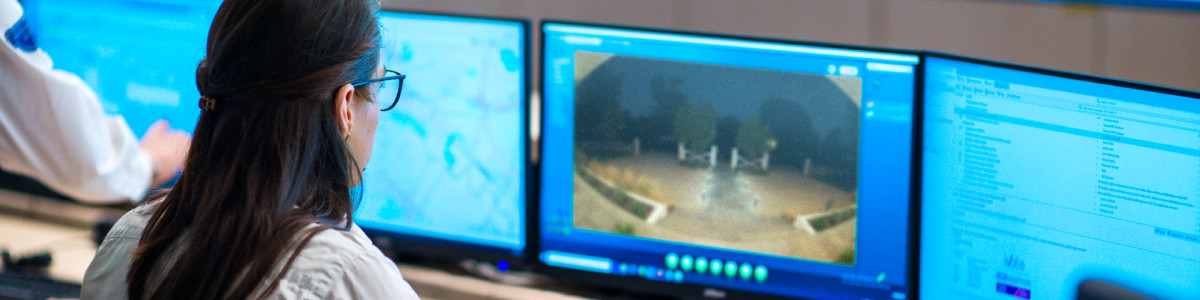FAQs for Astro Secure and Virtual Security Guard
IMPORTANT: Beginning on September 25, 2024 Amazon Astro for Business will no longer function. In the coming weeks, Amazon will fully refund any Amazon Astro for Business device purchase to the original payment method used. If the original payment method expired or isn’t on file, we’ll issue a credit to your Amazon account. Amazon Astro for Business devices and Astro Secure subscriptions are no longer available for purchase. To recycle your device, go to: https://amazonrecycling-us.re-teck.com/recycling/home. If you're an Astro Secure subscriber, you’ll no longer be charged any subscription fees beginning July 3, 2024 and will receive a refund for any unused, pre-paid subscription fees to the payment method associated with your Ring account. If you have a Day 1 Edition Amazon Astro household robot, your device isn't impacted and is still supported.
Virtual Security Guard works a bit differently on Astro for Business compared to Ring and ONVIF-enabled cameras. This article answers frequently asked questions about how Virtual Security Guard works on Astro for Business. For information on how Virtual Security Guard works on Ring and ONVIF-enabled cameras, visit this article.
How does Virtual Security Guard work with Astro for Business?
With a Virtual Security Guard subscription, highly trained security professionals can access Astro’s Live View and navigate the device using remote control to investigate situations when Astro detects events such as an unrecognized person, the sound of a smoke/CO alarm, the sound of glass breaking, or a Ring Alarm sensor event. Through Astro's Live View, guards from Rapid Response can deter unwanted activity by using Astro's two-way talk capabilities or request emergency responders if needed.
To work with Astro for Business, the Virtual Security Guard subscription requires two subscriptions, Ring Protect Pro and Astro Secure, as well as a Ring Alarm (each sold separately).
When can guards access Astro for Business?
Guards can only access Astro’s Live View when Astro for Business and Ring Alarm are armed in Home or Away mode and:
- a)there is an Astro event (i.e. unrecognized person, smoke/CO alarm, glass breaking sound);
- b)there is a Ring Alarm motion and contact sensor event, or;
- c)a Ring or ONVIF-enabled camera enrolled in Virtual Security Guard detects an event considered an emergency (i.e. someone forcing entry into structure) by a Guard.
Note: Guards cannot access Astro’s Live View or remotely control your device in the following situations:
- The mute/privacy button is on
- The device is in Do Not Disturb mode
- If your Astro’s Virtual Security Guard settings do not allow access
I don't want guards to monitor my property when Astro is in Home Mode. How can I help prevent guards from accessing Astro when armed in Home mode?
To prevent guards from accessing Astro for Business when Astro is armed in Home mode, disable Virtual Security Guard access in Home mode using your Astro app.
To do this:
- In your Astro app, go toSettings>Monitoring>Virtual Security Guard.
- Ensure Home Mode is turned off.
What if I am in my place of business and want to set my Astro to armed Home, but don’t want guards to monitor my property?
To prevent guards from monitoring your property in Home mode, turn off event detection in Home mode on all of your Virtual Security Guard-enrolled cameras and devices at your business location.
Can guards access other Ring devices enrolled at my location to investigate events detected by Astro for Business?
Once Astro for Business detects motion or another triggering event, guards are also able to view the feed from other cameras enrolled in Virtual Security Guard if necessary for additional context.
How do I get Virtual Security Guard to work with Astro for Business?
Before guards can access Live View and remotely control Astro for Business, you need to subscribe to Ring Protect Pro, Astro Secure, and Virtual Security Guard (each sold separately) at your business location. You’ll also need to have a Ring Alarm that is enrolled in the Virtual Security Guard service. Next, you have to complete the following setup instructions.
Setup instructions
After subscribing to Ring Virtual Security Guard on Ring.com, the next step is to authorize Virtual Security Guard to access Astro for Business. Authorizing Virtual Security Guard is a two-step process that happens on Ring.com and on your Astro device. Authorization configures Astro with Virtual Security Guard so guards can visually monitor and navigate the device using remote control.
Step 1: Ring app
- In the Ring app, go toControl Center.
- Authorize Virtual Security Guard for your account and choose the location you want to use Virtual Security Guard with Astro for Business.
- Enable Virtual Security Guard on Astro and any compatible cameras you want monitored.
Step 2: Astro app
- Open the Amazon Astro App Settings.
- TapMonitoringand select Virtual Security Guard.
- Follow on-screen instructions to authorize the device.
Can I apply Privacy Zones and Motion Zones to Astro for Business?
Astro does not currently support Privacy Zones or Motion Zones. If you set up Privacy Zones or Motion Zones to prevent Guards from monitoring certain areas of your business, or to get fewer Events, those zones will only apply to your enrolled Ring security cameras.
To prevent Guards from navigating Astro to certain areas of your business you would prefer to keep private, you can do the following:
- Block off those areas during exploration so they are not part of Astro’s map.
- Create out of bounds zones in your Astro app to prevent Astro from entering certain areas.
Even though Astro can’t enter an out of bounds zone or go beyond the boundaries of its map, Guards can access Astro’s camera to see into an out of bounds zone or beyond the boundaries of Astro’s map.
Can guards use Astro for Business to access the Privacy Zones and/or Motion Zones configured on Ring cameras at the same location?
Astro does not support privacy zones. To avoid Astro entering privacy zones for your indoor Ring cameras, you can define out of bounds zones in the Astro app that prohibit Astro from entering specific areas.
How can I tell when guards are monitoring my property using Astro for Business?
Whenever a Virtual Guard is accessing your Astro for Business device, Astro’s screen will indicate that a live view session is active and a Virtual Guard is in control. Astro’s periscope camera will also feature a green LED indicator to show that a live view session is active. You can also see which videos were reviewed by Virtual Guards in your Ring app history by looking for the Virtual Security Guard shield icon on the video thumbnail.
Do I need to enroll in Ring Alarm Professional Monitoring to use Virtual Security Guard on Astro for Business?
Yes. Go here for more information.