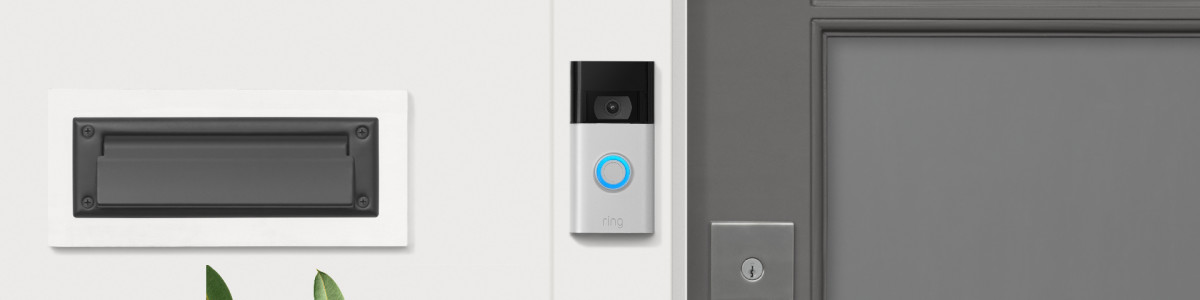Entering Setup Mode for Ring Video Doorbell 2
While setting up Video Doorbell 2, you'll be asked to put it into Setup Mode – an important step to get your device connected to wifi and up and running. Scroll down to learn more.
How to enter Setup Mode
When prompted, press and release the black button on the front of the doorbell. You'll know it's in Setup Mode when you see a light start spinning in front.
- During Setup Mode, your device will broadcast a temporary wifi network. The Ring app will connect to this network to help your device connect to your home wifi.
- As soon as your device has been set up in the Ring app, it will stop broadcasting this wifi network and stay connected to your home network.
Having issues entering Setup Mode?
First, try fully charging the battery prior to setup:
- Plug the battery into a power source with the orange USB cable that came with your device.
- Let the battery charge fully — until the orange light turns off and the green light remains on.
- After it's fully charged, insert the battery and try pushing the black button in front of your doorbell again. Wait for the light to start spinning in front to indicate Setup Mode.
If you're still having issues, try performing a hard reset:
- With the battery inserted, old down the black button on the front for15 seconds, then release it.
- The light on the front will flash a few times. This means your doorbell is restarting.
- Give it about a minute to complete this process.
- Try putting it into Setup Mode again by pressing and releasing the black button on the front.
Last updated 2 years ago