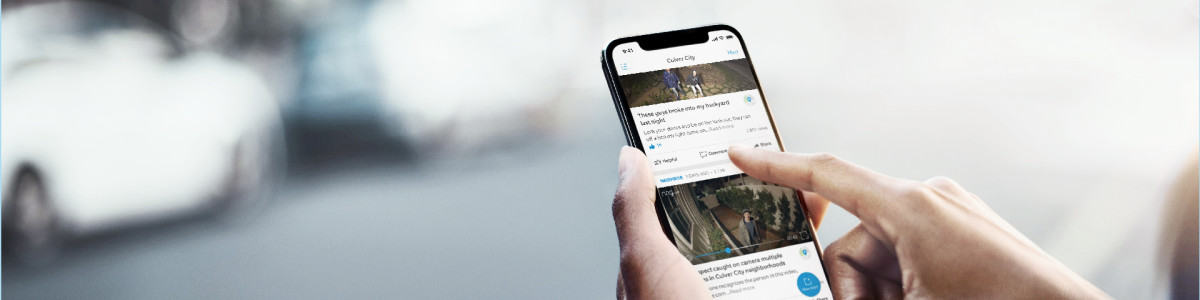Keeping your community safe with Search Party
Search Party enables your outdoor Ring cameras to help you reunite lost dogs with their families and track wildfires threatening your community. When a neighbor reports a missing dog or wildfire threatens the area, your cameras use AI to spot missing dogs or signs of fire. If found, your camera will let you know, and you can choose if you want to share relevant snapshots or videos to help your neighbors.
Where is Search Party available?
- Search Party is available to neighbors in the US.
- Search Party is available on all Ring doorbells and outdoor cameras.
Important note: All Stick Up Cam and Outdoor Cam versions must have the Install Type set as Outdoor.
Turning Search Party on or off
You can turn Search Party on or off at any time in the Ring app:
Open the Ring app to the main dashboard.
Tap the menu (☰).
- TapControl Center.
- SelectSearch Party.
- TapEnable or DisableSearch for Lost Pets.
- Tap the blue Pet icon next to Search for Lost Pets to turn the feature on or off for each camera.
- TapEnable or DisableNatural Hazards (Fire Watch).
- Tap the blue Flame icon next to Natural Hazards (Fire Watch) to turn the feature on or off for each camera.
Neighbors helping neighbors during a wildfire
Understanding Fire Watch
Fire Watch is Ring's new safety feature that helps protect communities during wildfire events through three independent capabilities:
- Real-Time Fire Alerts:Receive notifications when Watch Duty reports a fire near your location.
- AI-Powered Detection:Your Ring cameras automatically monitor for visible flames or smoke during active fire events (Ring Protect subscription required).
- Voluntary Community Contribution:Choose to share camera snapshots with first responders through Watch Duty to provide ground-truth visibility.
Fire Watch is not a substitute for smoke detectors, fire alarms, or official emergency alerts. Always follow guidance from local authorities and emergency services.
How Fire Watch works
When Watch Duty detects a fire near your location, the following will happen:
- You’ll receive a push notification about the fire.
- Your eligible outdoor cameras will start monitoring for visible flames and smoke patterns, using AI. If spotted, your camera will let you know.
- Important limitations: Your camera can make mistakes and might produce false positives (detecting fire when there isn't one) or false negatives (missing actual fires). Fire Watch is not a safety alerting tool and should not be relied upon as your primary source for fire safety information. Always follow official emergency guidance from local authorities.
- You can share continuous snapshots with Watch Duty for first responders and the community.
- To share snapshots with Watch Duty, you need Snapshot Capture, which requires a compatible Ring subscription.
- Non-subscribers can still receive fire event alerts and live-view during a fire event but cannot share content with first responders or use AI to spot fire.
- A Critical Event Feed is created where you can see updates and discuss with neighbors.
Important note: Ring is a secondary source of this information. You should rely on official sources for evacuation orders and updates to the fire.
Watch Duty
Watch Duty is a non-profit organization that monitors and reports wildfires. Ring partners with Watch Duty to receive fire alerts and share community camera footage with first responders and the community. When Watch Duty reports a fire near you, Ring activates Fire Watch. Watch Duty might add shared snapshots to their publicly available map to help first responders and the public understand fire conditions. To learn more about the organization, visit the Watch Duty website.
Sharing continuous snapshot with Watch Duty
Snapshot sharing requires activation for each fire event. If available, you will be prompted in the ring app. When you send your snapshots to Watch Duty, the following are shared:
- Static images (snapshots) from your cameras.
- Your approximate camera location.
- Fire and smoke detection signals, indicated by AI.
- Timestamp of when snapshots were taken.
Snapshot sharing is limited to 24 hours by default. You'll receive a reminder after 23 hours and can choose to extend or stop sharing. Sharing automatically stops when:
- You revoke snapshot sharing consent.
- The fire event ends.
- 24 hours pass without extension.
Stop sharing snapshot with Watch Duty
You can stop sharing at any time in the Ring app:
From the Main Dashboard
Open the Ring app to the main dashboard.
Tap more (•••) on the camera you want to access.
- Tap the bannerSharing Snapshots with Watch Duty.
- TapStop Sharing.
From the Critical Event
- Tap the bannerSharing Snapshots to Watch Duty.
- TapStop Sharing.
Important note: Content that was already shared publicly might continue to exist outside of Ring's control.
After the wildfire ends
You'll receive a notification when Watch Duty reports the fire is 100% contained or no longer threatening the community. The following will also happen:
- The Critical Event will transition to "Recovery Phase."
- Snapshot sharing automatically stops.
- Fire Watch monitoring stops.
Resolved Critical Events become regular posts in the Neighbors feed and remain accessible for future reference.
Giving us your feedback
If your camera detected fire, but it's a false alarm, please provide feedback:
Open the Ring app to the main dashboard.
Tap more (•••) on the camera you want to access.
Tap your device's Settings.
- Tap theEvent Historytile.
- Tap the thumbs up, thumbs down button to provide feedback.
- Add a comment that describes the detection issue or what went wrong.
- TapSubmit Video(s) and Textto submit your feedback.
To learn more about sharing videos, visit our Share your feedback with Ring article.
Neighbors helping neighbors to find your lost dog
Understanding Search Party for dogs
Search Party helps find lost dogs in your neighborhood. When a neighbor reports a missing dog in the Ring app, your outdoor Ring cameras use AI to look for matches in your recordings. If your camera spots what might be the lost dog, you'll get an alert with:
- A picture of the missing dog
- Video footage from your camera
You can choose to ignore the alert or respond to the alert and share the info with your neighbor.
Initiating a Search Party for your dog
Anyone can create a Lost Dog Post in the Ring app. Ring users can also initiate a Search Party to look for their lost dog through the Ring app, no subscription required. When you create a Lost Dog Post in the Ring app, the app guides you through activating the Search Party feature, if eligible. This feature lets you share details about your lost dog. To learn how to create a Lost Dog Post, visit our Keeping your pets safe with Ring Tags and Profiles page on Ring Help.
Ending Search Party when your dog is found
If you have an active Search Party, you'll see a Search Party banner below your post. If you don't have an active Search Party you will have a drop down banner on your post that lets you add this feature.
Search Party ends automatically after a few hours, unless you confirm you're still looking. When you find your dog, you can update your Lost Dog Post to let everyone know. Found your pet using Search Party? Share your story at stories@ring.com! For more information about Search Party, visit our Meet Search Party page on ring.com.