Installing and using your Alarm Range Extender
The Ring Alarm Range Extender improves the range of your Base Station’s Z-Wave network. Learn how to install, position, and use your Alarm Range Extender.
Learn how to set up your Alarm Range Extender in the Ring app.
Watch the video guide for installing an Alarm Range Extender
Manuals for Alarm Range Extender (1st Gen)
View the quick start manual for Alarm Range Extender (1st Gen). View the Z-Wave technical manual for Alarm Range Extender (1st Gen).Manuals for Alarm Range Extender (2nd Gen)
View the quick start manual for Alarm Range Extender (2nd Gen). View the Z-Wave technical manual for Alarm Range Extender (2nd Gen).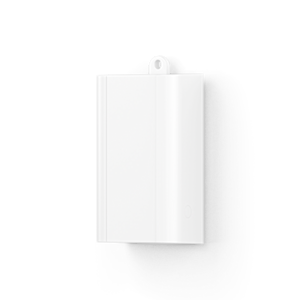 Alarm Range Extender (1st Gen) |  Alarm Range Extender (2nd Gen) |
Alarm Range Extender placement
Plug your Alarm Range Extender into an outlet between your Base Station and your farthest Ring Alarm device. Keep the Alarm Range Extender plugged into an outlet at all times for optimal performance.
Alarm Range Extender features
Battery backup: The Alarm Range Extender has a backup battery that lasts up to 24 hours in the event of a power outage.
Range: The Alarm Range Extender can connect to Alarm devices up to 250 feet away. This distance can vary depending on the layout of the location. Multiple Alarm Range Extenders can be used to improve the signal in different areas of your location.

