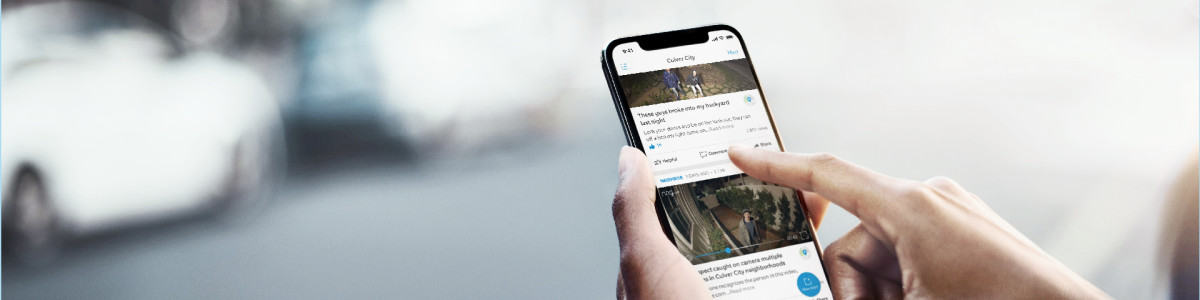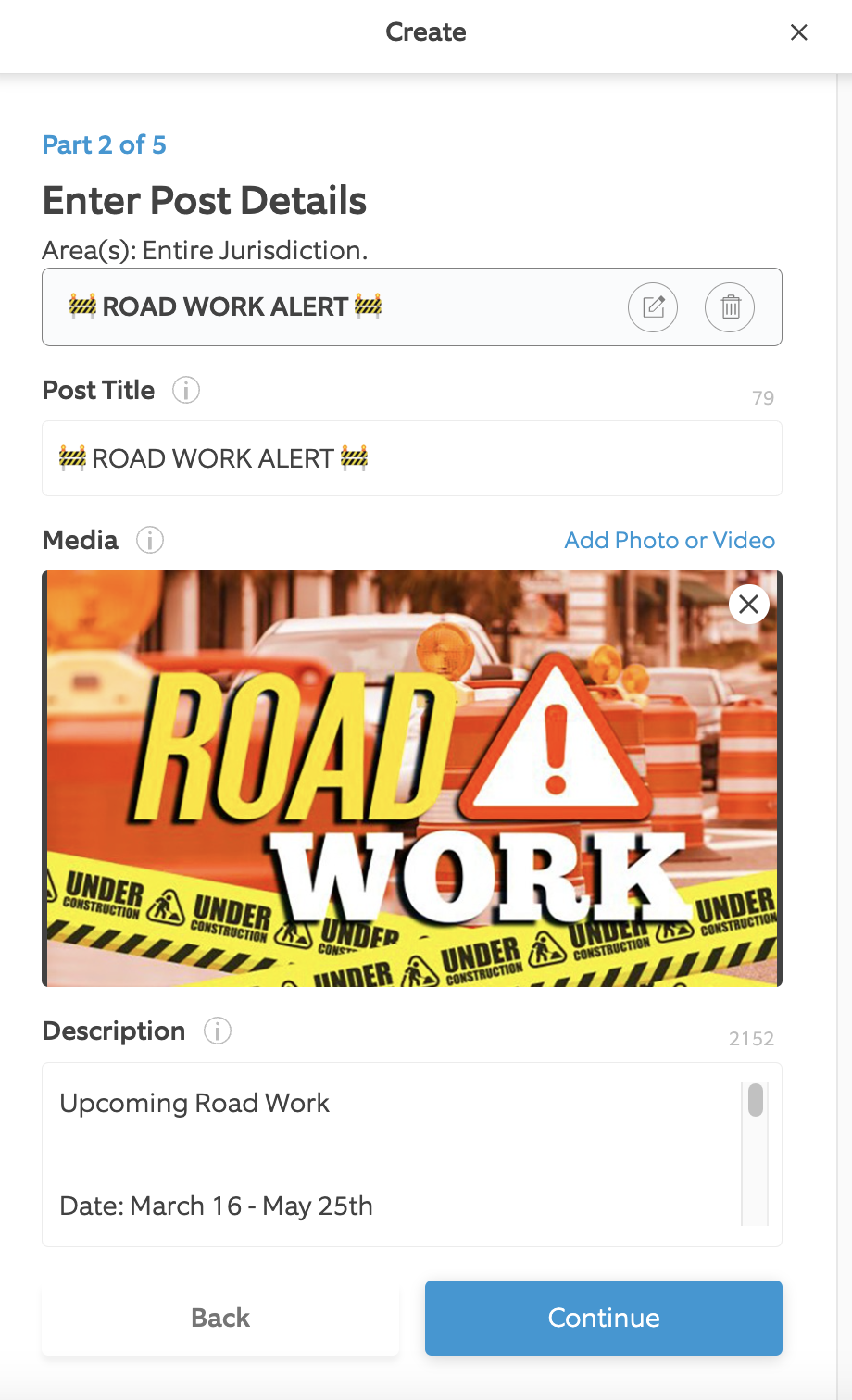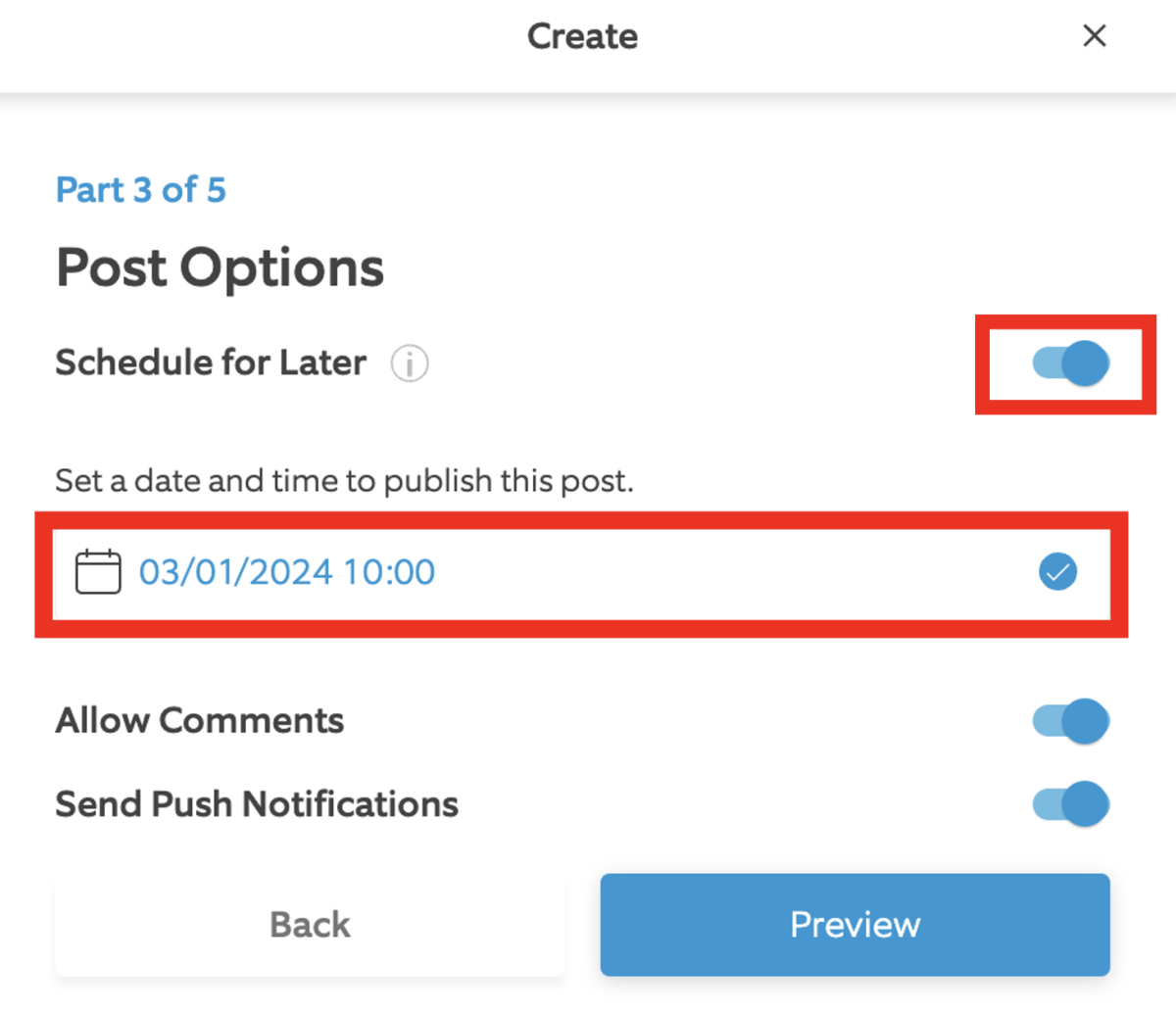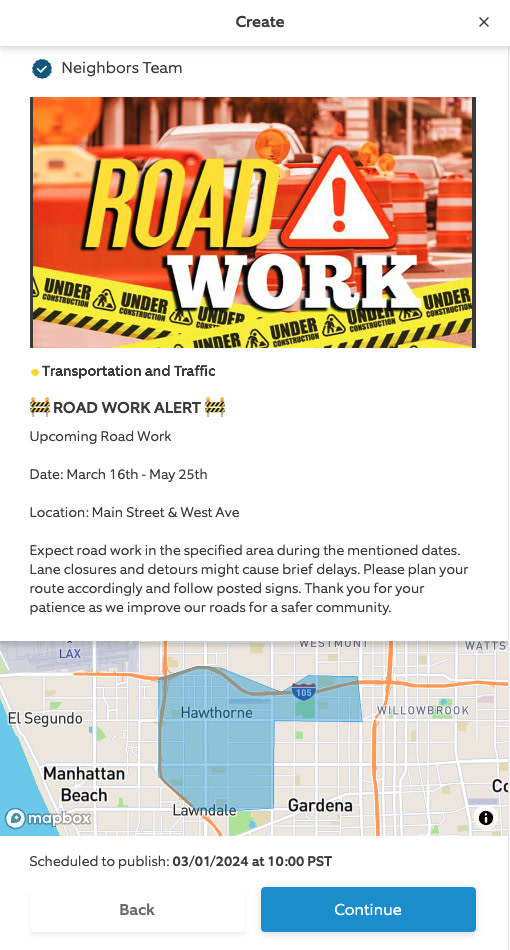Scheduling a Post
Create a post in advance that automatically publishes at a later time. Schedule posts up to 30 days ahead, freeing you up to focus on other tasks and keeping your community engaged and informed.
How to schedule a post:
- Choose your category
- Select an area (Regional or Hyper Local)
- Add the post details (post title, media, and description) and select Continue
- Enable the Schedule for Later toggle and set a date and time to publish the post
- Click Preview and review the post
- Click Continue
- Click Accept and Schedule (A regular post will say “Accept and Submit”)
How to edit a scheduled post:
- Move your mouse overProfile,located on the upper right-hand corner
- SelectMy Postsand chooseScheduled
- Find the post you want to edit and click the blue "Edit"button below the "created on date" to make your changes
- After the changes are made, clickConfirm Changes
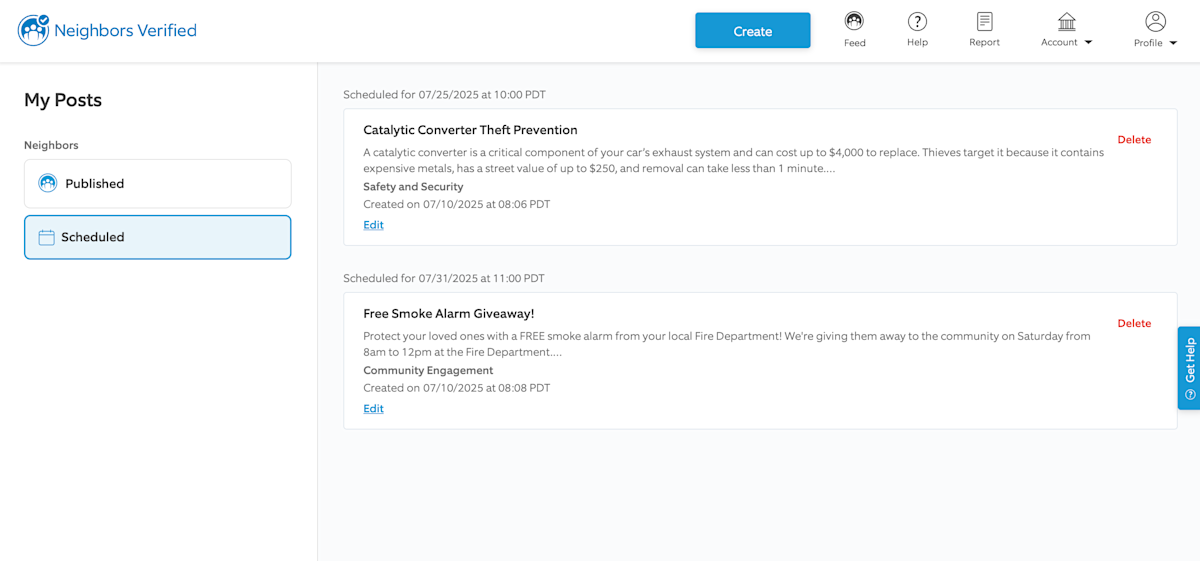
Last updated 2 weeks ago