Managing Alexa Announcements for Ring devices
With Alexa Announcements, you can connect your Ring and Echo devices to hear Alexa tell you when someone presses your doorbell button or motion is detected. With a Ring subscription plan, Alexa can also tell you when a person or a package arrives at your door with Person and Package Detection Announcements. Announcements are currently supported in the United States, United Kingdom, Canada, Mexico, Germany, France, Italy, and Spain.

Understanding Person and Package Announcements
- When a motion alert is triggered on your Ring device, your Echo will flash, make a chiming sound, and announce that someone is at the door.
- Compatible Echo devices with a screen will also show you aLive Viewfrom your doorbell for 15 seconds after the doorbell is pressed.
- Announcements expire as soon as they are played on your Echo device. On your Alexa app, there will be a notification card for any Announcements that were delivered.
Setting up Alexa Announcements
To hear Alexa Announcements, you will need to connect your Ring and Alexa-enabled devices.
Follow these steps in the Alexa app to set up Alexa Announcements:
- Tap the lightbulb icon at the bottom corner of your screen.
- Tap theVideo Doorbell or Security Camerayou wish to be notified about.
- Turn on theDoorbell Press Notifications(for doorbells) and theMotion Announcementstoggle (for both doorbells and security cameras). You can customize your announcements here.
Note: Each Echo device will need its communication and Announcements features turned on, and Do Not Disturb turned off. You will not get Announcements for any shared devices.
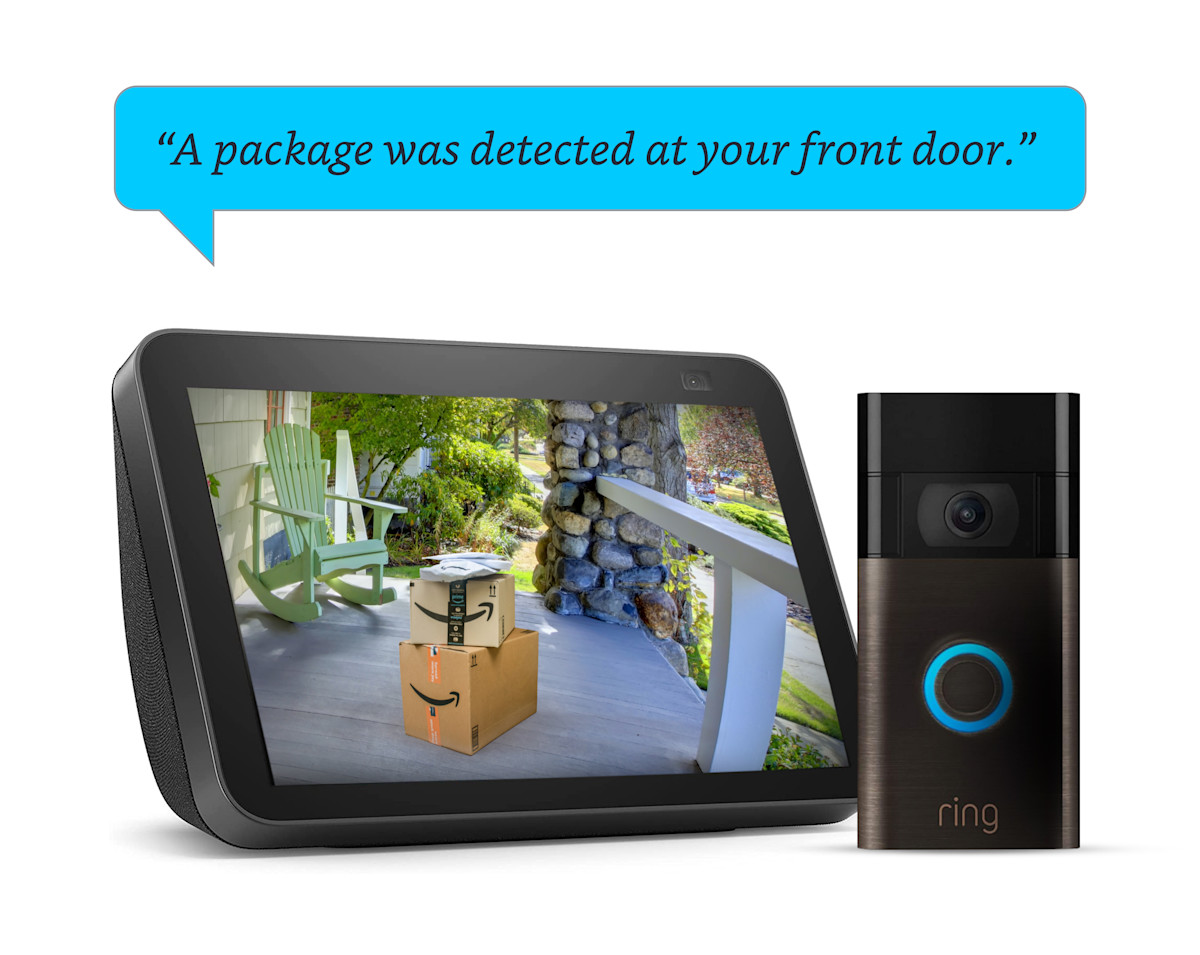
Setting up Person and Package Announcements from Alexa
You can turn on Person and Package Detection Announcements to hear an audio message on your Alexa-enabled device when your camera or doorbell detects a person or package.
Note: Package Detection is available for select doorbells and requires a subscription to a Ring plan.
Turn on Alexa Person and Package Detection Announcements
- EnableSmart Alertsin the Ring app and toggle onPackage Alerts. UnderPersontoggle on the bell icon to enable Person Alerts.
- Open the Alexa app, tapCameras, and select the Ring camera that you wish to enable Person and Package Detection Announcements for.
- Tap the settings gear in the top right corner.
- Toggle the button on forPerson Detection AnnouncementsandPackage Detection Announcements.
- TapCamera Event Settingsto customize Person and Package Announcements.
- TapPerson Detection,then toggle the button onto enableMobile NotificationsandAnnouncements.
- Tap the arrow in the top left corner to go back to the previous screen.
- TapPackage Detection, then toggle the button onto enableMobile NotificationsandAnnouncements.
- TapAnnouncement Devicesand select the Echo device(s) on which you wish to hear Announcements. If you have multiple Echo devices with Announcements enabled, all of them will make the Announcement.
Note: You can go into Motion Settings in the Ring app at any time to adjust your Package Zone or change the detection sensitivity for motion and packages. Learn more about adjusting your Package Zone in Smart Alerts.
Selecting which Echo Devices send Announcements
- TapDevicesin the lower right corner of your screen.
- TapAll Devices.
- Tap theVideo DoorbellorSecurity Camerayou wish to be notified about.
- TapAnnouncement Devicesand select the Echo device(s) on which you wish to hear Announcements.
- If you have multiple Echo devices withAnnouncementsenabled, all of them will make the Announcement. You can adjust this setting on the Alexa app.
