Get ready to set up your Ring Video Doorbell
Become a Ring Video Doorbell pro with our top two tips to help you keep your device running at peak performance.
Make sure your battery is charged to 100%
Important:
Due to shipping regulations, lithium batteries for wired, wireless and solar charger Video Doorbells cannot be packaged 100% charged. For the best performance, make sure the battery is charged for 6-8 hours before installing.
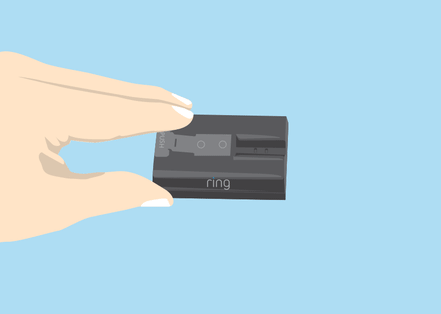 | 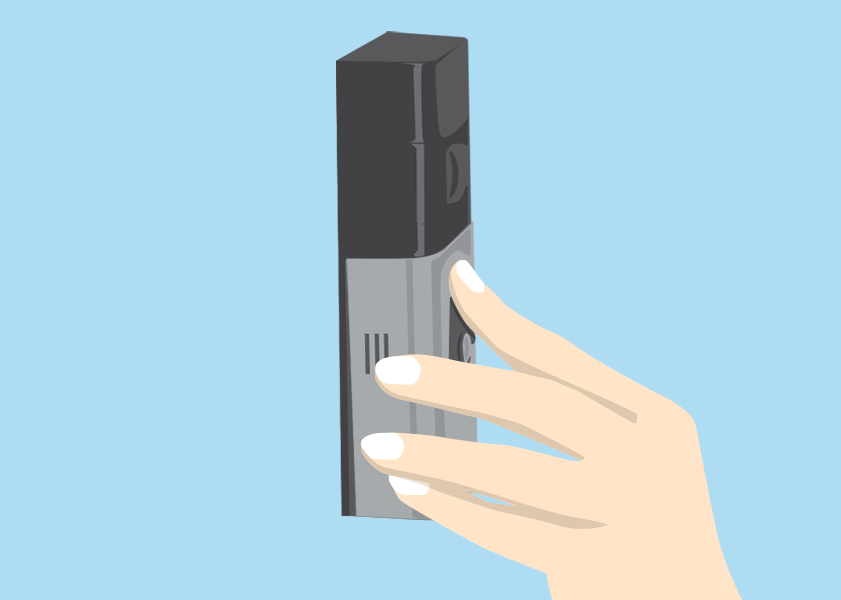 |
Charge your battery until the orange light disappears and only the green light is lit. | To remove doorbell faceplate, squeeze ridges on the sides and lift up from the ridge on the bottom. |
Place your wifi router to get the best signal
Give your Video Doorbell the best chance to stay connected to wifi by adjusting your router’s placement at your location. To ensure your router is giving off a clear signal:
- Make sure your wifi router isn’t blocked behind a sofa or in a cupboard.
- Move your router off the floor onto a coffee table.
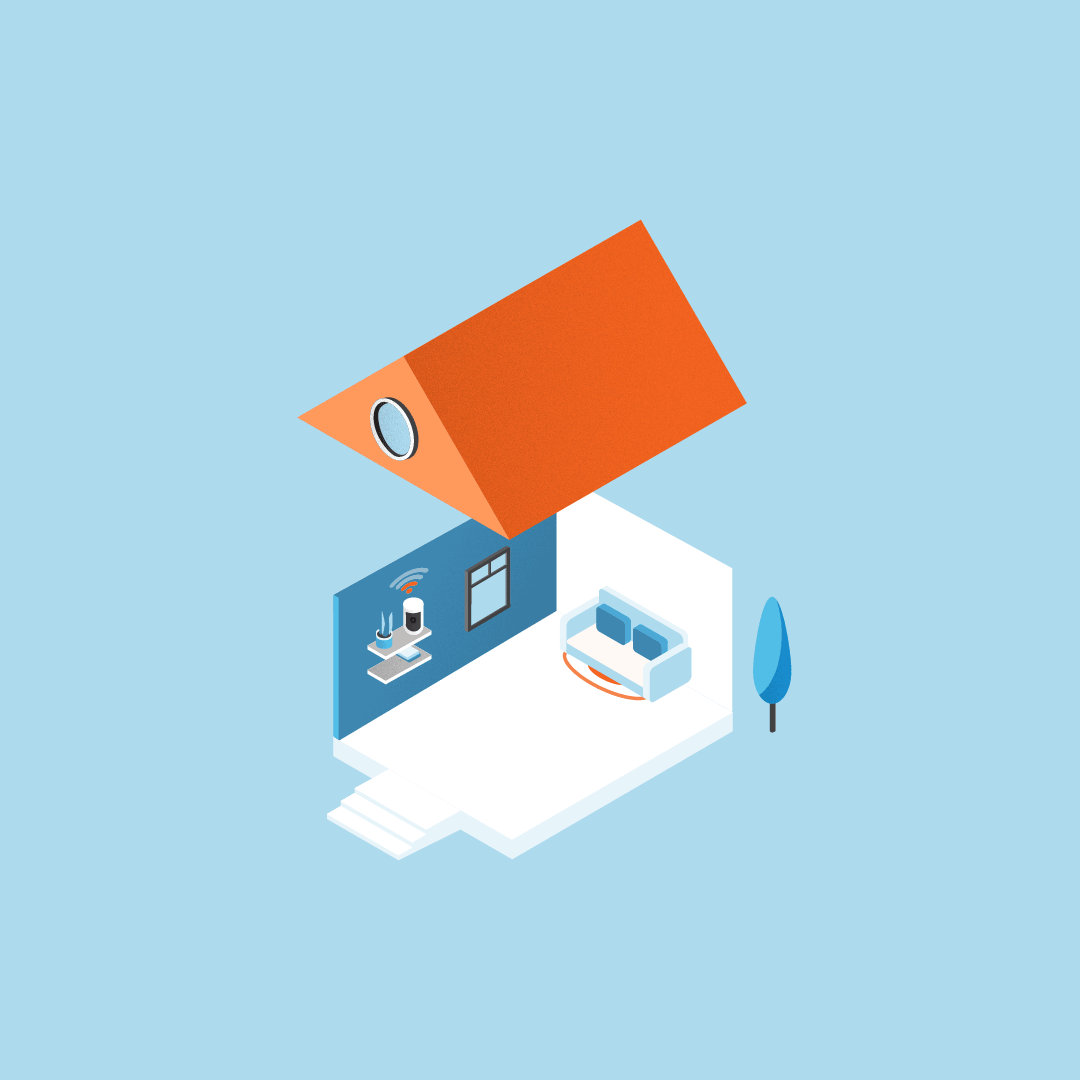 | 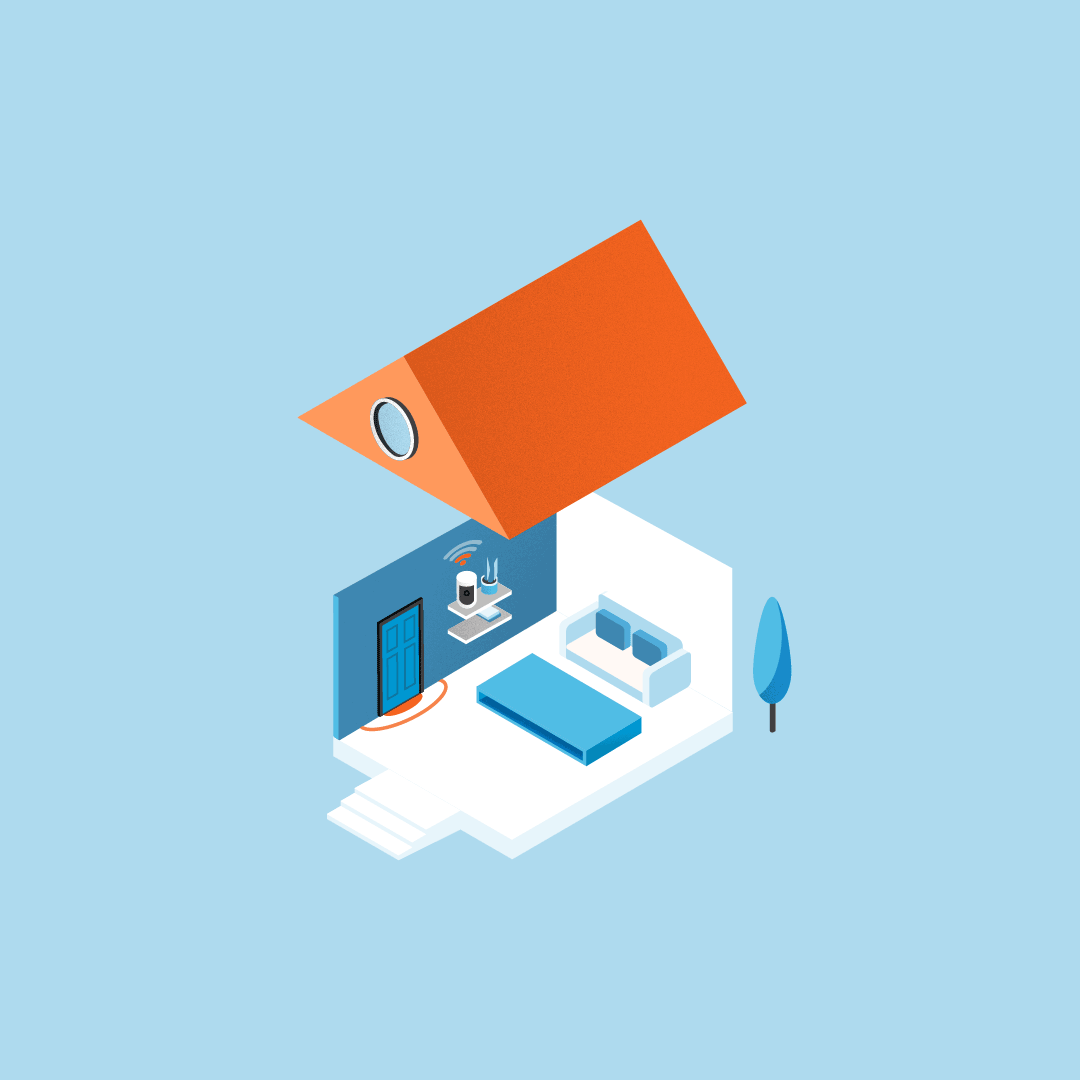 |
Move your router from behind sofa | Move your router out of cupboard |
Learn how to reconnect to wifi
Video Doorbell disconnected from your wifi? No problem. Follow these wifi tips to get it back up and monitoring:
- Use the same mobile phone you used to set up the doorbell to reconnect.
- Have your wifi password handy.
- Remember that wifi passwords are case sensitive.
- If you didn’t create a new password when you setup your local wifi network through your provider, your password may be printed on the router.
To reconnect to wifi in the Ring app:
- Open theRing app.
- Tap on themenu (☰).
- TapDevices.
- Select your doorbell you’d like to reconnect.
- Tap theDevice Healthtile on the device dashboard.
- TapReconnect to Wifiand follow the prompts to reconnect.
Last updated 5 months ago
