Connecting external lights to your Spotlight Cam Mount
One of the ways you can secure your property is to connect ordinary external lights to your Spotlight Cam Mount.
Use the Ring app to set up Spotlight Cam Wired as a hardwired Spotlight Cam Mount, and you can also start controlling your existing 230V external lights. So whenever your Spotlight Cam light comes on, your other external lights will too. Simply connect the grey switched live cable to your existing lights and select Control External Lights in the Ring app.
Note: In order to connect external lights to your Spotlight Cam, your Spotlight Cam needs to be set up as 'Spotlight Cam Mount' in the Ring app, instead of 'Spotlight Cam Wired'.
If you've already set up your Spotlight Cam device as a Spotlight Cam Wired, you will need to delete your existing Spotlight Cam Wired from the Ring app and begin the setup process again:
Open the Ring app to the main dashboard.
Tap Set Up a Device at the bottom of the screen.
- TapSecurity Cams
- TapI'm Ready to Scan
- Scan the QR Code
- SelectSpotlight Cam Mount
- Follow the instructions to continue setting up your camera
Connecting external lights
If you’d like other light fixtures (such as floodlights) to be triggered by the motion detector in your Spotlight Cam Mount or turned on and off with the Ring app, wire them according to the diagram below.
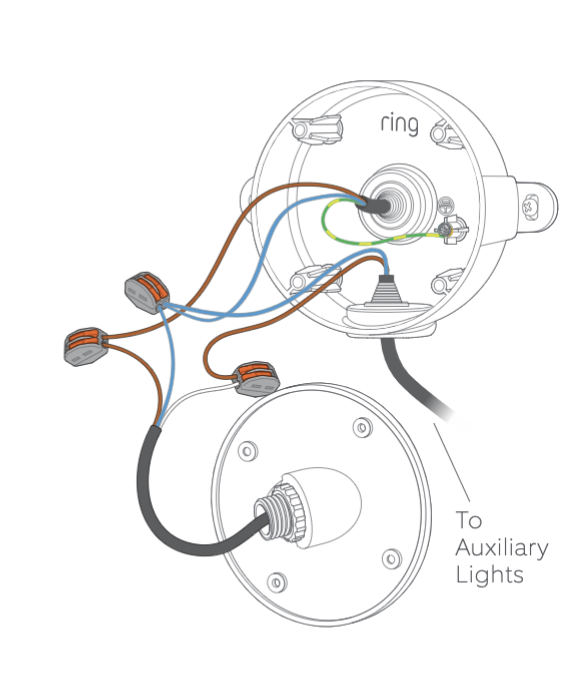
Note: Total power draw of connected lights must not exceed 150 watts.
Controlling external lights
Any ordinary light connected to your Spotlight Cam Mount will turn on whenever the Spotlight Cam itself turns on in reaction to detected motion.
If you would like to turn your external lights manually, the toggle to control external lights can be found in Device Settings for your Spotlight Cam Mount in the Ring app.
Note: When external lights are turned on, you will receive a prompt to confirm your wish to turn them on.
