Using Camera Motion Zones with your Ring Video Doorbell Wired
Camera Motion Zones allow you to define a specific area you want your Ring device to cover while ignoring everything outside that area. By selecting motion zones to cover only areas you want the Ring device to monitor, you can effectively monitor the area you want as well as reduce the number of “false positive” motion alerts (such as cars driving past).
This article will help you set up your Camera Motion Zones in the Ring Video Doorbell Wired and give you some tips in making them more effective.
Setting up Camera Motion Zones for your Ring Video Doorbell Wired
In order to set up your motion zones on your Ring Video Doorbell Wired, follow these steps:
- Tap the three lines on the top left of the screen
- TapDevices
- Select your Ring Video Doorbell Wired
- Once you’re on the screen with the image of your device, tapMotion Settings
- Then tapEdit Motion Zones
- TapDefault Zoneand adjust zone
- Tap Done, then add up to 3 motion zones in total
- Tap Save once finished
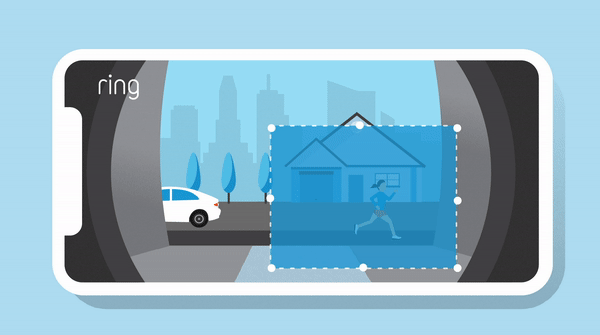
Pro tips: Making the most of your motion zones
Look for high traffic areas: When adjusting your motion zones, take note of any high traffic areas, such as busy streets. If you receive too many motion alerts from your Ring device, you may have to adjust the motion zones so they don't include these areas.
Get familiar with the Motion Settings control in your Ring app: In addition to the motion zones control, there are two other tools there that can help you adjust the number of motion alerts you receive:
- Motion Scheduling:The motion scheduling control allows you to schedule coverage to avoid receiving alerts triggered by a regular occurrence. For example, if you know your garbage always gets picked up between 7:30 AM and 7:45 AM on Tuesdays, you can schedule your motion detection to turn off during that time.
- While you have a Motion Schedule active, you will not be able to turn on your Motion Notifications (during the time the Motion Schedule is set to turn them off). You will have to disable the Motion Schedule to enable the Motion Notifications for that time again.
- If you set up a Motion Schedule, you will not receive a notification during your selected time frame, but the Ring device will still record.
- Motion Sensitivity: The Motion Sensitivity slider will help you fine tune the area your device covers to trigger a motion event.To adjust the Motion Sensitivity:
- Tap the three lines on the top left of the screen
- TapDevices
- Tap the device you want to view
- TapMotion Settings
- TapMotion Sensitivity
- Adjust theMotion Sensitivityslider
- ThenSavein the upper right corner
