Set up and manage Alarm devices in the Ring app
After successfully setting up your Ring Alarm Base Station, you can connect your Ring Alarm devices. Learn how to add, remove, and view the status of devices in your Alarm network.
Adding or removing Alarm devices from the Ring app
To add an Alarm device:
Open the Ring app to the main dashboard.
Tap Set Up a Device at the bottom of the screen.
- TapSecurity.
- Choose the category of Alarm device you want to add.
- Choose the specific Alarm device you want to add. TapReady.
- TapScan QR Codeand scan the code.
- TapAdd Device. Your Base Station will start listening for a new nearby Alarm device.
- Follow the remaining in-app instructions to add the Alarm device.
To remove an Alarm device:
Open the Ring app to the main dashboard.
Tap the Alarm tile under Devices.
- TapConnected Devices.
- Tap the device that you want to remove.
- Tap theDevice Settingstile thenRemoveat the bottom of the screen.
- TapRemove Device.
- The Base Station will attempt to remove the Alarm device from your system.
Understanding the status of your Alarm devices
You can check the status and settings of your Alarm devices using the following steps:
Open the Ring app to the main dashboard.
Tap the Alarm tile under Devices.
- TapConnected Devicesto see a list of the devices and their status.
- Tap a specific device to see its settings.
You'll now see the current status of the Alarm device in the banner at the top, the battery level (if applicable) in the top right corner, and any relevant status icons in the top left corner.
Battery Level: If an Alarm device reports battery levels, the battery status will show in the top right.
Cleared: No banner will display on the device’s page if it is cleared. When an Alarm device is "cleared," it is working properly and is in its default state. For Motion Detectors, cleared means they're not detecting any motion. For Contact Sensors, cleared means they're currently shut and lined up properly.
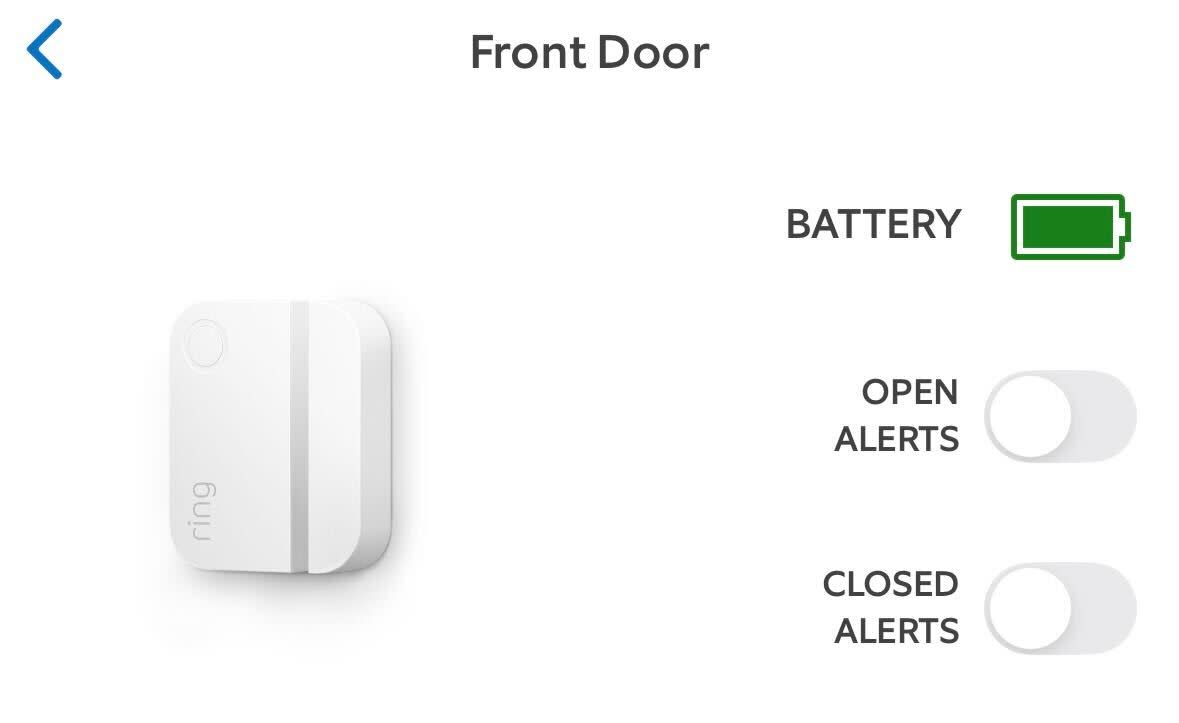
Faulted: A faulted (tripped) sensor will display a red banner in the Ring app. A sensor trips when a door or window opens, or a Motion Detector detects motion. If the system is armed and the Alarm device is being monitored, these situations will trigger the alarm.
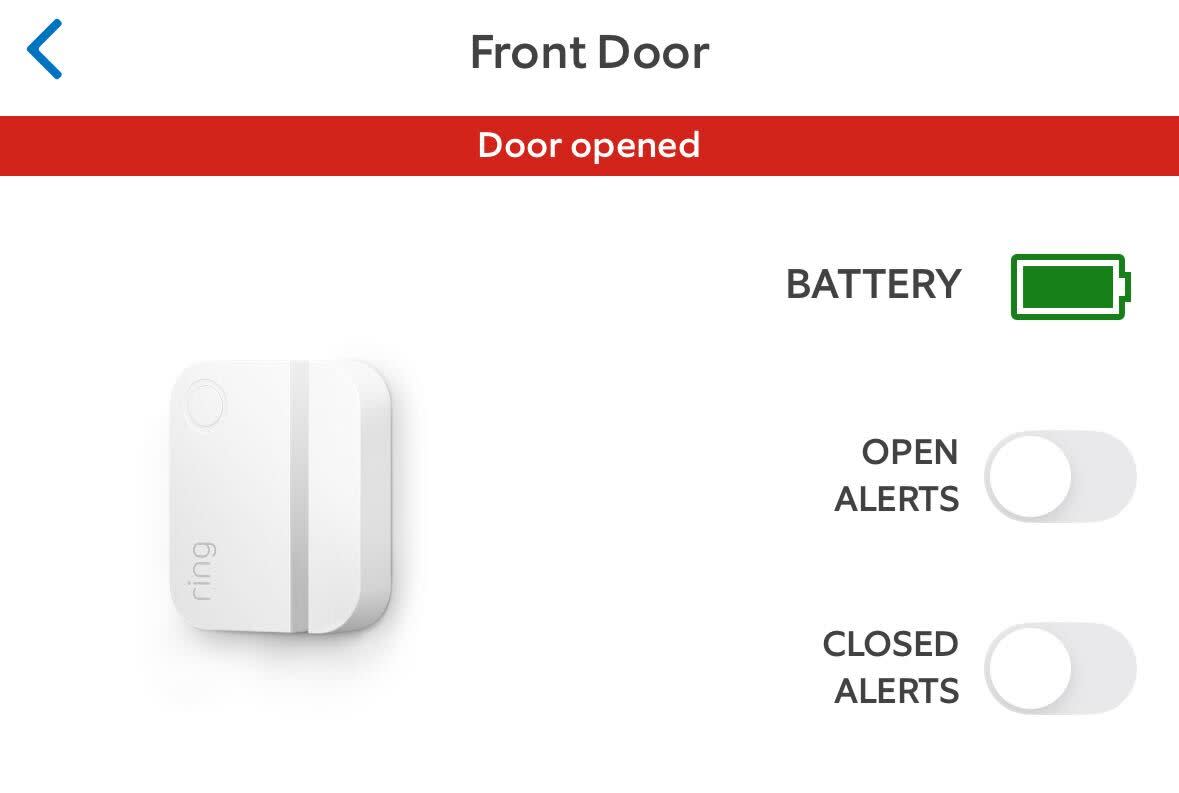
Tampered: A tampered icon displays as a triangle inside an orange circle. This indicates that the cover is off or is mounted incorrectly.
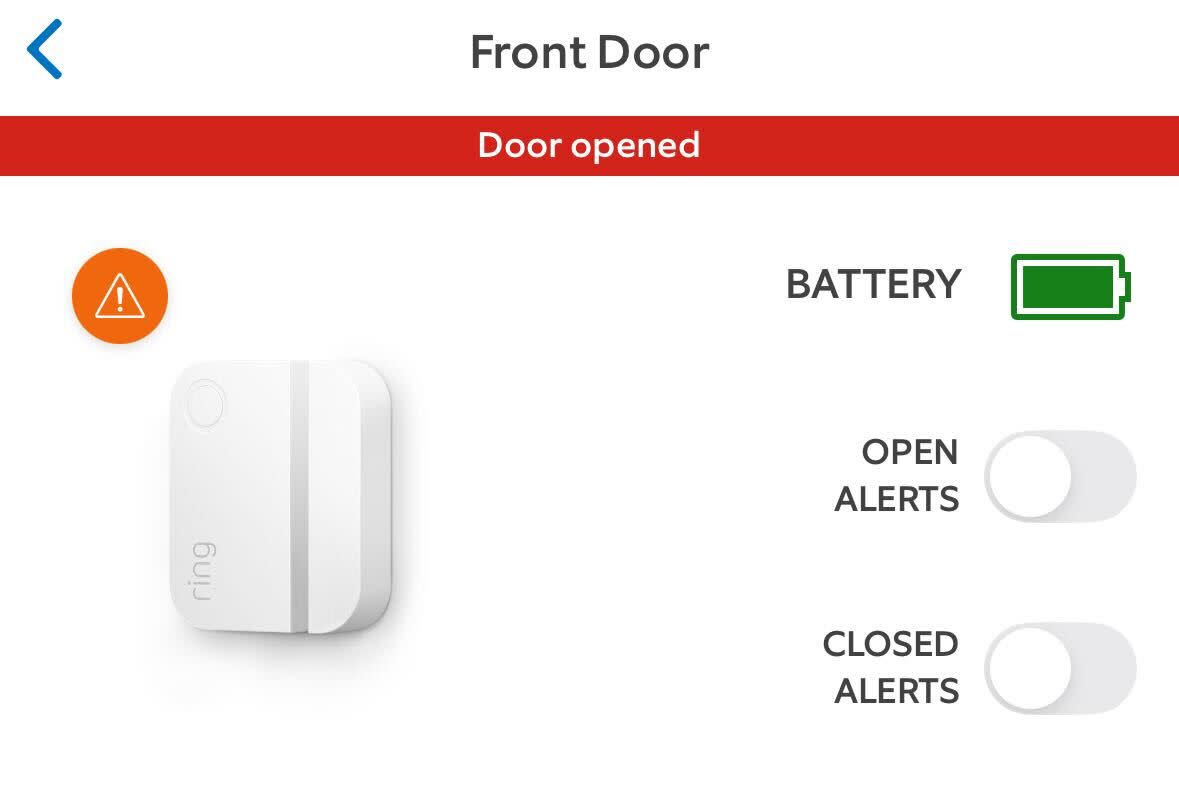
Changing device settings
The Alarm dashboard shows alert settings that can be toggled on or off for your Alarm devices. Settings vary by device:
- Open and Closed alerts- Get notifications when your Contact Sensors detect a door is opened or closed.
- Motion alerts- Get notifications when your Motion Detector detects motion.
- Play chirps- Turn your Alarm Keypad’s audible chirps on or off.
- Glass break alerts- Get notifications when your Glass Break Sensor detects glass breaking.
The Alarm dashboard shows tiles for your device settings. Available tiles vary by device type:
- Event History- View when your Alarm devices are activating or triggering.
- Device Settings- Adjust general settings, such as the device name or where it is located, run placement tests, and find other troubleshooting tools.
- Mode Settings- Change how your Alarm responds to different modes, such as Home and Away.
- Chirp Tones- Adjust which sounds play from your Alarm Base Station and Keypad when a sensor is triggered.
- LED Settings- Adjust the lights on your Alarm.
