Deactivating a Ring Video Doorbell or Security Camera
Important: Make sure your Ring app is updated to the latest version and follow the instructions at the bottom of this page to see if the deactivate feature is available to you. Please read all of the instructions BEFORE deactivating your device to prevent losing access to controls in the Ring app.
Deactivating a Ring Video Doorbell or Security Camera allows you to transfer ownership of the device so it can be used by someone else, while still retaining access to your Event History and, if you have a Ring Protect plan subscription, your videos.
Events appear in your Event History Timeline as a log when: your device detects motion, someone rings your doorbell or you use Live View. When you have a Ring Protect subscription, each of these events is recorded as a video. Video recordings are stored in the cloud according to your plan’s retention period.
Your Event History Timeline contains a record of each motion, ring and Live View event:
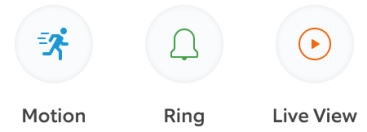
Important
Deactivating a device is a permanent action.
- Deactivating a device in the Ring app and removing a device in the Ring app are two different actions.
- Deactivatinga device will allow you to retain your videos.
- Removinga device from your Ring account will cause you to immediately lose access to videos.
A Ring device cannot be transferred to another owner until the device has been deactivated or removed from your Ring account via the Ring app. You cannot deactivate or remove a Ring device via your account on Ring.com, you must use the Ring app.
What to know about device deactivation
Deactivating a device is a permanent action.
- You won’t be able to control or change any of the device settings after your device is deactivated.
- The amount of time your videos are stored depends on your video storage settings.
- If you want to change your video storage time,before you deactivate your device.
- Since videos and events are stored temporarily in your Ring account, based on your account settings, when videos and events expire they are permanently deleted.
- Once your videos and events have expired, the Ring Video Doorbell or Security Camera will be not be shown in your Ring account or Ring app.
- You canuntil they expire if you log into your account via Ring.com. You can download videos individually in the Ring app.
How to deactivate a Ring Video Doorbell or Security Camera
Important: Please read 'What to know about device deactivation' above BEFORE deactivating your device and losing access to controls in the Ring app.
In the Ring app:
- Tap the three lines on the top left
- TapDevice
- TapDevice Settings
- Tap theGeneral Settingstile
- You may need to scroll up to see it
- TapDeactivate Device
- TapKeep Events— which includes videos
- TapGot It!to complete the process
Note: Tapping Remove This Device, instead of Deactivate Device, will cause you to immediately lose access to videos.
